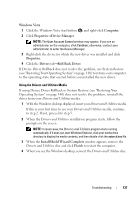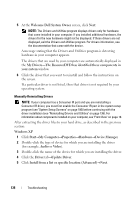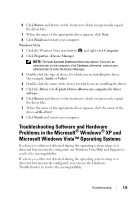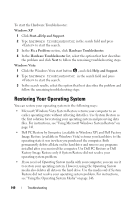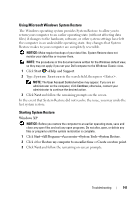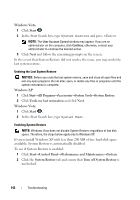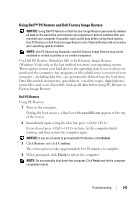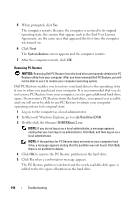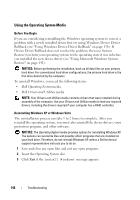Dell XPS M1730 M1730 XPS M1730 Owners Manual - Page 142
Windows Vista, Windows XP, Turn off System Restore
 |
View all Dell XPS M1730 M1730 manuals
Add to My Manuals
Save this manual to your list of manuals |
Page 142 highlights
Windows Vista 1 Click Start . 2 In the Start Search box, type System Restore and press . NOTE: The User Account Control window may appear. If you are an administrator on the computer, click Continue; otherwise, contact your administrator to continue the desired action. 3 Click Next and follow the remaining prompts on the screen. In the event that System Restore did not resolve the issue, you may undo the last system restore. Undoing the Last System Restore NOTICE: Before you undo the last system restore, save and close all open files and exit any open programs. Do not alter, open, or delete any files or programs until the system restoration is complete. Windows XP 1 Click Start→All Programs→Accessories→System Tools→System Restore. 2 Click Undo my last restoration and click Next. Windows Vista 1 Click Start . 2 In the Start Search box, type System Rest. Enabling System Restore NOTE: Windows Vista does not disable System Restore; regardless of low disk space. Therefore, the steps below apply only to Windows XP. If you reinstall Windows XP with less than 200 MB of free hard-disk space available, System Restore is automatically disabled. To see if System Restore is enabled: 1 Click Start→Control Panel→Performance and Maintenance→System. 2 Click the System Restore tab and ensure that Turn off System Restore is unchecked. 142 Troubleshooting