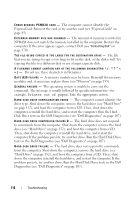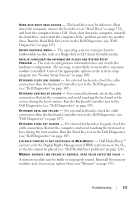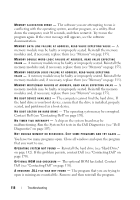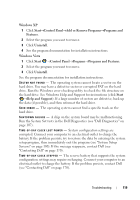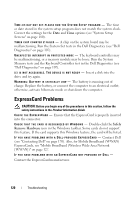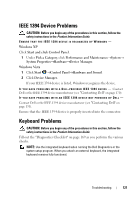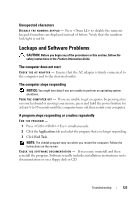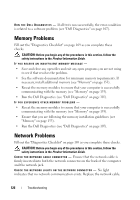Dell XPS M1730 M1730 XPS M1730 Owners Manual - Page 121
IEEE 1394 Device Problems, Keyboard Problems, Pick a Category, Performance and Maintenance, System
 |
View all Dell XPS M1730 M1730 manuals
Add to My Manuals
Save this manual to your list of manuals |
Page 121 highlights
IEEE 1394 Device Problems CAUTION: Before you begin any of the procedures in this section, follow the safety instructions in the Product Information Guide. ENSURE THAT THE IEEE 1394 DEVICE IS RECOGNIZED BY WINDOWS - Windows XP Click Start and click Control Panel. 1 Under Pick a Category, click Performance and Maintenance→System→ System Properties→Hardware→Device Manager. Windows Vista 1 Click Start →Control Panel→Hardware and Sound. 2 Click Device Manager. If your IEEE 1394 device is listed, Windows recognizes the device. I F Y O U H A V E P R O B L E M S W I T H A D E L L - P R O V I D E D I E E E 1 3 9 4 D E V I C E - Contact Dell or the IEEE 1394 device manufacturer (see "Contacting Dell" on page 170). IF YOU HAVE PROBLEMS WITH AN IEEE 1394 DEVICE NOT PROVIDED BY DELL - Contact Dell or the IEEE 1394 device manufacturer (see "Contacting Dell" on page 170). Ensure that the IEEE 1394 device is properly inserted into the connector. Keyboard Problems CAUTION: Before you begin any of the procedures in this section, follow the safety instructions in the Product Information Guide. Fill out the "Diagnostics Checklist" on page 169 as you perform the various checks. NOTE: Use the integrated keyboard when running the Dell Diagnostics or the system setup program. When you attach an external keyboard, the integrated keyboard remains fully functional. Troubleshooting 121