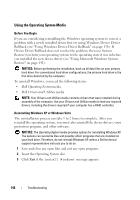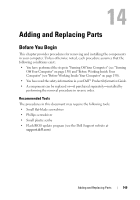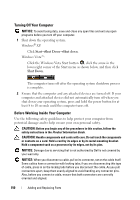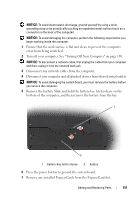Dell XPS M1730 M1730 XPS M1730 Owners Manual - Page 150
Turning Off Your Computer, Before Working Inside Your Computer
 |
View all Dell XPS M1730 M1730 manuals
Add to My Manuals
Save this manual to your list of manuals |
Page 150 highlights
Turning Off Your Computer NOTICE: To avoid losing data, save and close any open files and exit any open programs before you turn off your computer. 1 Shut down the operating system: Windows® XP: Click Start→Shut Down→Shut down. Windows Vista™: Click the Windows Vista Start button , click the arrow in the lower-right corner of the Start menu as shown below, and then click Shut Down. The computer turns off after the operating system shutdown process is complete. 2 Ensure that the computer and any attached devices are turned off. If your computer and attached devices did not automatically turn off when you shut down your operating system, press and hold the power button for at least 8 to 10 seconds until the computer turns off. Before Working Inside Your Computer Use the following safety guidelines to help protect your computer from potential damage and to help ensure your own personal safety. CAUTION: Before you begin any of the procedures in this section, follow the safety instructions in the Product Information Guide. CAUTION: Handle components and cards with care. Do not touch the components or contacts on a card. Hold a card by its edges or by its metal mounting bracket. Hold a component such as a processor by its edges, not by its pins. NOTICE: Damage due to servicing that is not authorized by Dell is not covered by your warranty. NOTICE: When you disconnect a cable, pull on its connector, not on the cable itself. Some cables have a connector with locking tabs; if you are disconnecting this type of cable, press in on the locking tabs before you disconnect the cable. As you pull connectors apart, keep them evenly aligned to avoid bending any connector pins. Also, before you connect a cable, ensure that both connectors are correctly oriented and aligned. 150 Adding and Replacing Parts