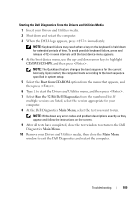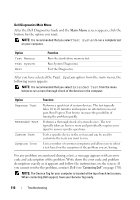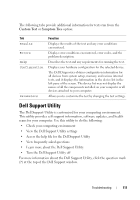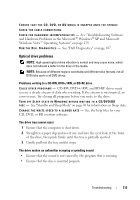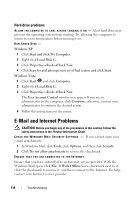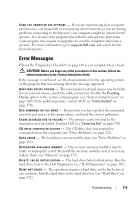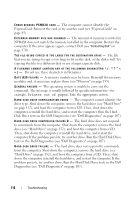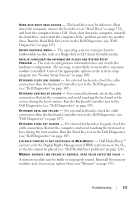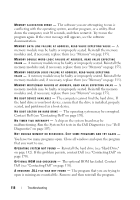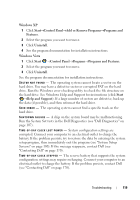Dell XPS M1730 M1730 XPS M1730 Owners Manual - Page 114
Hard drive problems, E-Mail and Internet Problems
 |
View all Dell XPS M1730 M1730 manuals
Add to My Manuals
Save this manual to your list of manuals |
Page 114 highlights
Hard drive problems A L L O W T H E C O M P U T E R T O C O O L B E F O R E T U R N I N G I T O N - A hot hard drive may prevent the operating system from starting. Try allowing the computer to return to room temperature before turning it on. RUN CHECK DISK - Windows XP 1 Click Start and click My Computer. 2 Right-click Local Disk C:. 3 Click Properties→Tools→Check Now. 4 Click Scan for and attempt recovery of bad sectors and click Start. Windows Vista 1 Click Start and click Computer. 2 Right-click Local Disk C:. 3 Click Properties→Tools→Check Now. The User Account Control window may appear. If you are an administrator on the computer, click Continue; otherwise, contact your administrator to continue the desired action. 4 Follow the instructions on the screen. E-Mail and Internet Problems CAUTION: Before you begin any of the procedures in this section, follow the safety instructions in the Product Information Guide. C H E C K T H E W I N D O W S M A I L S E C U R I T Y S E T T I N G S - If you cannot open your e-mail attachments: 1 In Windows Mail, click Tools, click Options, and then click Security. 2 Click Do not allow attachments to remove the checkmark. ENSURE THAT YOU ARE CONNECTED TO THE INTERNET Ensure that you have subscribed to an Internet service provider. With the Windows Mail open, click File. If Work Offline has a checkmark next to it, click the checkmark to remove it, and then connect to the Internet. For help, contact your Internet service provider. 114 Troubleshooting