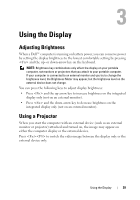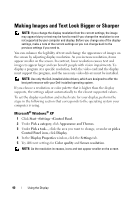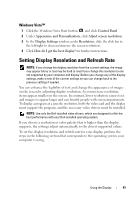Dell XPS M1730 M1730 XPS M1730 Owners Manual - Page 44
Battery, Power Management, Microsoft® Windows® Logo Key Functions, Control Panel, click
 |
View all Dell XPS M1730 M1730 manuals
Add to My Manuals
Save this manual to your list of manuals |
Page 44 highlights
Battery Displays the Dell™ QuickSet Battery Meter. Power Management Activates a power management mode. You can reprogram this keyboard shortcut to activate a different power management mode using the Advanced tab in the Power Options Properties window. Puts the computer into hibernate mode. Dell QuickSet is required. Microsoft® Windows® Logo Key Functions Windows logo key and Windows logo key and Windows logo key and Windows logo key and Windows logo key and Windows logo key and Windows logo key and Minimizes all open windows Restores all minimized windows. This key combination functions as a toggle to restore minimized windows following the use of the Windows logo key and key combination. Runs Windows Explorer. Opens the Run dialog box. Opens the Search Results dialog box. Opens the Search Results-Computer dialog box (if the computer is connected to a network). Opens the System Properties dialog box. To adjust keyboard operation, such as the character repeat rate, open the Control Panel, click Hardware and Sound, and click Keyboard. For information about the Control Panel, see the Windows Help and Support Center. 44 Using the Keyboard