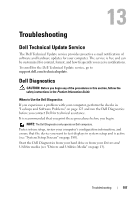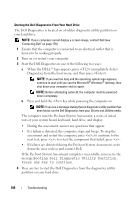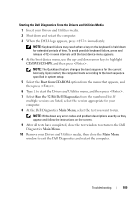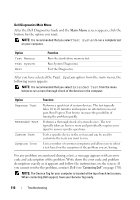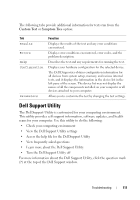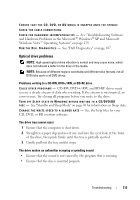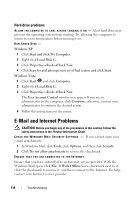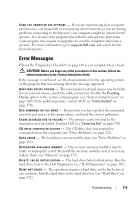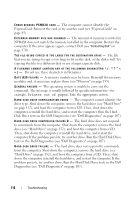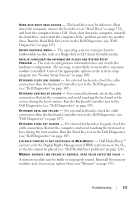Dell XPS M1730 M1730 XPS M1730 Owners Manual - Page 112
Drive Problems
 |
View all Dell XPS M1730 M1730 manuals
Add to My Manuals
Save this manual to your list of manuals |
Page 112 highlights
To access the Dell Support Utility: • Click the Dell Support icon in the notification area. NOTE: The icon functions vary when clicking, double-clicking, or right-clicking. Or • Click the Start →All Programs→Dell Support→Dell Support Settings. Ensure that the Show icon on the taskbar option is checked. NOTE: If the Dell Support Utility is not available from the Start menu, go to support.dell.com and download the software. Drive Problems CAUTION: Before you begin any of the procedures in this section, follow the safety instructions in the Product Information Guide. Fill out the "Diagnostics Checklist" on page 169 as you complete these checks. ENSURE THAT MICROSOFT® WINDOWS® RECOGNIZES THE DRIVE - Windows XP Click Start→My Computer. Windows Vista™ Click Start →Computer. If the drive is not listed, perform a full scan with your antivirus software to check for and remove viruses. Viruses can sometimes prevent Windows from recognizing the drive. TEST THE DRIVE - • Insert another floppy disk, CD, DVD, or BD to eliminate the possibility that the original media is defective. • Insert a bootable floppy disk and restart the computer. C LEAN THE DRIVE OR DISK - See "Cleaning Your Computer" on page 105. 112 Troubleshooting