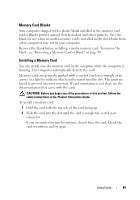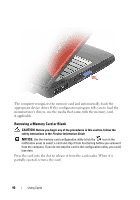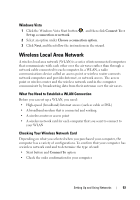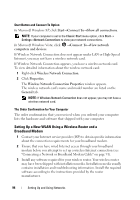Dell XPS M1730 M1730 XPS M1730 Owners Manual - Page 89
Memory Card Blanks, Installing a Memory Card, running. The computer automatically detects the card.
 |
View all Dell XPS M1730 M1730 manuals
Add to My Manuals
Save this manual to your list of manuals |
Page 89 highlights
Memory Card Blanks Your computer shipped with a plastic blank installed in the memory card reader. Blanks protect unused slots from dust and other particles. Save the blank for use when no media memory card is installed in the slot; blanks from other computers may not fit your computer. Remove the blank before installing a media memory card. To remove the blank, see "Removing a Memory Card or Blank" on page 90. Installing a Memory Card You can install a media memory card in the computer while the computer is running. The computer automatically detects the card. Memory cards are generally marked with a symbol (such as a triangle or an arrow) or a label to indicate which end to insert into the slot. The cards are keyed to prevent incorrect insertion. If card orientation is not clear, see the documentation that came with the card. CAUTION: Before you begin any of the procedures in this section, follow the safety instructions in the Product Information Guide. To install a memory card: 1 Hold the card with the top side of the card facing up. 2 Slide the card into the slot until the card is completely seated in its connector. If you encounter too much resistance, do not force the card. Check the card orientation and try again. Using Cards 89