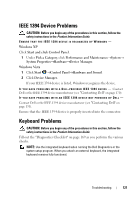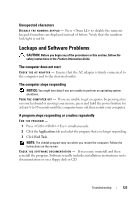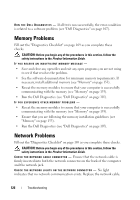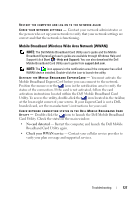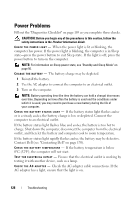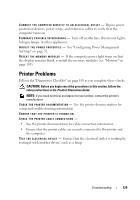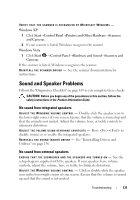Dell XPS M1730 M1730 XPS M1730 Owners Manual - Page 126
Memory Problems, Network Problems
 |
View all Dell XPS M1730 M1730 manuals
Add to My Manuals
Save this manual to your list of manuals |
Page 126 highlights
RUN THE DELL DIAGNOSTICS - If all tests run successfully, the error condition is related to a software problem (see "Dell Diagnostics" on page 107). Memory Problems Fill out the "Diagnostics Checklist" on page 169 as you complete these checks. CAUTION: Before you begin any of the procedures in this section, follow the safety instructions in the Product Information Guide. IF YOU RECEIVE AN INSUFFICIENT MEMORY MESSAGE - • Save and close any open files and exit any open programs you are not using to see if that resolves the problem. • See the software documentation for minimum memory requirements. If necessary, install additional memory (see "Memory" on page 155). • Reseat the memory modules to ensure that your computer is successfully communicating with the memory (see "Memory" on page 155). • Run the Dell Diagnostics (see "Dell Diagnostics" on page 107). IF YOU EXPERIENCE OTHER MEMORY PROBLEMS - • Reseat the memory modules to ensure that your computer is successfully communicating with the memory (see "Memory" on page 155). • Ensure that you are following the memory installation guidelines (see "Memory" on page 155). • Run the Dell Diagnostics (see "Dell Diagnostics" on page 107). Network Problems Fill out the "Diagnostics Checklist" on page 169 as you complete these checks. CAUTION: Before you begin any of the procedures in this section, follow the safety instructions in the Product Information Guide. C H E C K T H E N E T W O R K C A B L E C O N N E C T O R - Ensure that the network cable is firmly inserted into both the network connector on the back of the computer and the network jack. C H E C K T H E N E T W O R K L I G H T S O N T H E N E T W O R K C O N N E C T O R - No light indicates that no network communication exists. Replace the network cable. 126 Troubleshooting