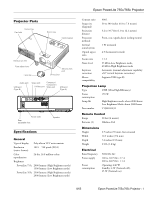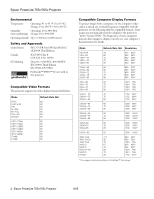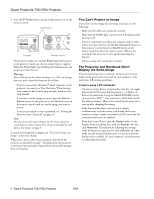Epson 755c Product Information Guide
Epson 755c - PowerLite XGA LCD Projector Manual
 |
UPC - 010343855366
View all Epson 755c manuals
Add to My Manuals
Save this manual to your list of manuals |
Epson 755c manual content summary:
- Epson 755c | Product Information Guide - Page 1
24-bit, 16.8 million colors Brightness PowerLite 755c 2000 lumens (High Brightness mode) 1500 lumens (Low Brightness mode) PowerLite 765c 2500 lumens (High Brightness mode) 2000 lumens (Low Brightness mode) Epson PowerLite 755c/765c Projector Contrast ratio Image size (diagonal) Projection - Epson 755c | Product Information Guide - Page 2
EN 55022, EN 55024 Pixelworks™ DNX™ ICs are used in this projector. Compatible Video Formats The projector supports the video display formats listed below: Mode NTSC NTSC 4:43 PAL 1152 × 870* * The image is resized using Epson's SizeWise™ Technology. 2 - Epson PowerLite 755c/765c Projector 8/05 - Epson 755c | Product Information Guide - Page 3
the lamp can damage the cap. 2. Connect one end of the power cord to the projector's power inlet. Then connect the other end to an electrical outlet. The Power light on top of the projector turns orange, indicating that the projector is in standby mode. 8/05 Epson PowerLite 755c/765c Projector - 3 - Epson 755c | Product Information Guide - Page 4
Epson PowerLite 755c/765c Projector 3. Press the P Power button on top of the projector or on the remote control. Power button Projector Remote control The projector beeps once and the Power light flashes green as the projector warms up, then an image begins to appear. When the Power light stops - Epson 755c | Product Information Guide - Page 5
Epson PowerLite 755c/765c Projector If you're using a Macintosh® with OS X: You may need to set up your system to display on the projector screen as well as the LCD screen. Follow these steps: 1. From the Apple® menu, select System Preferences, then click Displays. 2. Select VGA Display or Color - Epson 755c | Product Information Guide - Page 6
format. 6 - Epson PowerLite 755c/765c Projector For computer images, resizing is normally unnecessary, since the projector automatically resizes the image to make the best use of the display area. If you press the Resize button on the projector or remote control, the projector displays the image - Epson 755c | Product Information Guide - Page 7
the power cord.) If you want to turn the projector on again, make sure the Power light is not flashing. Then press the P Power button. Caution: To avoid damaging the projector or lamp, never unplug the power cord when the Power light is green or flashing orange. 8/05 Epson PowerLite 755c/765c - Epson 755c | Product Information Guide - Page 8
Epson PowerLite 755c/765c Projector 4. If necessary, press the blue foot release lever and lower the projector to retract the front foot, as shown. 5. Replace the lens cap and unplug the power cord. Using the Remote Control When using the remote control, stand within 20 feet of the projector. Point - Epson 755c | Product Information Guide - Page 9
Epson PowerLite 755c/765c Projector Replacing the Batteries Caution: When replacing batteries, take the following precautions: ❏ Replace the batteries as soon as they run out. If a battery leaks, wipe away battery fluid with a soft cloth. If fluid gets on your hands, wash - Epson 755c | Product Information Guide - Page 10
Epson PowerLite 755c/765c Projector 6. Hold down the Num button on the remote control and use the projector's operation will be locked. Request code xxxxx and the projector switches to standby mode for approximately 5 minutes. Write down the request code. Then disconnect the projector's power cord - Epson 755c | Product Information Guide - Page 11
the projector to EasyMP mode and insert the Epson 802.11 g/b card. 2. When you see the EasyMP screen, press the Enter button on the remote control to select Config. 3. Use the pointer button to highlight Basic under Wireless LAN, then press Enter. 8/05 Epson PowerLite 755c/765c Projector - 11 - Epson 755c | Product Information Guide - Page 12
Epson PowerLite 755c/765c Projector 4. Select either Easy connect mode (for ad hoc) or Access point mode. You see one of these screens: Ad hoc mode Access point mode 5. Make sure the projector on the remote control while pressing projector can access it. When you connect to the projector wirelessly - Epson 755c | Product Information Guide - Page 13
your wireless network Properties window. For example, in Windows XP click Start > Control Panel wireless network device is enabled. 8. Ad hoc mode: Click OK to close the network card's properties dialog box. Then go to "Projecting Wirelessly" on page 15. 8/05 Epson PowerLite 755c/765c Projector - Epson 755c | Product Information Guide - Page 14
and Internet Connections. Then double-click the Network Connections icon. 2. Right-click the Wireless Network Connection icon and select Status. Then click the Support tab. The gateway's (access point's) IP address is listed as shown: Gateway address 14 - Epson PowerLite 755c/765c Projector 8/05 - Epson 755c | Product Information Guide - Page 15
OS X: Double-click the EMP NS Connection icon in your Applications folder. The first time you start NS Connection, you see a dialog box asking you to select your network. Select the name for your computer's wireless network adapter card and click OK. 8/05 Epson PowerLite 755c/765c Projector - 15 - Epson 755c | Product Information Guide - Page 16
selected projector is being used by another person, you can still connect to it; doing so automatically disconnects the other user. 5. If you are prompted for a keyword, enter the four-digit number displayed on the EasyMP Network screen and click OK. 16 - Epson PowerLite 755c/765c Projector 8/05 - Epson 755c | Product Information Guide - Page 17
Epson PowerLite 755c/765c Projector 6. Once the connection is established, you see your computer's image transmitted to the projection screen, and a floating control bar on your screen: Windows Macintosh 8. When you're done with your presentation, click Disconnect on the control bar. Connecting in - Epson 755c | Product Information Guide - Page 18
The button pops out. Eject button Access light This icon appears if the search fails to find the projector 18 - Epson PowerLite 755c/765c Projector 4. Press the eject button again. The wireless card partially ejects. 5. Pull the card straight out. Then press the eject button back in to prevent it - Epson 755c | Product Information Guide - Page 19
Epson PowerLite 755c/765c Projector Managing Projectors from a Remote Computer The software included with your projector lets you monitor and control projector(s) from a remote computer. These features are intended for use by network administrators. ❏ Use EMP Monitor (Windows only) to see your - Epson 755c | Product Information Guide - Page 20
lamp is nearing the end of its life; see page 23) High-speed cooling in progress (the projector is getting too hot but continues to operate) Overheating (projection turned off automatically) Lamp out or lamp cover open Fan error Sensor error Internal problem 20 - Epson PowerLite 755c/765c Projector - Epson 755c | Product Information Guide - Page 21
to operate (with the mouse pointer) before clicking one of the buttons. Control buttons Epson PowerLite 755c/765c Projector Configuring the Monitoring Interval You can select how often EMP Monitor checks the projector status: 1. From the Tool menu, select Configuration. You see this screen. If - Epson 755c | Product Information Guide - Page 22
Epson PowerLite 755c/765c Projector Projector Status Lights The lights on top of the projector indicate the projector's status and let you know when a problem occurs. Power light Lamp light Temperature light Power light Flashing green Green Flashing orange Red Red Red Red Red Lamp light Off Off - Epson 755c | Product Information Guide - Page 23
Epson PowerLite 755c/765c Projector Cleaning and Replacing the Air Filter Clean the air filter and air vents on the bottom of the projector replace the lamp: 1. Press the P Power button twice to turn off the projector. When the Power light stops flashing, unplug the power cord. 2. If the projector - Epson 755c | Product Information Guide - Page 24
Epson PowerLite 755c/765c Projector 4. Loosen the two screws holding the lamp in place (you don't need to remove them). Resetting the Lamp Timer You must reset the lamp timer after replacing the lamp to clear the Replace the Lamp message. Note: Do not reset the lamp timer if you have not replaced - Epson 755c | Product Information Guide - Page 25
.epsonstore.com (U.S. sales only). In Canada, please call 800-463-7766 for reseller referral. Related Documentation CPD-20250 CPD-20251 Epson PowerLite 755c/765c User's Guide Epson PowerLite 755c/765c Quick Setup Epson PowerLite 755c/765c Projector 8/05 Epson PowerLite 755c/765c Projector - 25
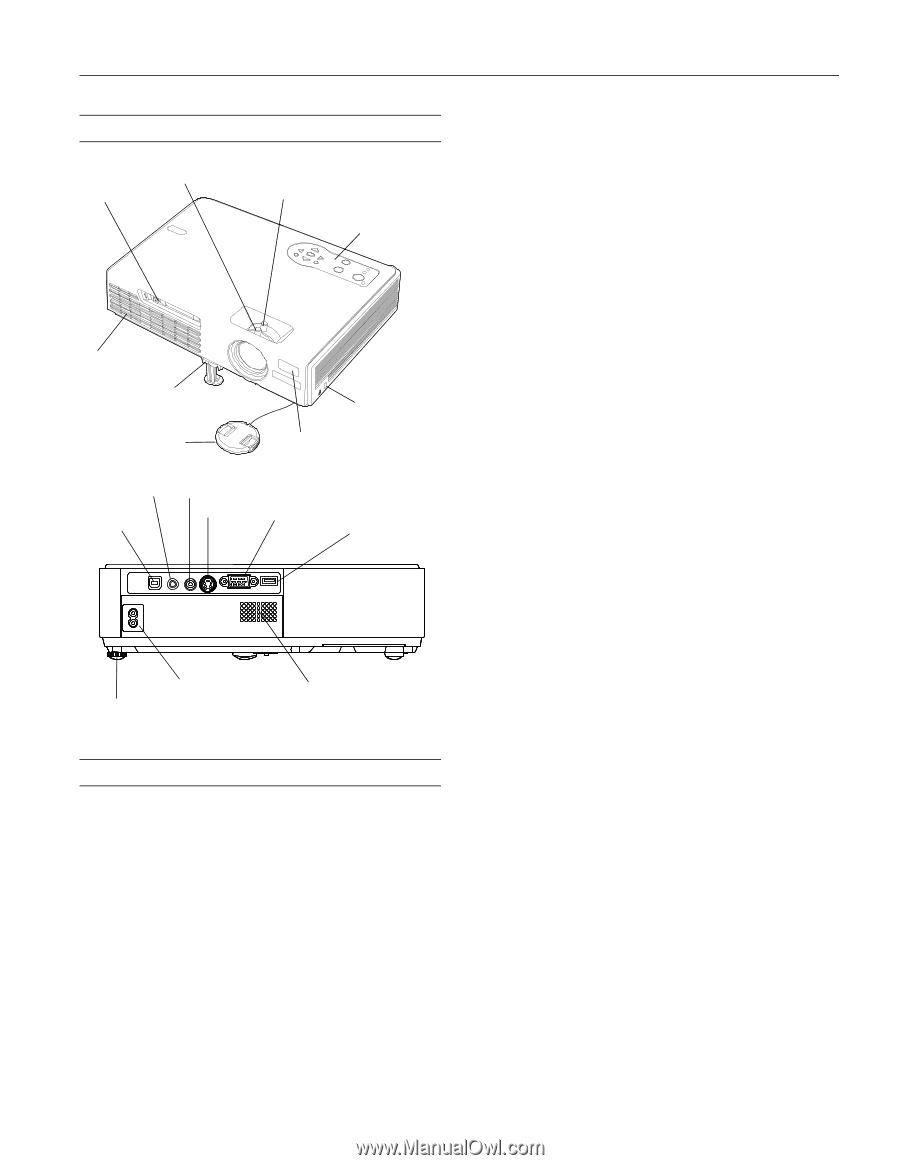
Epson PowerLite 755c/765c Projector
8/05
Epson PowerLite 755c/765c Projector
-
1
Projector Parts
Specifications
General
Type of display
Poly-silicon TFT active matrix
Resolution
1024
×
768 pixels (XGA)
(native format)
Color
24-bit, 16.8 million colors
reproduction
Brightness
PowerLite 755c
2000 lumens (High Brightness mode)
1500 lumens (Low Brightness mode)
PowerLite 765c
2500 lumens (High Brightness mode)
2000 lumens (Low Brightness mode)
Contrast ratio
400:1
Image size
30 to 300 inches (0.8 to 7.6 meters)
(diagonal)
Projection
3.2 to 39.7 feet (1.0 to 12.1 meters)
distance
Projection
Front, rear, upside-down (ceiling mount)
methods
Internal
1 W monaural
sound system
Optical aspect
4:3 (horizontal:vertical)
ratio
Zoom ratio
1:1.2
Noise level
35 dB in Low Brightness mode,
40 dB in High Brightness mode
Keystone
Automatic (manual adjustment capability
correction
±30° vertical keystone correction)
Mouse
Supports USB (type B)
compatibility
Projection Lamp
Type
UHE (Ultra High Efficiency)
Power
170 W
consumption
Lamp life
High Brightness mode: about 2000 hours
Low Brightness Mode: about 3000 hours
Part number
V13H010L32
Remote Control
Range
20 feet (6 meters)
Batteries (2)
Alkaline AAA
Dimensions
Height
2.7 inches (70 mm), feet retracted
Width
10.9 inches (276 mm)
Depth
7.6 inches (193 mm)
Weight
3.9 lb (1.8 kg)
Electrical
Rated frequency
50/60 Hz AC
Power supply
100 to 120 VAC, 2.7 A
200 to 240 VAC, 1.1 A
Power
Operating: 240 W
consumption
Standby: 4 W (Network off);
35 W (Network on)
I/R receiver
Lens cap
Exhaust air vent
Foot adjust lever
Security lock
port
Control panel
Zoom ring
Focus ring
Card slot
Speaker
Rear
adjustable foot
Power inlet
USB port
(Type B)
Audio port
Computer/
Component
Video port
Video port
S-Video port
USB port
(Type A)