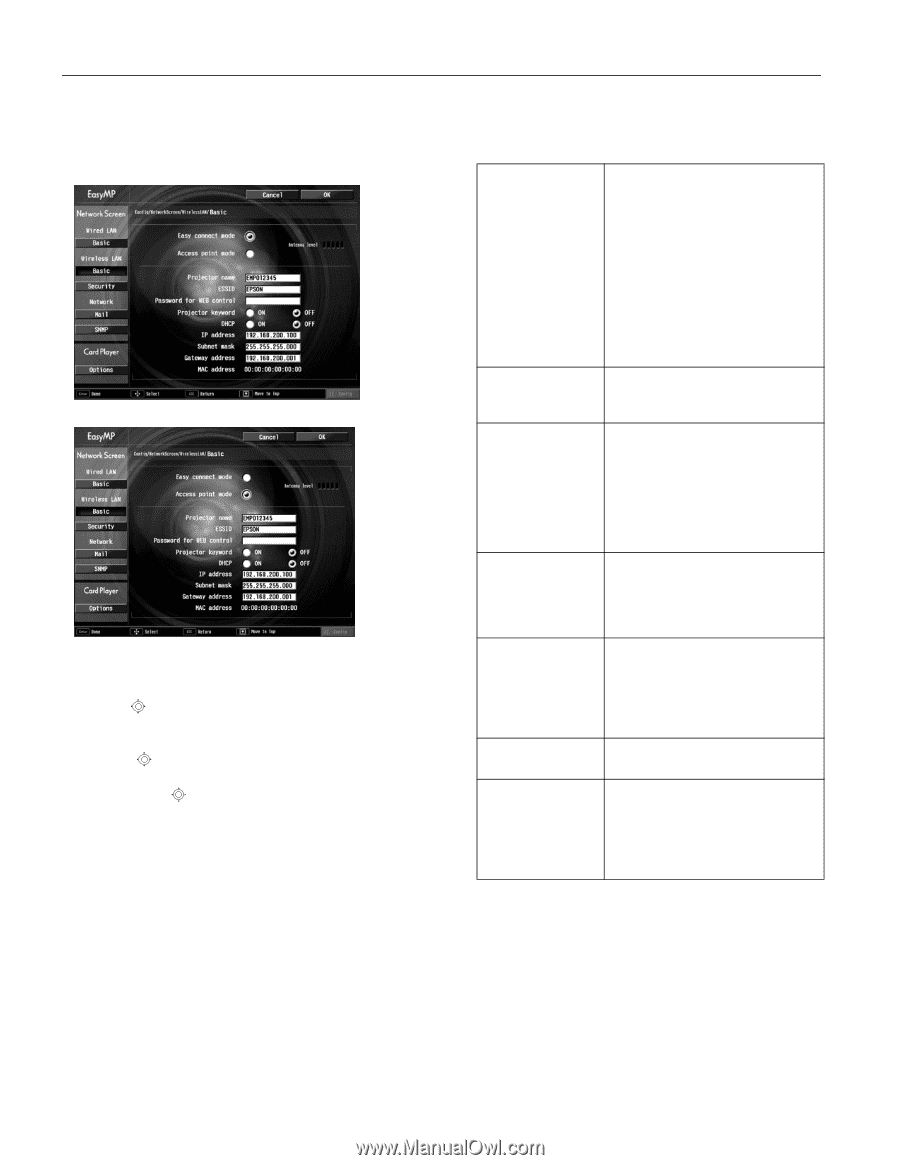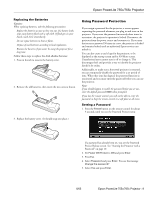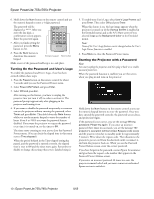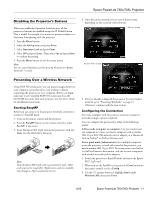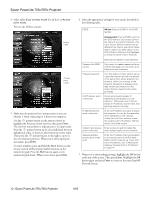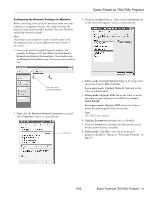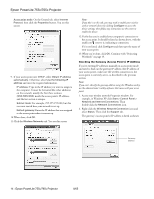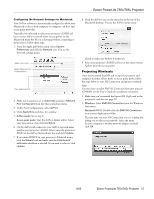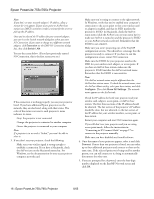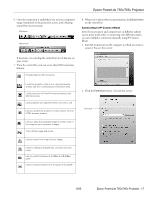Epson 755c Product Information Guide - Page 12
Epson PowerLite 755c/765c Projector, Network Screen. - projector powerlite
 |
UPC - 010343855366
View all Epson 755c manuals
Add to My Manuals
Save this manual to your list of manuals |
Page 12 highlights
Epson PowerLite 755c/765c Projector 4. Select either Easy connect mode (for ad hoc) or Access point mode. You see one of these screens: Ad hoc mode Access point mode 5. Make sure the projector has a unique name so you can identify it when connecting to it from your computer. Use the pointer button on the remote control to highlight the Projector Name text box, then press Enter. The text box turns yellow to indicate you're in input mode. Press the pointer button up to select individual letters in alphabetical order, or down to select letters in reverse order. Then press the pointer button to the right to move to the next character position. When you're done typing the new name, press Enter. To enter numbers, press and hold the Num button on the remote control while pressing number buttons on the numeric keypad. Press the Num button again to exit numeric keypad mode. When you're done, press Enter. 6. Select the appropriate settings for your mode, described in the following table. ESSID Ad hoc: Enter an ESSID in the ESSID textbox. Access point: Enter an ESSID, which is the SSID name of your access point or the name of your AirPort network. (The name of your AirPort network may be different from that of your AirPort base station; select your base station in the AirPort Admin utility and click Configure to check the name of your network.) Note that the ESSID is case-sensitive. Password for WEB control If you want to create a password for an internal web page, you can enter up to 8 alphanumeric characters. Projector keyword Turn this option on if you want to set up a security keyword so that only people in the same room as the projector can access it. When you connect to the projector wirelessly, it displays a fourdigit randomized keyword on the screen that you need to enter when prompted. DHCP (access point mode only) If your access point assigns IP addresses automatically, turn this option on. Otherwise, turn it off and assign an IP address, subnet mask, and gateway address manually. IP address (access point mode only) Enter the IP address you want to assign the projector. It must be formatted like other addresses on the network; usually the first three sections match the access point's IP address. The last section should be unique. Subnet mask (access Enter a subnet mask formatted like point mode only) other subnet masks on your network. Gateway address (access point mode only) Enter the IP address that was assigned to your access point or AirPort base station when it was set up. If you don't know the address, see "Checking the Gateway (Access Point's) IP Address" on page 14. 7. When you're done making settings, highlight the OK button at the top of the screen. Then press Enter. Highlight the OK button again and press Enter to return to the main EasyMP Network Screen. 12 - Epson PowerLite 755c/765c Projector 8/05