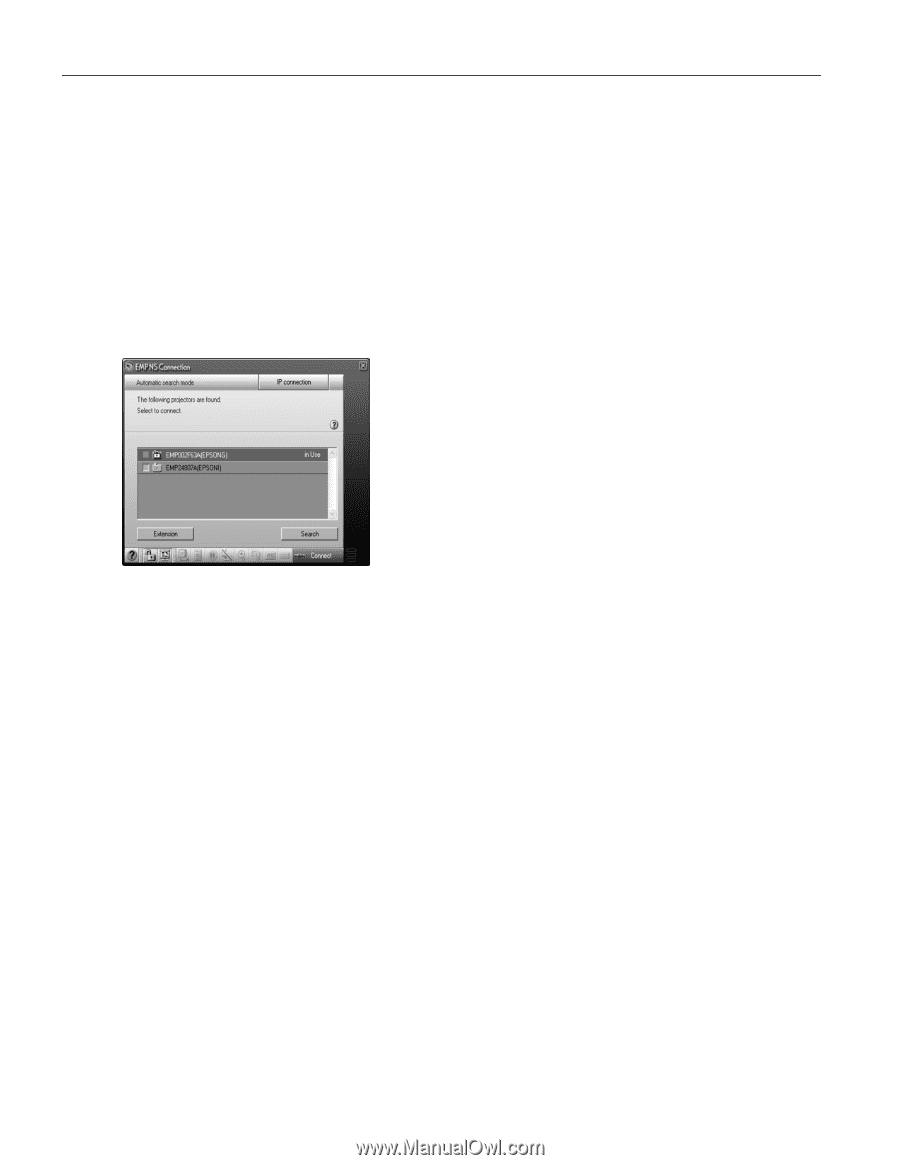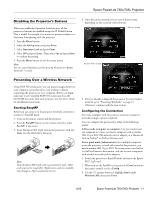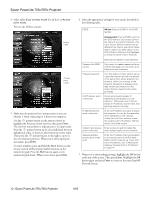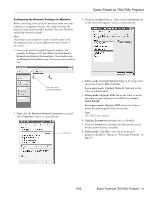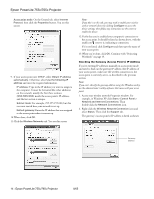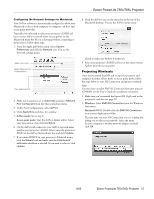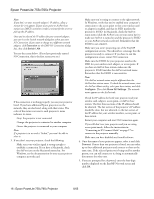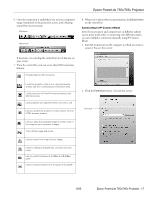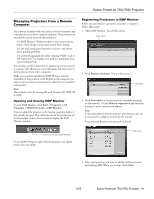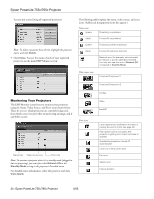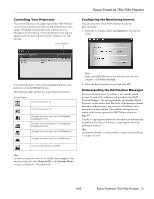Epson 755c Product Information Guide - Page 16
projector's ESSID. In Macintosh, check the AirPort, select it. - projector manual
 |
UPC - 010343855366
View all Epson 755c manuals
Add to My Manuals
Save this manual to your list of manuals |
Page 16 highlights
Epson PowerLite 755c/765c Projector Note: If you don't see your network adapter's IP address, allow a minute for it to appear. If your access point or AirPort base station uses DHCP, sometimes it takes a minute for the server to pick up the IP address. Once you've selected the IP address for your network adapter, you won't see the Switch network dialog box when you start NS Connection. If you want to change to a different network adapter, click Extension on the EMP NS Connection dialog box, then click Switch LAN. You see the screen below. (If you have previously started NS Connection, this is the first screen you see.) If the connection is working properly, you see your projector listed. If you have additional Epson projectors on the network, they are also listed, along with their status. The color of the status icon next to each projector's name indicates its status: ❏ Gray: the projector is not connected ❏ Orange: the projector is connected to another computer ❏ Green: the projector is connected to your computer Note: If a projector is in use and is "locked," you won't be able to select it. 3. If you don't see your projector, check the following: ❏ Make sure your wireless signal is strong enough to establish a connection. If you have a Macintosh, check the AirPort icon on the Macintosh menu bar. For Windows, see the documentation for your access point or computer network card. ❏ Make sure you're trying to connect to the right network. In Windows, verify that you've enabled your computer's connection to the access point or that your wireless card or adapter is enabled, and that its SSID matches the projector's ESSID. In Macintosh, check the AirPort status menu (click the AirPort icon on your menu bar) to make sure AirPort is turned on and the projector's ESSID or your AirPort network is selected. Remember that the ESSID is case-sensitive. ❏ Make sure you aren't projecting one of the EasyMP configuration screens. (You should see a message that the projector is ready to connect.) If you have to exit the configuration screen, restart NS Connection. ❏ Make sure the ESSID for your projector matches the SSID for your wireless card, adapter, or access point. If you have an AirPort base station, make sure the projector's ESSID matches the AirPort network name. Remember that the ESSID is case-sensitive. Note: The AirPort network name may be different than the AirPort base station name. To check the network name, start the AirPort Admin utility, select your base station, and click Configure. Then click Show All Settings. The network name appears on the AirPort tab. ❏ Check the IP address for both your projector and your wireless card, adapter, access point, or AirPort base station. The first three sections of the IP address should be identical. The last section of the projector's IP address should be close, but not identical, to the last section of the IP address for your wireless interface, access point, or base station. ❏ Restart your computer and start NS Connection again. ❏ If you still don't see your projector and you are using access point mode, follow the instructions in "Connecting in IP Connect Mode" on page 17 to connect to the projector manually. ❏ Make sure you have disabled any firewall software. 4. Once the name of your projector appears, select it and click Connect. If more than one projector is listed, you can select up to four additional projectors and connect to them at the same time. If the selected projector is being used by another person, you can still connect to it; doing so automatically disconnects the other user. 5. If you are prompted for a keyword, enter the four-digit number displayed on the EasyMP Network screen and click OK. 16 - Epson PowerLite 755c/765c Projector 8/05