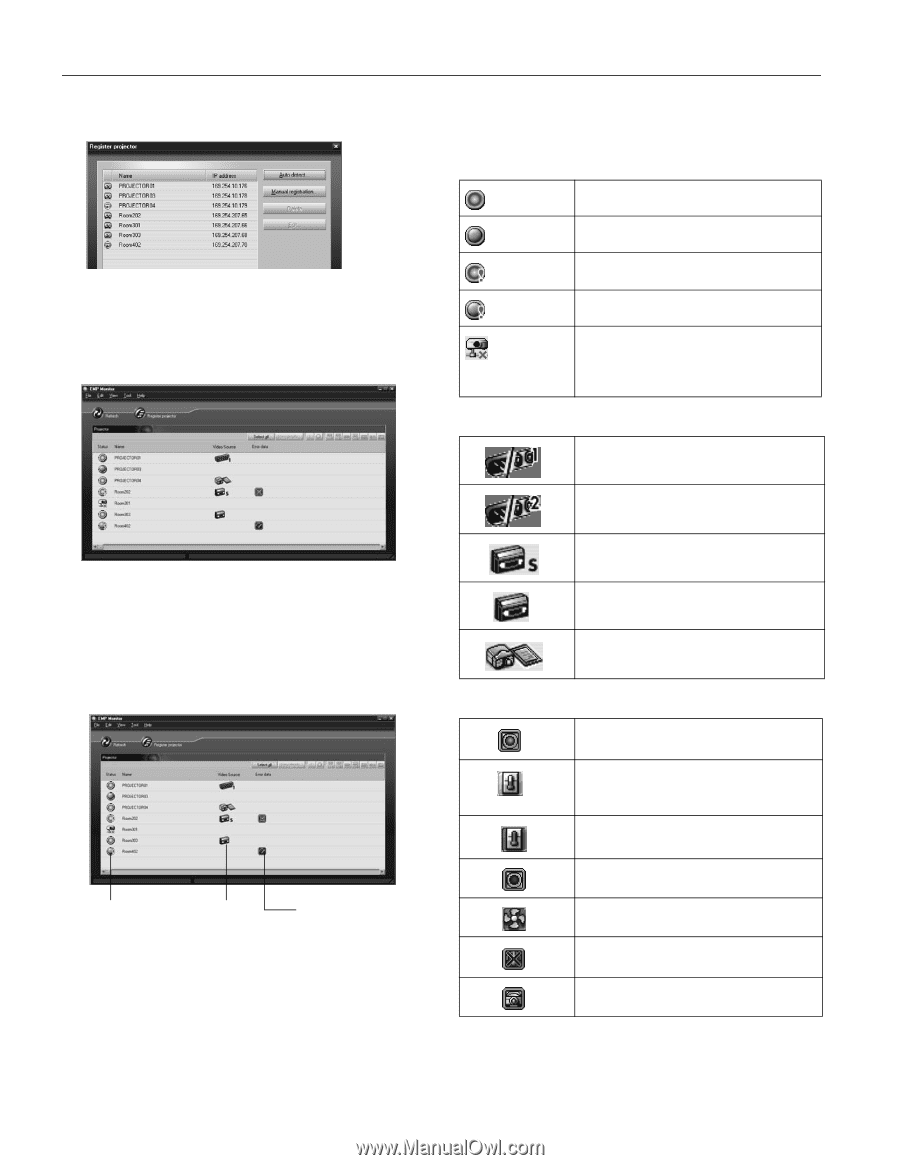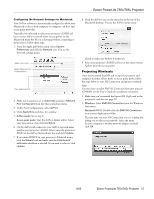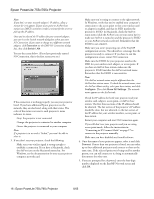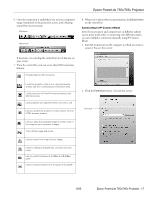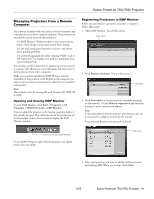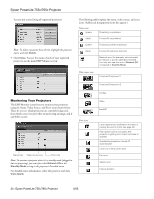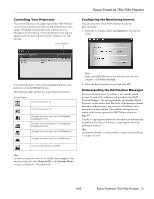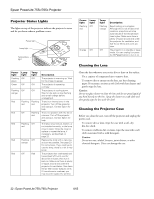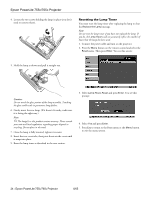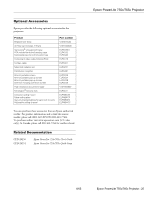Epson 755c Product Information Guide - Page 20
Monitoring Your Projectors, a problem occurs. - replacement lamp
 |
UPC - 010343855366
View all Epson 755c manuals
Add to My Manuals
Save this manual to your list of manuals |
Page 20 highlights
Epson PowerLite 755c/765c Projector You see this screen listing all registered projectors: Note: To delete a projector from the list, highlight the projector name, and click Delete. 5. Click Close. You see the status of each of your registered projectors on the main EMP Monitor screen: The following tables explain the status, video source, and error icons. (Additional unsupported icons also appear.) Status icons (green) Projecting; no problems (dark) Turned off; no problems (green) Projecting; problems detected (dark) Turned off; problems detected Network error (for example, not connected to network or power cable disconnected). You may also see this error if Network OFF is selected in Standby Mode. Video source icons Computer/Component 1 Computer/Component 2 Monitoring Your Projectors The EMP Monitor screen lets you monitor your projectors using the Status, Video Source, and Error icons shown below. These let you see which projectors are currently being used, from which source (or port) they are projecting an image, and if a problem occurs. Error icons Status icon Video Source icon Error icon Note: To monitor a projector when it's in standby mode (plugged in but not projecting), you must first select Network ON as the Standby Mode setting in the projector's Extended menu. For detailed status information, select the projector and click View details. S-Video Video EasyMP Lamp replacement notification (the lamp is nearing the end of its life; see page 23) High-speed cooling in progress (the projector is getting too hot but continues to operate) Overheating (projection turned off automatically) Lamp out or lamp cover open Fan error Sensor error Internal problem 20 - Epson PowerLite 755c/765c Projector 8/05