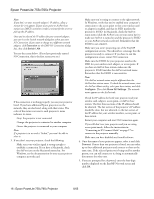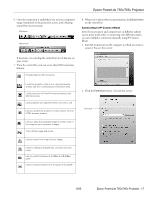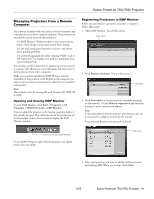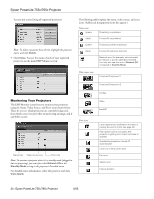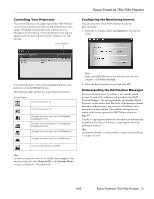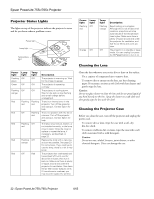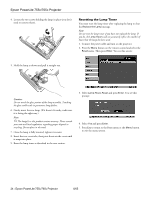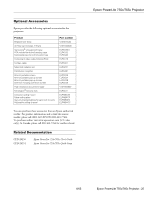Epson 755c Product Information Guide - Page 21
Controlling Your Projectors, Configuring the Monitoring Interval
 |
UPC - 010343855366
View all Epson 755c manuals
Add to My Manuals
Save this manual to your list of manuals |
Page 21 highlights
Controlling Your Projectors The control buttons in the upper-right of the EMP Monitor screen let you turn the projectors on and off and select video signals. (Hold the mouse pointer over a button to see a description of its meaning.) Select the projector you want to operate (with the mouse pointer) before clicking one of the buttons. Control buttons Epson PowerLite 755c/765c Projector Configuring the Monitoring Interval You can select how often EMP Monitor checks the projector status: 1. From the Tool menu, select Configuration. You see this screen. If you need the most current status information about your projectors, click the Refresh button. The following table explains the control button functions. Control buttons Turns the projector on Turns the projector off Changes the video signal to the Computer/ Component 1 port Changes the video signal to the Computer/ Component 2 port Changes the video signal to the S-Video port Changes the video signal to the Video port Switches the display to EasyMP Note: If you want EMP Monitor to run whenever you start your computer, click Add to Startup. 2. Select the desired update interval and click OK. Understanding the Notification Messages If a projector experiences a problem, it can send an e-mail message to each of the addresses you provided using EMP NetworkManager. The message includes the heading "Epson Projector" in the subject line. The body of the message contains the name of the projector, the projector's IP address, and a description of the problem. The problem descriptions are similar to the errors reported by EMP Monitor listed on page 20. If a plus (+) sign appears before the description, it indicates that a problem has occurred. A minus (-) sign appears when the problem is resolved. Note: If a projector develops a critical problem, it may not be possible for it to report the error. Note: To turn on a projector when it's in standby mode (plugged in but not projecting), first select Network ON as the Standby Mode setting in the projector's Extended menu. 8/05 Epson PowerLite 755c/765c Projector - 21