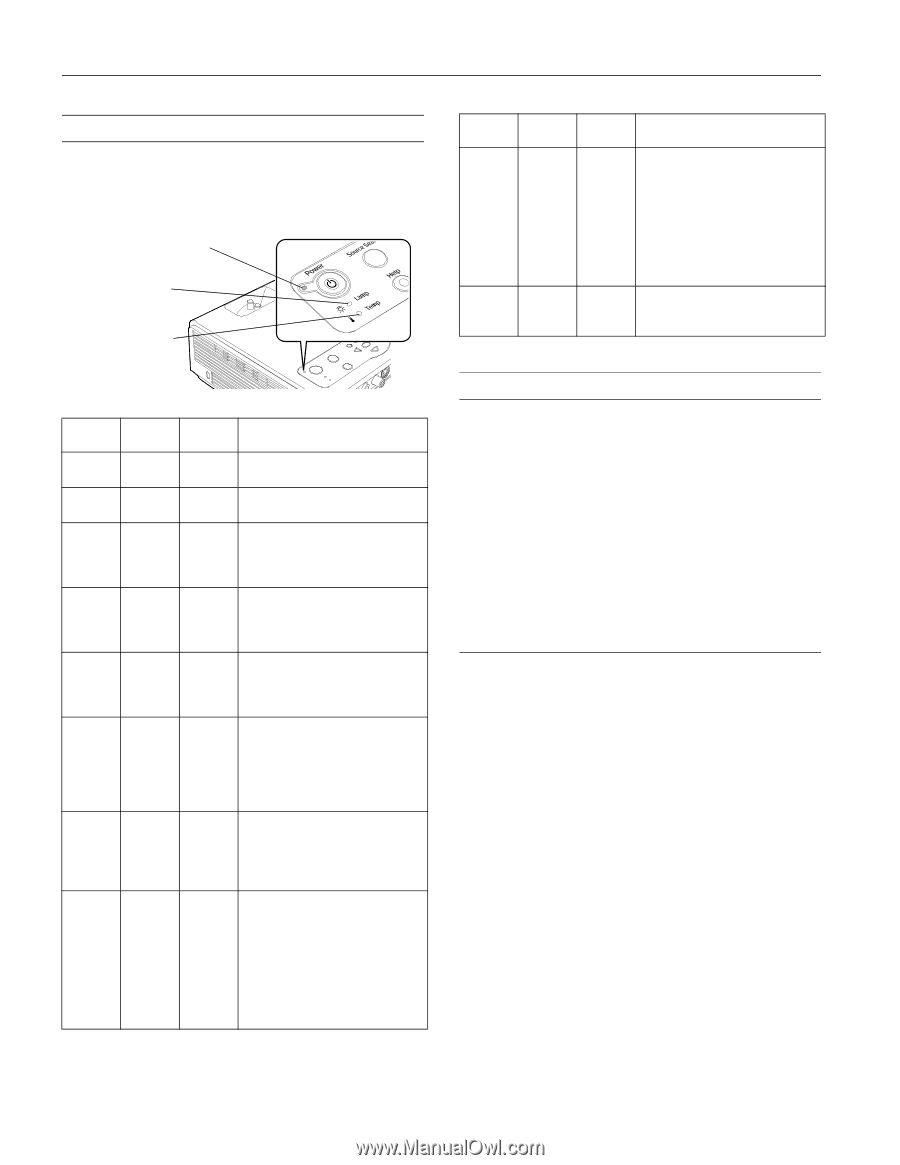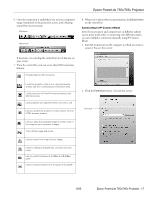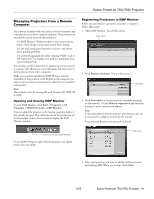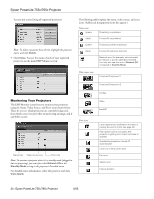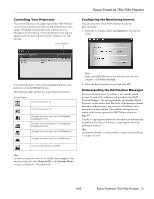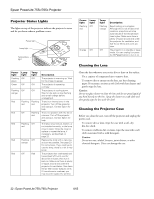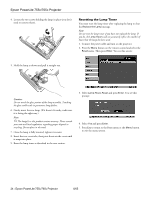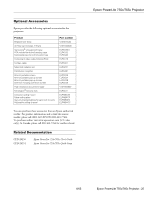Epson 755c Product Information Guide - Page 22
Projector Status Lights, Cleaning the Lens, Cleaning the Projector Case - powerlite replacement lamp
 |
UPC - 010343855366
View all Epson 755c manuals
Add to My Manuals
Save this manual to your list of manuals |
Page 22 highlights
Epson PowerLite 755c/765c Projector Projector Status Lights The lights on top of the projector indicate the projector's status and let you know when a problem occurs. Power light Lamp light Temperature light Power light Flashing green Green Flashing orange Red Red Red Red Red Lamp light Off Off Off Flashing red Off Flashing red Flashing orange Off Temp light Off Off Off Flashing red Flashing red Off Off Red Description The projector is warming up. Wait for the image to appear. The projector is operating normally. The projector is cooling down. Wait for the light to stop flashing and remain orange before unplugging it. There is an internal error in the projector. Turn off the projector and unplug it. Contact Epson for help. There is a problem with the fan or a sensor. Turn off the projector and unplug it. Contact Epson for help. The lamp is burned out, broken, or not installed correctly, or the lamp cover is open. Close the cover or replace or reseat the lamp, if necessary, as described on page 23. Replace the lamp with a new one as soon as possible. See page 23 for instructions. If you continue to use the lamp, there is a risk it may break. The projector has overheated and turned itself off. Let it cool for about five minutes, then turn it back on. Make sure there is plenty of space around and under the projector for ventilation. Also clean the air filter and air exhaust vents. If it continues to overheat, you may need to replace the air filter. Power light Flashing red Lamp light Off Orange Off Temp light Flashing orange Off Description Rapid cooling is in progress. Although this is not an abnormal condition, projection will stop automatically if the temperature rises higher. Make sure there is plenty of space around and under the projector for ventilation, and that the air filters and vents are clear. The projector is in standby or sleep mode. You can unplug it or press the P Power button to turn it on. Cleaning the Lens Clean the lens whenever you notice dirt or dust on the surface. ❏ Use a canister of compressed air to remove dust. ❏ To remove dirt or smears on the lens, use lens-cleaning paper. If necessary, moisten a soft cloth with lens cleaner and gently wipe the lens. Caution: Do not use glass cleaner to clean the lens and do not spray liquid of any kind directly on the lens. Spray the cleaner on a soft cloth and then gently wipe the lens with the cloth. Cleaning the Projector Case Before you clean the case, turn off the projector and unplug the power cord. ❏ To remove dirt or dust, wipe the case with a soft, dry, lint-free cloth. ❏ To remove stubborn dirt or stains, wipe the case with a soft cloth moistened with a mild detergent. Caution: Do not use wax, alcohol, benzene, paint thinner, or other chemical detergents. These can damage the case. 22 - Epson PowerLite 755c/765c Projector 8/05