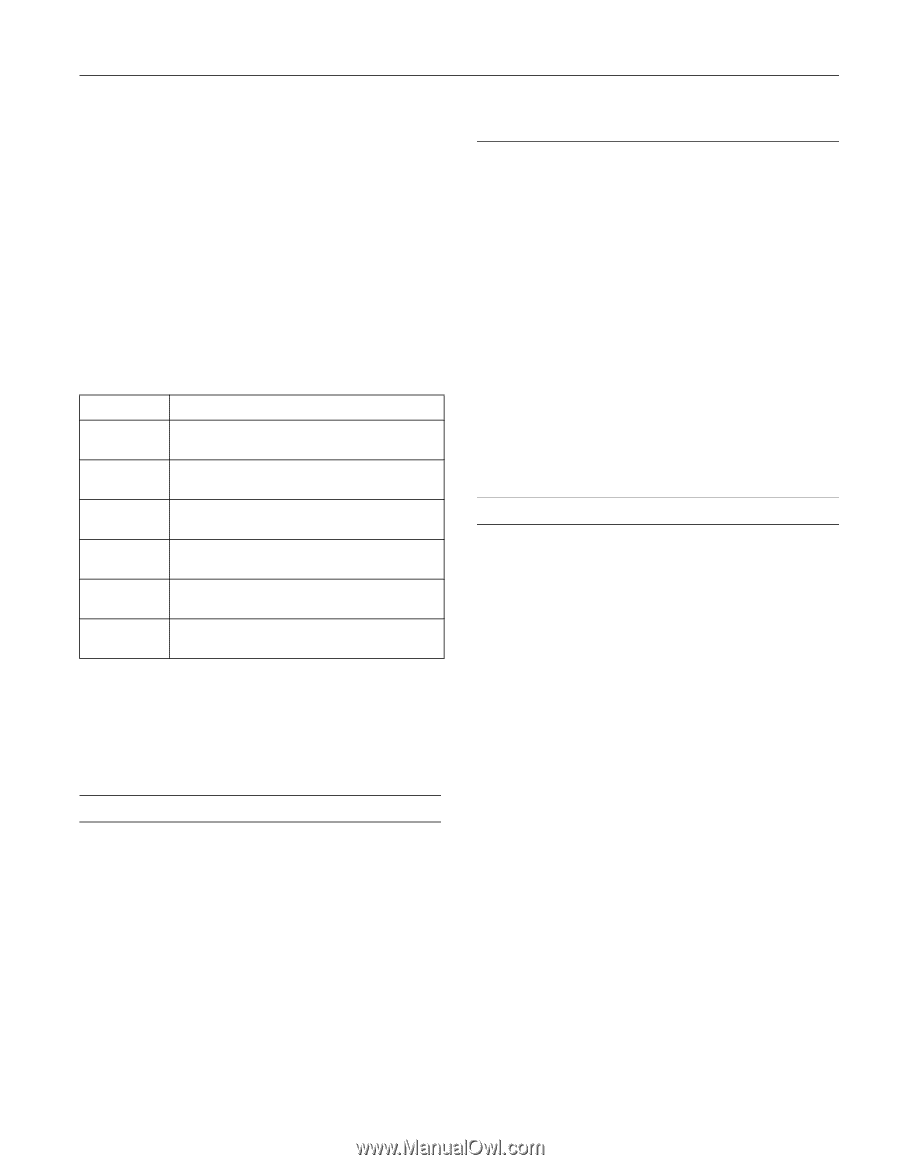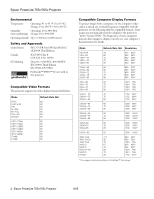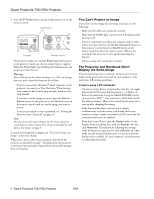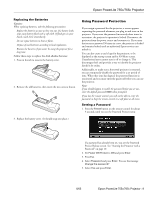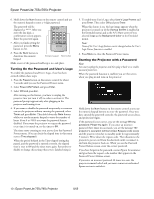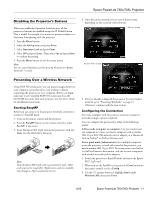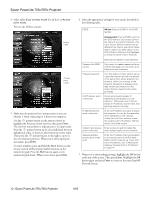Epson 755c Product Information Guide - Page 7
Adjusting the Brightness, Adjusting the Color Mode, Sleep Mode, Using Direct Power - powerlite lamp
 |
UPC - 010343855366
View all Epson 755c manuals
Add to My Manuals
Save this manual to your list of manuals |
Page 7 highlights
Epson PowerLite 755c/765c Projector Adjusting the Brightness The brightness of an image depends on the source you are projecting and the amount of light in the room. If the image is too bright or not bright enough, do one of the following: ❏ Change the Brightness setting in the Image menu. ❏ Select Low or High for the Brightness Control option in the Setting menu. Low Brightness mode extends the life of the lamp and decreases the fan noise. Adjusting the Color Mode You may want to adjust the color mode to select a setting that is appropriate for the image you're projecting and the environment in which you're projecting it. The following table lists the available color modes. Color mode Description sRGB For matching the color palette of standard sRGB computer displays. Dynamic For increased brightness in bright rooms (the default for non-computer display). Presentation For computer presentations (the default when projecting from a computer with analog video). Theater For optimizing movie images with increased contrast. Living Room For increased brightness when playing video games or watching TV in a bright room. Blackboard For projecting accurate colors on a green chalkboard (adjusts the white point). To change the color mode, press the Color Mode button on the remote control repeatedly until you see the mode you want. The currently selected setting appears in the upper right corner of the screen. You can also use the projector menu system to select the Color Mode setting in the Image menu. Sleep Mode You can set the projector to automatically turn off the lamp and enter "sleep mode" when it has not received any signals for 30 minutes. This conserves electricity, cools the projector, and extends the life of the lamp. If you want to start projecting again, press the P Power button. If you are done using the projector, unplug the power cord. You can enable sleep mode in the Extended menu under Operation. (Sleep mode is off by default.) Using Direct Power On The Direct Power On function enables faster setup. The projector starts up automatically when you plug it in; you won't have to press the P Power button. Follow these steps to enable Direct Power On: 1. Press the Menu button on the remote control and select the Extended menu. 2. Choose Operation and press Enter. 3. Choose Direct Power On and press Enter. 4. Highlight ON and press Enter. 5. Press Esc or Menu to exit. Note: When Direct Power On is enabled, shut down the projector as you normally would. Follow the instructions in the next section. (The projector will start automatically when power is restored after a power failure if it is plugged in.) Shutting Down the Projector When you've finished using the projector, follow the recommended procedure to shut it down. This extends the lamp life and protects the projector from possible overheating. 1. Turn off any equipment plugged into the projector. 2. To turn off the projector, press the P Power button on the projector or remote control. You see a confirmation message. (If you don't want to turn it off, press any other button.) 3. Press the P Power button again. The lamp is turned off. When the projector beeps twice, it's safe to unplug it. (If the projector is mounted on the ceiling, you'll need to wait 10 seconds for the projector to cool down before you can unplug the power cord.) If you want to turn the projector on again, make sure the Power light is not flashing. Then press the P Power button. Caution: To avoid damaging the projector or lamp, never unplug the power cord when the Power light is green or flashing orange. 8/05 Epson PowerLite 755c/765c Projector - 7