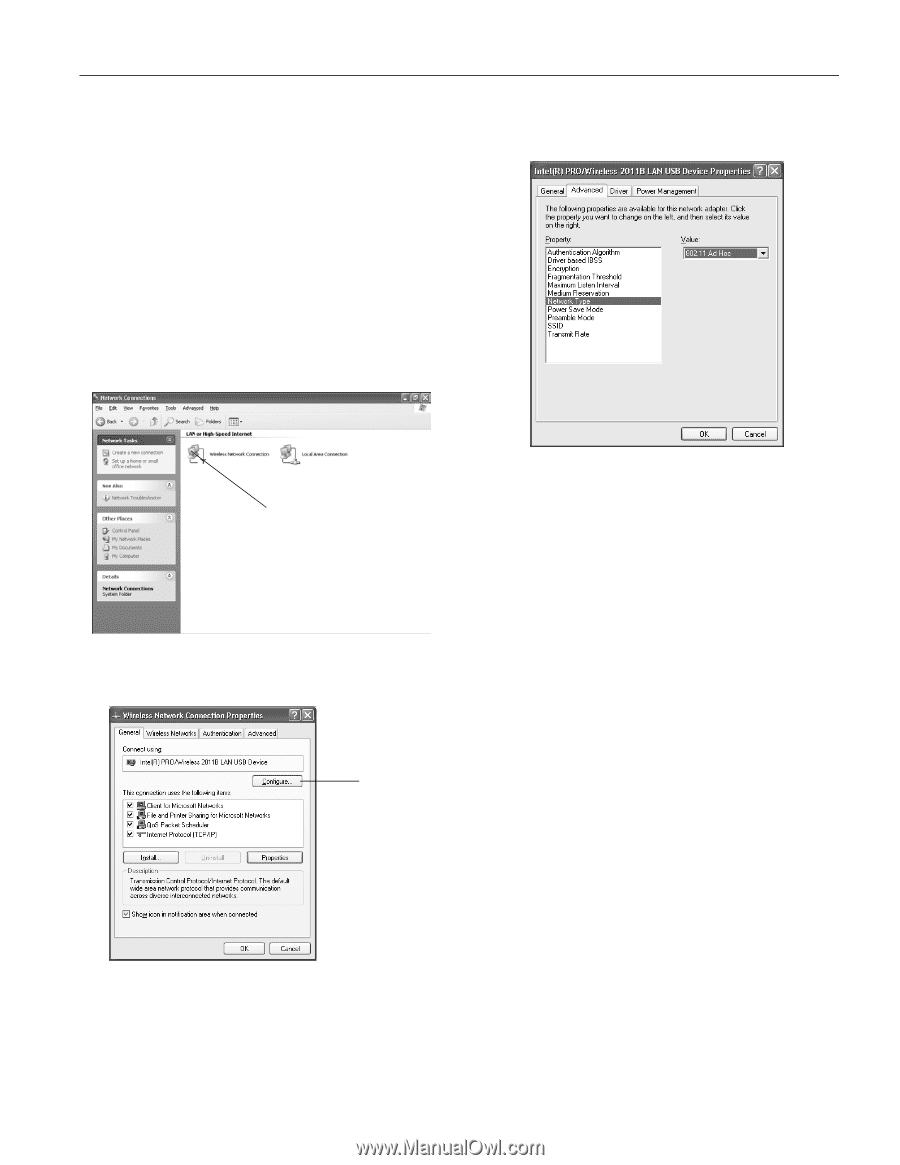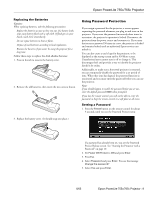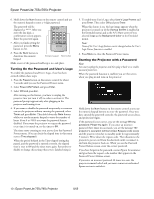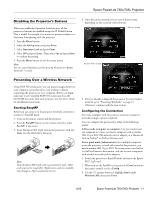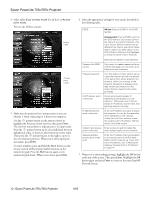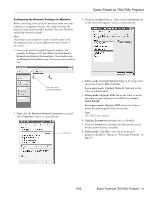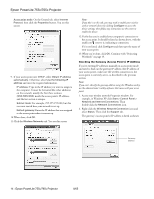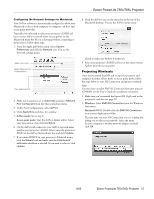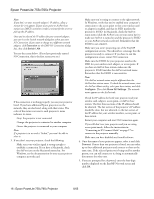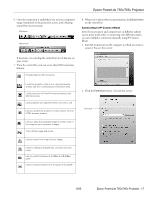Epson 755c Product Information Guide - Page 13
Ad hoc mode, Access point mode, Internet Connection Firewall is disabled. See your Windows - powerlite
 |
UPC - 010343855366
View all Epson 755c manuals
Add to My Manuals
Save this manual to your list of manuals |
Page 13 highlights
Epson PowerLite 755c/765c Projector Configuring the Network Settings for Windows Before connecting to the projector wirelessly, make sure your computer is configured correctly. Also, make sure that the Internet Connection Firewall is disabled. (See your Windows online help system for details.) Note: Depending on your computer's wireless network adapter card, the dialog boxes you see may be different than those shown in this section. 1. Access your wireless network Properties window. For example, in Windows XP click Start > Control Panel > Network and Internet Connections. Then double-click the Network Connections icon. You see a screen similar to this: 3. Click the Configure button. Then click the Advanced tab on the screen that appears. You see a screen like this: Right-click and select Properties 2. Right-click the Wireless Network Connection icon and select Properties. You see a screen like this: Click here 4. Ad hoc mode: Highlight Network Type in the Property list and set the Value to 802.11 Ad Hoc. Access point mode: Highlight Network Type and set the Value to Infrastructure. 5. Ad hoc mode: Highlight SSID and set the Value to match the name you gave the projector's ESSID (for example, CONF ROOM). Access point mode: Highlight SSID and set the Value to match the name assigned to the access point. Note: The SSID is case-sensitive. 6. Highlight Encryption and make sure it is disabled. 7. Click the General tab and make sure the network card or wireless network device is enabled. 8. Ad hoc mode: Click OK to close the network card's properties dialog box. Then go to "Projecting Wirelessly" on page 15. 8/05 Epson PowerLite 755c/765c Projector - 13