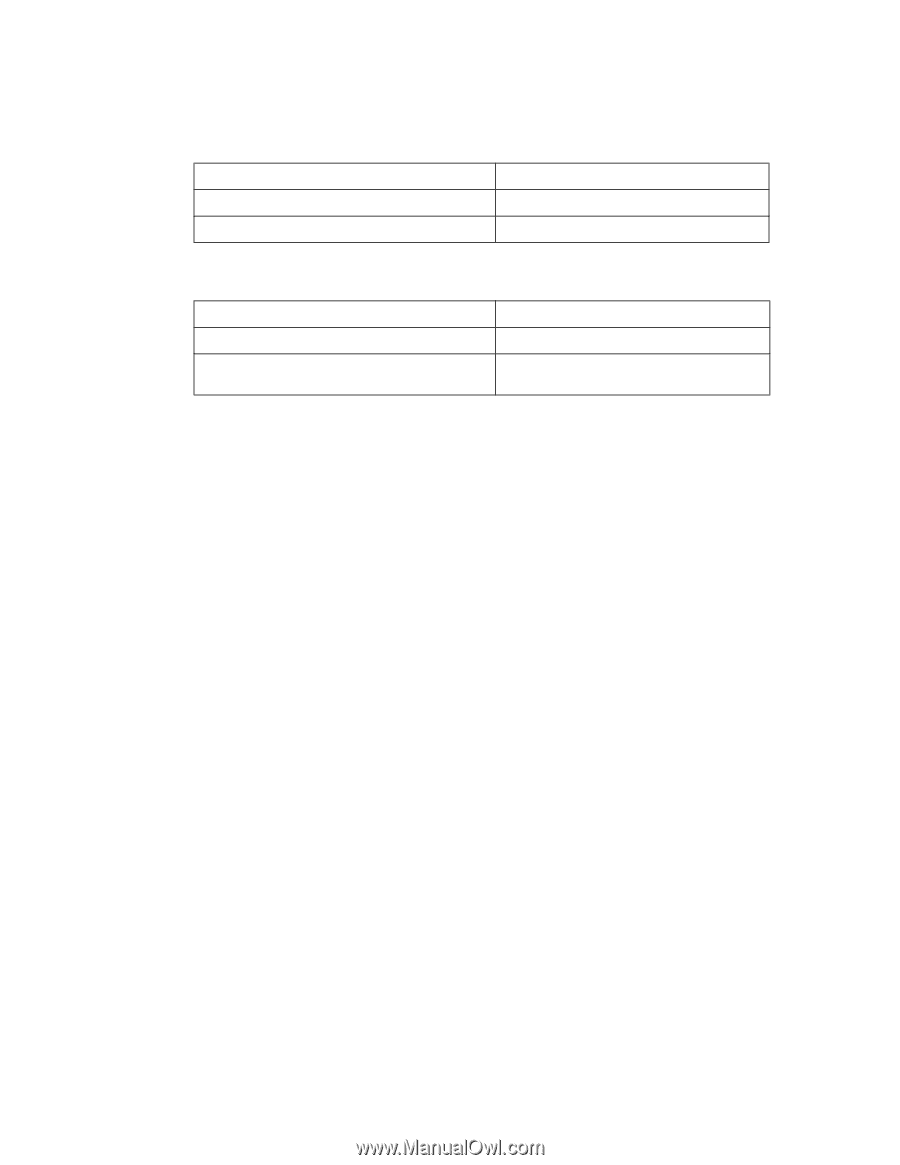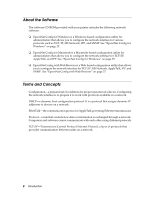Epson 7880 Network Guide - Page 13
Macintosh
 |
UPC - 010343866874
View all Epson 7880 manuals
Add to My Manuals
Save this manual to your list of manuals |
Page 13 highlights
The following table lists the components required for configuring the network interface with EpsonNet Config. EpsonNet Config's setting screens TCP/IP, IPP, SNMP (IP trap) MS Network Necessary components Internet Protocol (TCP/IP) Internet Protocol (TCP/IP) The following table lists the components required for network printing. Printing method LPR or Internet printing Microsoft® Network Shared printing Necessary components Internet Protocol (TCP/IP) TCP/IP or NetBEUI Client for Microsoft Networks 5. If the necessary components are not in the list, click Install to install them. For LPR or Internet printing: Internet Protocol (TCP/IP) is installed by default. You cannot add or delete it. For Microsoft Network Shared printing: Select Client, then click Add. Select Client for Microsoft Networks and then click OK. 6. For LPR, Internet, Microsoft Network Shared printing: Double-click Internet Protocol (TCP/IP) on the Local Area Connection Properties dialog box to open the Internet Protocols (TCP/IP) Properties dialog box. Set the IP address, the subnet mask, etc. and then click OK. 7. Restart the computer. The necessary components are now installed. Go to the section "Connecting the Network Interface to the Network" on page 14. Macintosh To assign an IP address, subnet mask, etc. to your Macintosh, follow the steps below. 1. From the Apple menu, select System Preferences. 2. Open the Network control panel. Click the TCP/IP tab. 3. Select Built-in Ethernet from the Show pull down menu. 4. Assign an IP address and other settings if necessary. 5. Click the Apply Now button to save any changes. Go to the section "Connecting the Network Interface to the Network" on page 14. Setting Up Your System for Network Printing 13