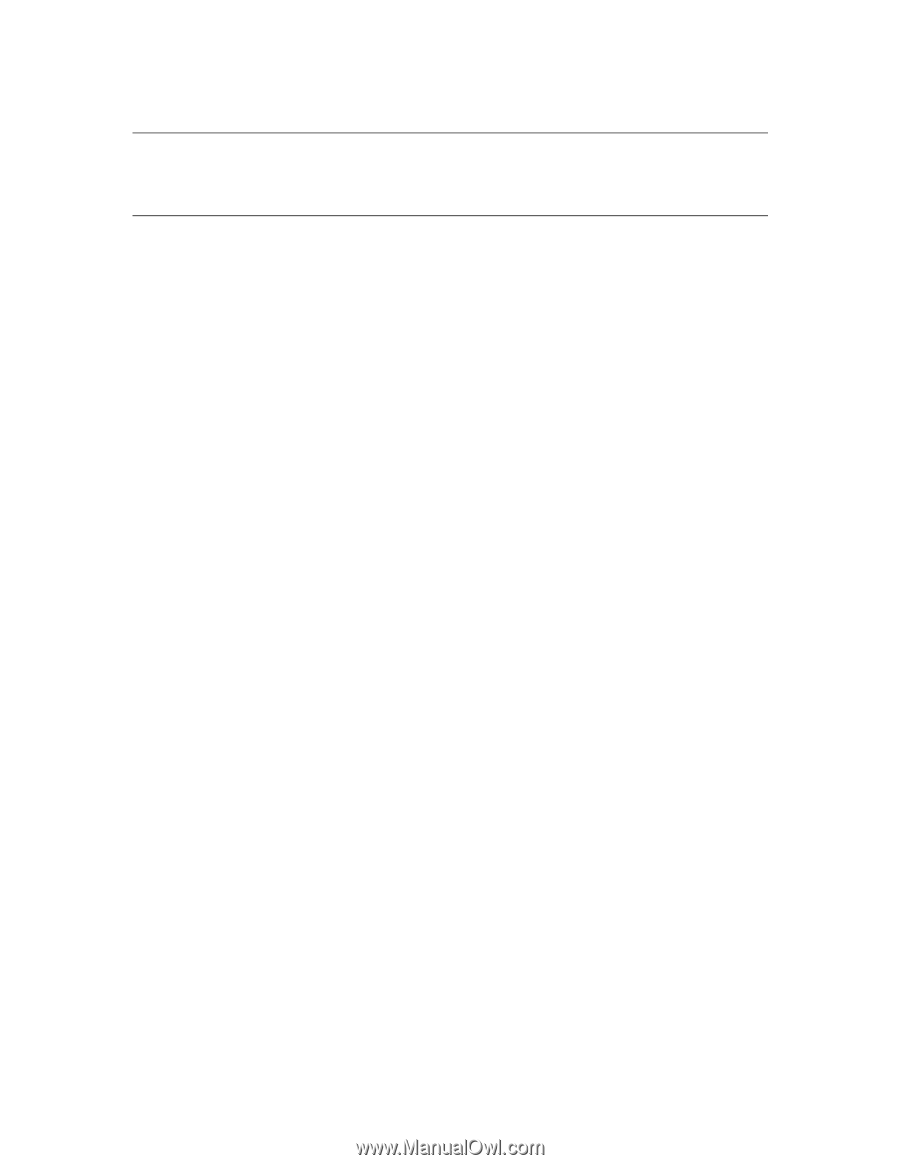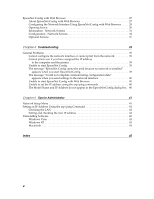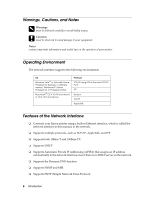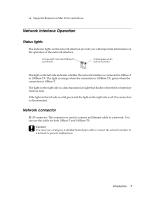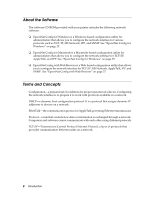Epson 7880 Network Guide - Page 9
Setting Up Your System for Network Printing - driver
 |
UPC - 010343866874
View all Epson 7880 manuals
Add to My Manuals
Save this manual to your list of manuals |
Page 9 highlights
Chapter 2 Setting Up Your System for Network Printing Overview This section describes the general procedure on how to set up the network interface. 1. Check the network interface operation. Check the functions and operations of the network interface, such as status lights and RJ-45 connector. See "Network Interface Operation" on page 7 for details. 2. Select a printing method. Select a printing method appropriate for your network environment and operating system. If you are not sure, see "Printing from Windows" on page 10 or "Printing from Macintosh" on page 10 for details. 3. Install the necessary components on your computer. Make sure the necessary components (such as TCP/IP) are installed on the computer, and network settings (such as IP address, subnet mask, etc.) of the computer is set. 4. Connect the network interface to the network. Connect the network interface to the network. See "Connecting the Network Interface to the Network" on page 14 for details. 5. Configure the network interface and install the printer driver. See "Configuring the Network Interface" on page 14 for details. 6. If necessary, configure the network settings of the network interface using EpsonNet Config. Configure the network interface for TCP/IP, AppleTalk, MS Network, etc. using EpsonNet Config. For Windows users, see "EpsonNet Config for Windows" on page 25. For Macintosh users, see "EpsonNet Config for Macintosh" on page 26. Setting Up Your System for Network Printing 9