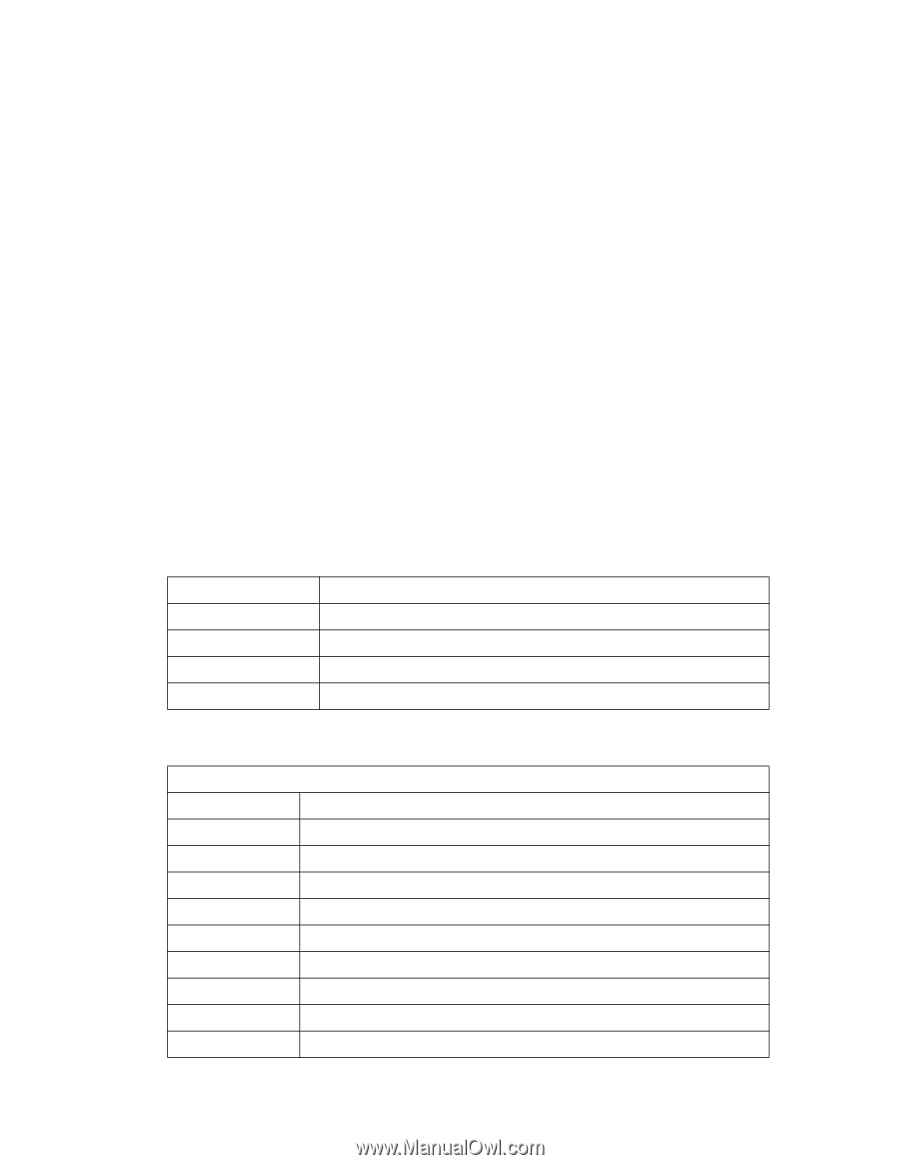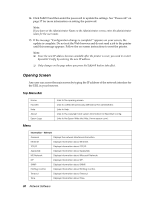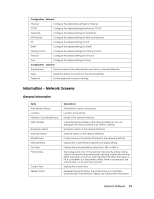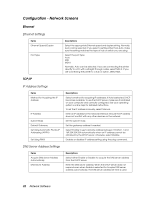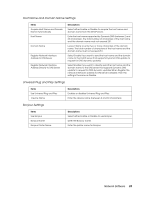Epson 7880 Network Guide - Page 30
Opening Screen
 |
UPC - 010343866874
View all Epson 7880 manuals
Add to My Manuals
Save this manual to your list of manuals |
Page 30 highlights
14. Click Submit and then enter the password to update the settings. See "Password" on page 37 for more information on setting the password. Note: If you have set the Administrator Name on the Administrator screen, enter the administrator name for the user name. 15. If the message "Configuration change is complete!" appears on your screen, the update is complete. Do not exit the Web browser and do not send a job to the printer until this message appears. Follow the on-screen instructions to reset the printer. Note: ❏ Since the new IP address becomes available after the printer is reset, you need to restart EpsonNet Config by entering the new IP address. ❏ Only changes on the page where you press the Submit button take effect. Opening Screen Any user can access the main screen by typing the IP address of the network interface for the URL in your browser. Top Menu Bar Home Favorite Help About Epson Logo Links to the opening screen. Links to a Web site previously defined by the administrator. Links to Help. Links to the copyright and version information for EpsonNet Config. Links to the Epson Web site (http://www.epson.com). Menu Information - Network General Displays the network interface information. Ethernet Displays information about Ethernet. TCP/IP Displays information about TCP/IP. AppleTalk Displays information about AppleTalk. MS Network Displays information about Microsoft Network. IPP Displays information about IPP. SNMP Displays information about SNMP. Printing Control Displays information about Printing Control. Timeout Displays information about Timeout. Time Displays information about Time. 30 Network Software