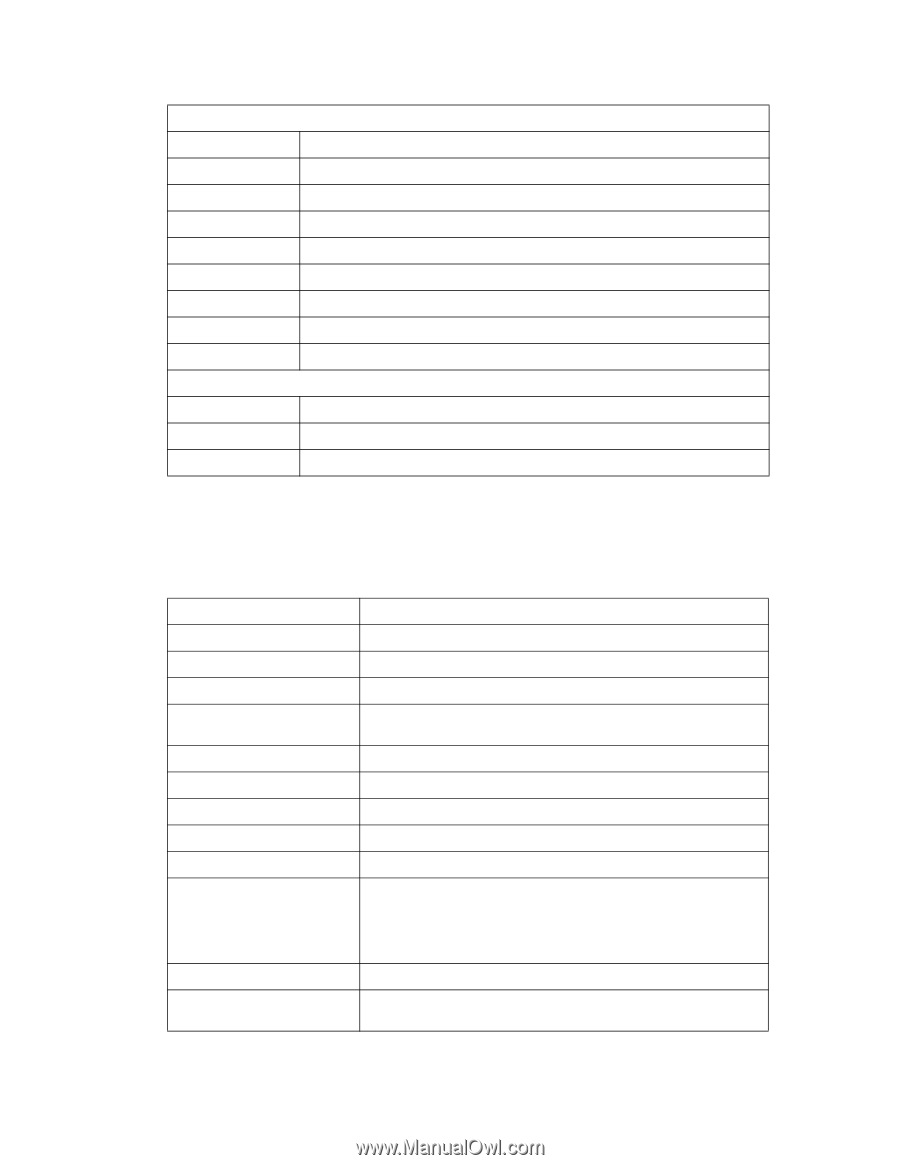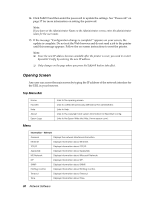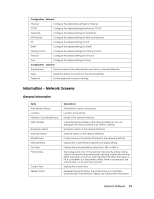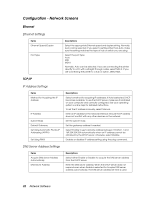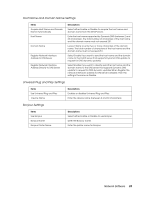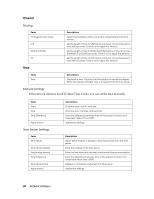Epson 7880 Network Guide - Page 31
Information - Network Screens - ink
 |
UPC - 010343866874
View all Epson 7880 manuals
Add to My Manuals
Save this manual to your list of manuals |
Page 31 highlights
Configuration - Network Ethernet Configure the applicable settings for Ethernet. TCP/IP Configure the desired settings/method for TCP/IP. AppleTalk Configure the desired settings for AppleTalk. MS Network Configure the desired settings for Microsoft Network. IPP Configure the desired settings for IPP. SNMP Configure the desired settings for SNMP. Printing Control Configure the desired settings for Printing Control. Timeout Configure the desired settings for Timeout. Time Configure the desired settings for Time. Configuration - Optional Administrator Type the name of the administrator and a link to a favorite Web site. Reset Resets the printer and returns to the default settings. Password Set the password to protect settings. Information - Network Screens General information Items Administrator Name Location Interface Card Model Name MAC Address Hardware Version Software Version Model Name Network Status Port Type Printer Status Current Time Refresh button Descriptions Administrator name of the printer Location of the printer Model of the network interface Unique hardware address of the network interface. You can distinguish the network interface by its MAC address. Hardware version of the network interface Software version of the network interface Product name of the printer attached to the network interface Displays the current Ethernet speed and duplex setting. Displays the port type setting, either Auto, MDI, or MDI-X The background color of the text box indicates the printer's status. Green indicates that the printer is idle or printing. Yellow indicates that either the paper or ink is low. Red indicates that either the paper or ink is completely out, the printer is offline, there is a paper jam, the cover is open, or an error has occurred. Displays the current time. Refreshes the printer status. The printer status is not updated automatically. Press Refresh to display the latest printer information. Network Software 31