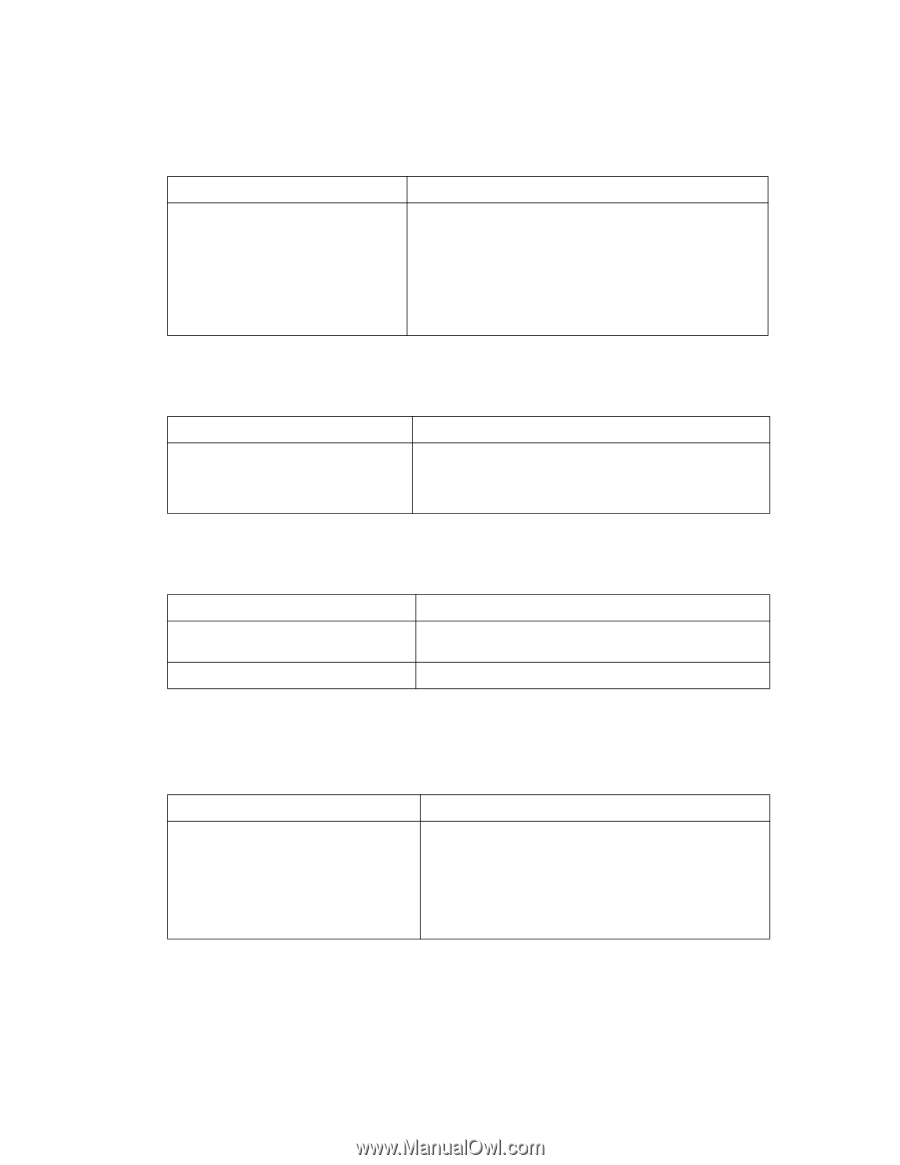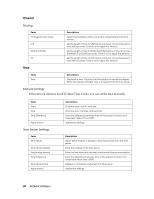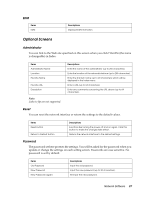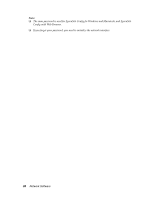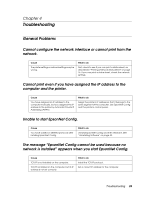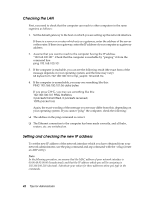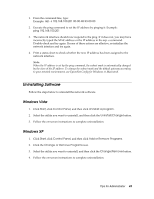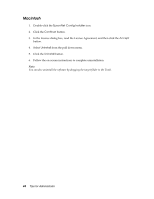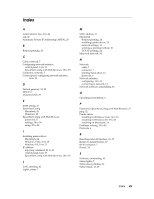Epson 7880 Network Guide - Page 40
Unable to start EpsonNet Config with Web Browser.
 |
UPC - 010343866874
View all Epson 7880 manuals
Add to My Manuals
Save this manual to your list of manuals |
Page 40 highlights
The message "Could not complete communicating configuration data" appears when you send settings to the network interface. Cause This may happen when using a dial-up router. What to do Run Command Prompt from the computer on which EpsonNet Config is installed, and then enter the following command: Format: >ROUTE_ADD_the IP address of the network interface_ the IP address of the computer (the under bar represents one space) Example: >ROUTE ADD 192.168.192.168 22.33.44.55. Unable to start EpsonNet Config with Web Browser. Cause You have not set an IP address for the network interface. What to do Set an IP address for the network interface using EpsonNet Config for Windows or Macintosh, the printer's control panel, or the arp/ping commands. You can check the IP address on a status sheet. See the EpsonNet Config User's Guide. Unable to set the IP address using the arp/ping commands. Cause The network interface is not connected to the network. The printer is located beyond the router. What to do Connect the network interface to the network, and check the network environment. The printer and the computer must be in the same segment. The Model Name and IP Address do not appear in the EpsonNet Config dialog box. Cause If the valid IP address is not set, the items indicated in the dialog box mentioned above may not appear. What to do Set a valid IP address. Refresh the status by selecting Refresh from the View menu. Increase the length of time before a timeout. To do this, select Options from the Tool menu, and then select Timeout. Note that doing so can cause EpsonNet Config to run more slowly. 40 Troubleshooting