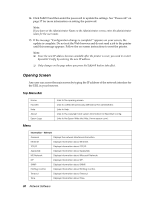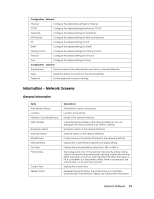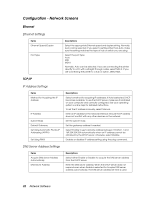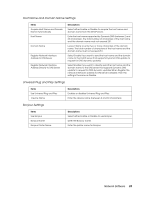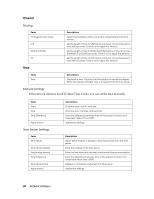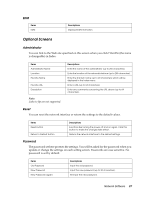Epson 7880 Network Guide - Page 32
Configuration - Network Screens
 |
UPC - 010343866874
View all Epson 7880 manuals
Add to My Manuals
Save this manual to your list of manuals |
Page 32 highlights
Configuration - Network Screens Ethernet Ethernet Settings Items Ethernet Speed/Duplex Port Type Descriptions Select the appropriate Ethernet speed and duplex setting. Normally, Auto can be selected. If you select a setting other than Auto, make sure the setting matches the type of hub or switch you are using. Select the port type: Auto MDI MDI-X Normally, Auto can be selected. If you are connecting the printer directly to a PC with a straight-through cable, select MDI-X. If you are connecting the printer to a hub or switch, select MDI. TCP/IP IP Address Settings Items Method for Acquiring the IP Address IP Address Subnet Mask Default Gateway Set Using Automatic Private IP Addressing (APIPA) Set Using PING DNS Server Address Settings Items Acquire DNS Server Address Automatically DNS Server Address Descriptions Select a method for acquiring IP addresses. If Auto is selected, DHCP becomes available. To use the DHCP server, make sure it is installed on your computer and correctly configured. See your operating system's online help for detailed instructions. To set the IP address manually, select Manual. Enter an IP address for the network interface. Be sure the IP address does not conflict with any other devices on the network. Set the subnet mask. Set the gateway address if needed. Select Enable to get a private address between 169.254.1.1 and 169.254.254.254 automatically when an IP address cannot be obtained by the DHCP server; otherwise, select Disable. Enables or disables IP address setting using the ping command. Descriptions Select either Enable or Disable to acquire the DNS server address from the DHCP server. Enter the DNS server address. When the DHCP server does not respond even when Enable is selected for Acquire DNS server address automatically, the DNS server address set here is used. 32 Network Software