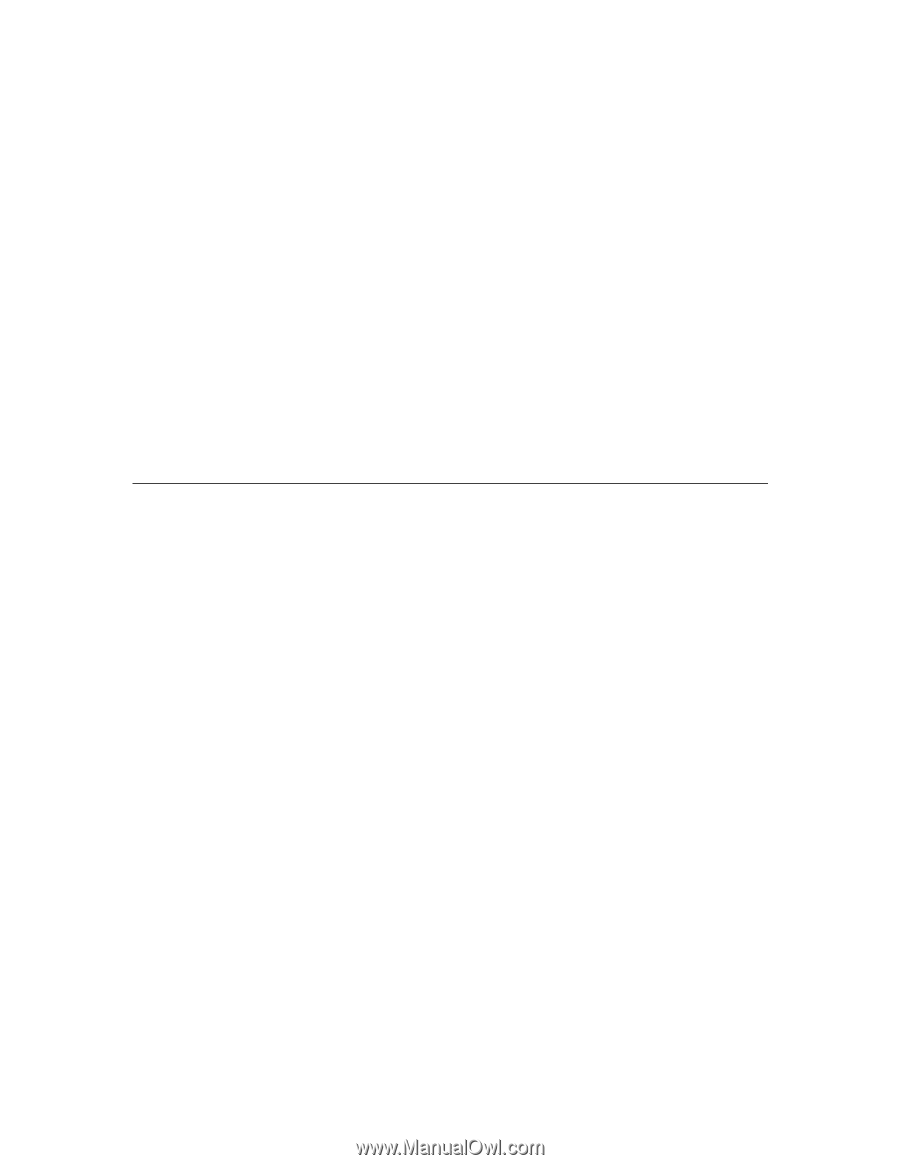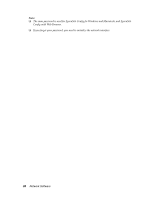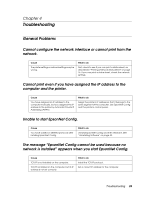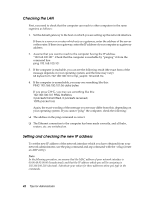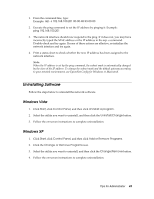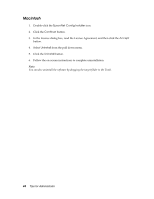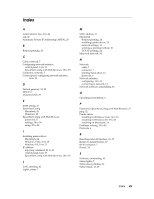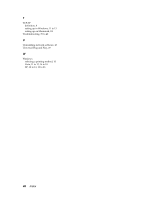Epson 7880 Network Guide - Page 43
Uninstalling Software
 |
UPC - 010343866874
View all Epson 7880 manuals
Add to My Manuals
Save this manual to your list of manuals |
Page 43 highlights
1. From the command line, type: Example: arp -s 192.168.100.201 00-00-48-93-00-00 2. Execute the ping command to set the IP address by pinging it: Example: ping 192.168.100.201 3. The network interface should now respond to the ping. If it does not, you may have incorrectly typed the MAC address or the IP address in the arp -s command. Double-check and try again. If none of these actions are effective, re-initialize the network interface and try again. 4. Print a status sheet to check whether the new IP address has been assigned to the network interface. Note: When the IP address is set by the ping command, the subnet mask is automatically changed by the class of the IP address. To change the subnet mask and the default gateway according to your network environment, use EpsonNet Config for Windows or Macintosh. Uninstalling Software Follow the steps below to uninstall the network software. Windows Vista 1. Click Start, click Control Panel, and then click Uninstall a program. 2. Select the utility you want to uninstall, and then click the Uninstall/Change button. 3. Follow the on-screen instructions to complete uninstallation. Windows XP 1. Click Start, click Control Panel, and then click Add or Remove Programs. 2. Click the Change or Remove Programs icon. 3. Select the utility you want to uninstall, and then click the Change/Remove button. 4. Follow the on-screen instructions to complete uninstallation. Tips for Administrator 43