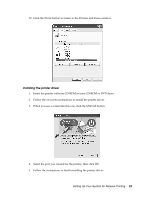Epson 7880 Network Guide - Page 21
Standard, Generic Network Card
 |
UPC - 010343866874
View all Epson 7880 manuals
Add to My Manuals
Save this manual to your list of manuals |
Page 21 highlights
6. Do one of the following: ❏ If you are using DHCP to assign an IP address to the printer, enter the printer's Host Name or IP address, shown on the network status sheet, in the Printer Name or IP Address text box. Then click Next. ❏ If you manually assigned an IP address to the printer using the control panel or arp/ping method, enter the printer's IP address, shown on the network status sheet, in the Printer Name or IP Address text box. Then click Next. 7. Make sure that the Standard and Generic Network Card are selected, and then click Next. Setting Up Your System for Network Printing 21

Setting Up Your System for Network Printing
21
6.
Do one of the following:
❏
If you are using DHCP to assign an IP address to the printer, enter the printer’s
Host Name or IP address, shown on the network status sheet, in the Printer Name
or IP Address text box. Then click
Next
.
❏
If you manually assigned an IP address to the printer using the control panel or
arp/ping method, enter the printer’s IP address, shown on the network status
sheet, in the Printer Name or IP Address text box. Then click
Next
.
7.
Make sure that the
Standard
and
Generic Network Card
are selected, and then click
Next
.