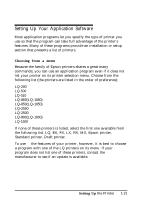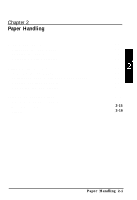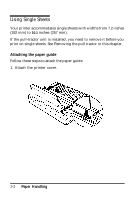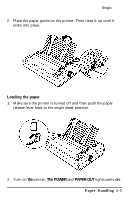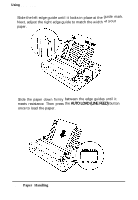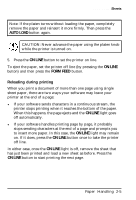Epson ActionPrinter 3000 User Manual - Page 37
Reloading during printing
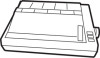 |
View all Epson ActionPrinter 3000 manuals
Add to My Manuals
Save this manual to your list of manuals |
Page 37 highlights
Using Single Sheets Note: If the platen turns without loading the paper, completely remove the paper and reinsert it more firmly. Then press the AUTO LOAD button again. CAUTION: Never advance the paper using the platen knob while the printer is turned on. 5. Press the ON LINE button to set the printer on line. To eject the paper, set the printer off line (by pressing the ON LINE button) and then press the FORM FEED button. Reloading during printing When you print a document of more than one page using single sheet paper, there are two ways your software may leave your printer at the end of a page: l If your software sends characters in a continuous stream, the printer stops printing when it reaches the bottom of the paper. When this happens, the page ejects and the ON LINE light goes off automatically. l If your software handles printing page by page, it probably stops sending characters at the end of a page and prompts you to insert more paper. In this case, the ON LINE light may remain on. If it does, press the ON LINE button once to take the printer off line. In either case, once the ON LINE light is off, remove the sheet that has just been printed and load a new sheet as before. Press the ON LINE button to start printing the next page. Paper Handling 2-5