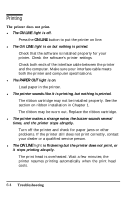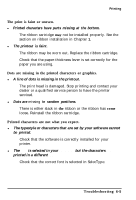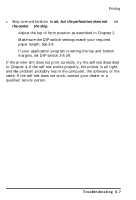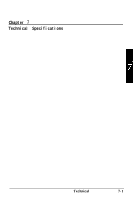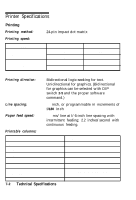Epson ActionPrinter 3000 User Manual - Page 86
is set, but the perforation does not, the center, the skip., Troubleshooting
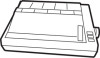 |
View all Epson ActionPrinter 3000 manuals
Add to My Manuals
Save this manual to your list of manuals |
Page 86 highlights
Printing l Skip-over-perforation is set, but the perforation does not fall in the center of the skip. Adjust the top of form position as described in Chapter 2. Make sure the DIP-switch settings match your required paper length. See 3-9. If your application program is setting the top and bottom margins, set DIP switch 2-6 off. If the printer still does not print correctly, try the self test described in Chapter 1. If the self test works properly, the printer is all right, and the problem probably lies in the computer, the software, or the cable. If the self test does not work, contact your dealer or a qualified service person. Troubleshooting 6-7
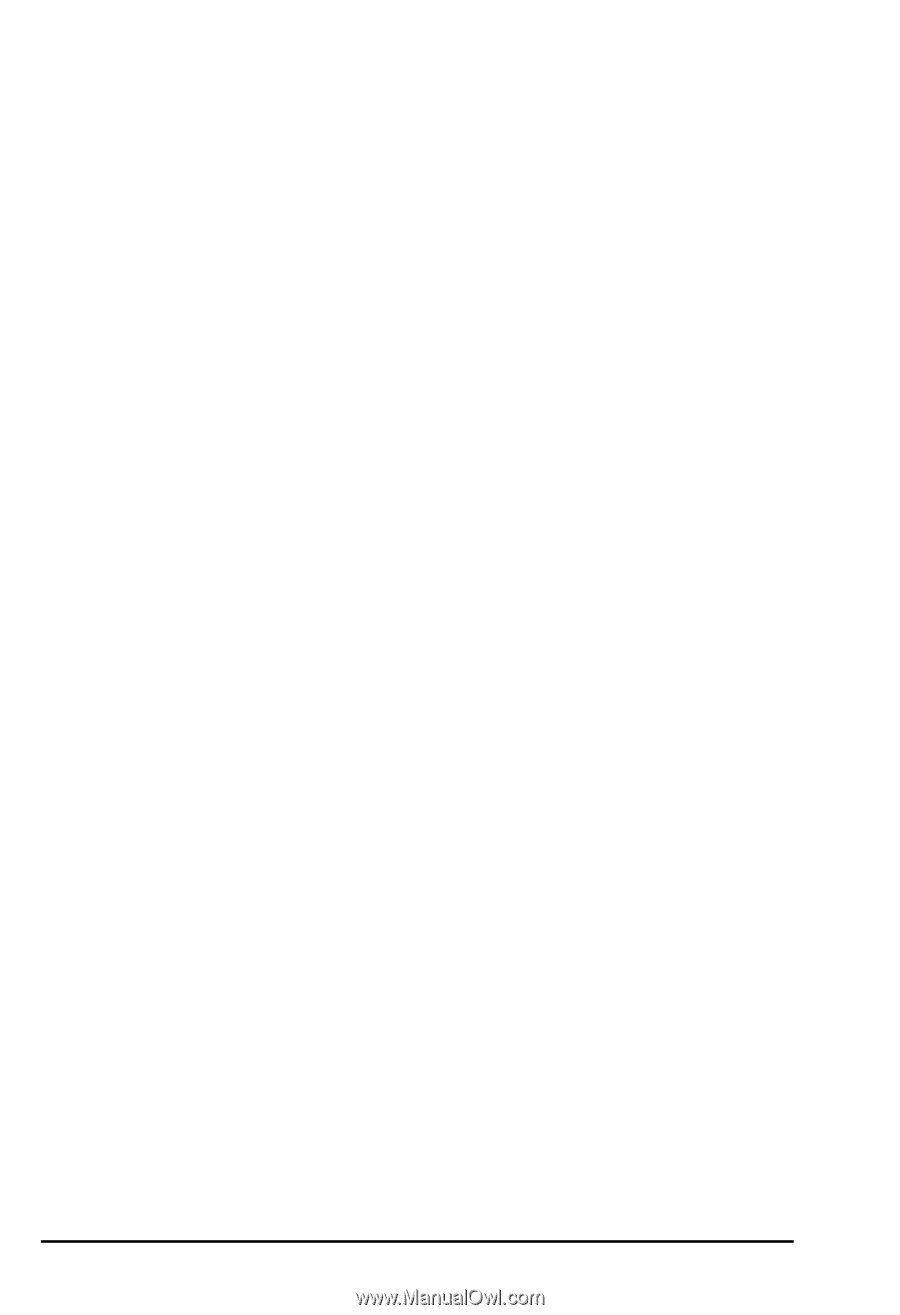
Printing
l
Skip-over-perforation
is set, but the perforation does not
fall
in
the center
of
the skip.
Adjust the top of form position as described in Chapter 2.
Make sure the DIP-switch settings match your required
paper length. See 3-9.
If your application program is setting the top and bottom
margins, set DIP switch 2-6 off.
If the printer still does not print correctly, try the self test described
in Chapter
1.
If the self test works properly, the printer is all right,
and
the
problem probably lies in the computer, the software, or the
cable. If the self test does not work, contact your dealer or a
qualified service person.
Troubleshooting
6-7