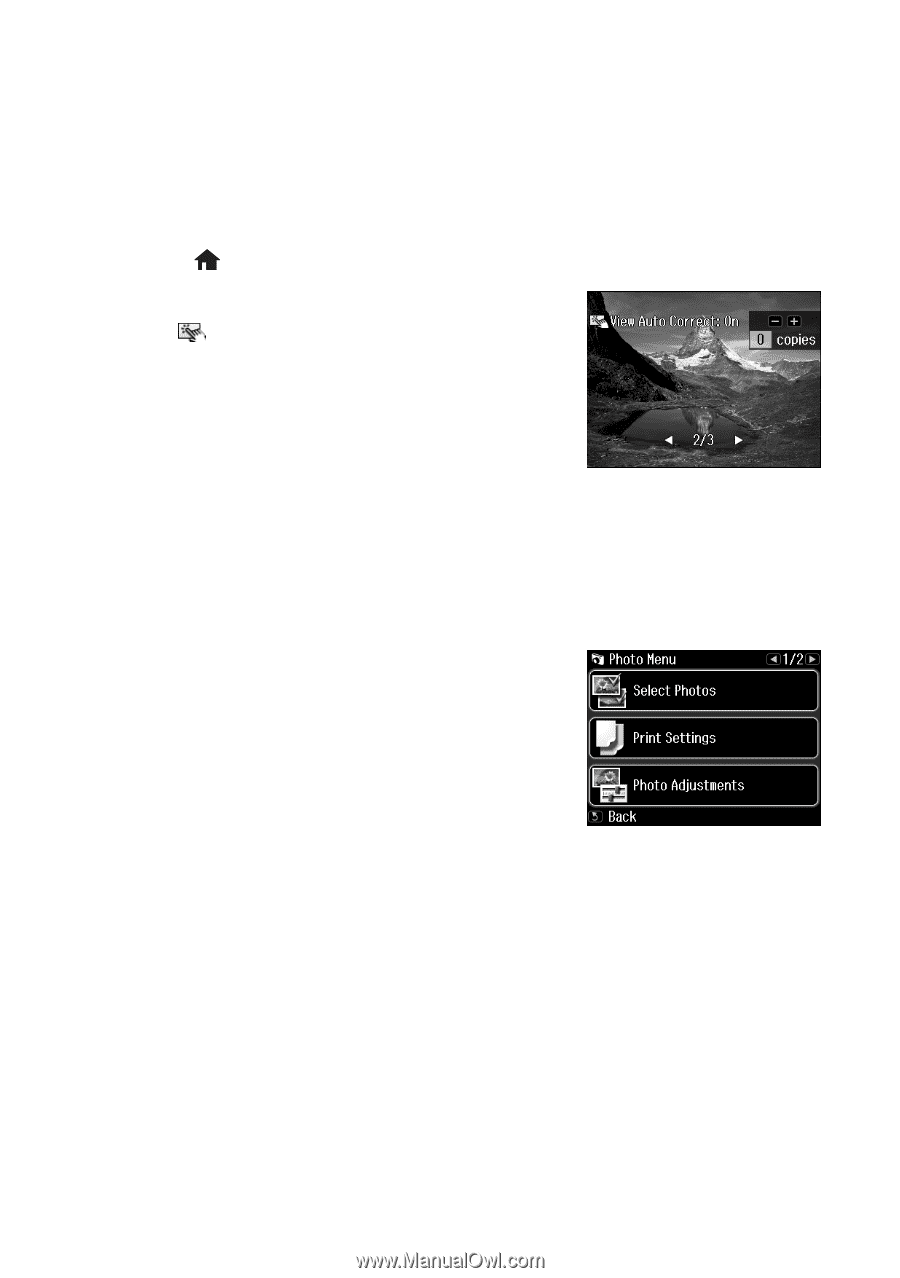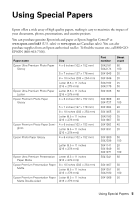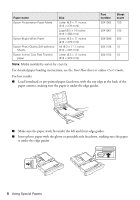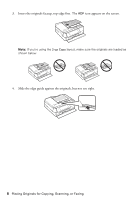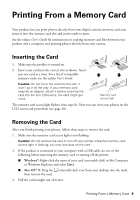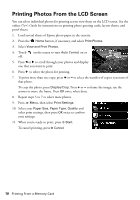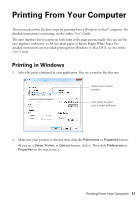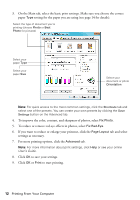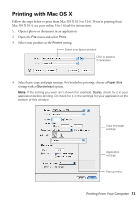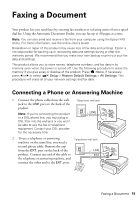Epson Artisan 837 Quick Guide - Page 10
Printing Photos From the LCD Screen - print quality
 |
View all Epson Artisan 837 manuals
Add to My Manuals
Save this manual to your list of manuals |
Page 10 highlights
Printing Photos From the LCD Screen You can select individual photos for printing as you view them on the LCD screen. See the online User's Guide for instructions on printing photo greeting cards, layout sheets, and proof sheets. 1. Load several sheets of Epson photo paper in the cassette. 2. Press the Home button, if necessary, and select Print Photos. 3. Select View and Print Photos. 4. Touch off. on the screen to turn Auto Correct on or 5. Press l or r to scroll through your photos and display one that you want to print. 6. Press + to select the photo for printing. 7. To print more than one copy, press + or - to select the number of copies you want of that photo. To crop the photo, press Display/Crop. Press + or - to frame the image; use the arrows to move the frame. Press OK twice when done. 8. Repeat steps 5 to 7 to select more photos. 9. Press x Menu, then select Print Settings. 10. Select your Paper Size, Paper Type, Quality and other print settings, then press OK twice to confirm your settings. 11. When you're ready to print, press x Start. To cancel printing, press y Cancel. 10 Printing From a Memory Card