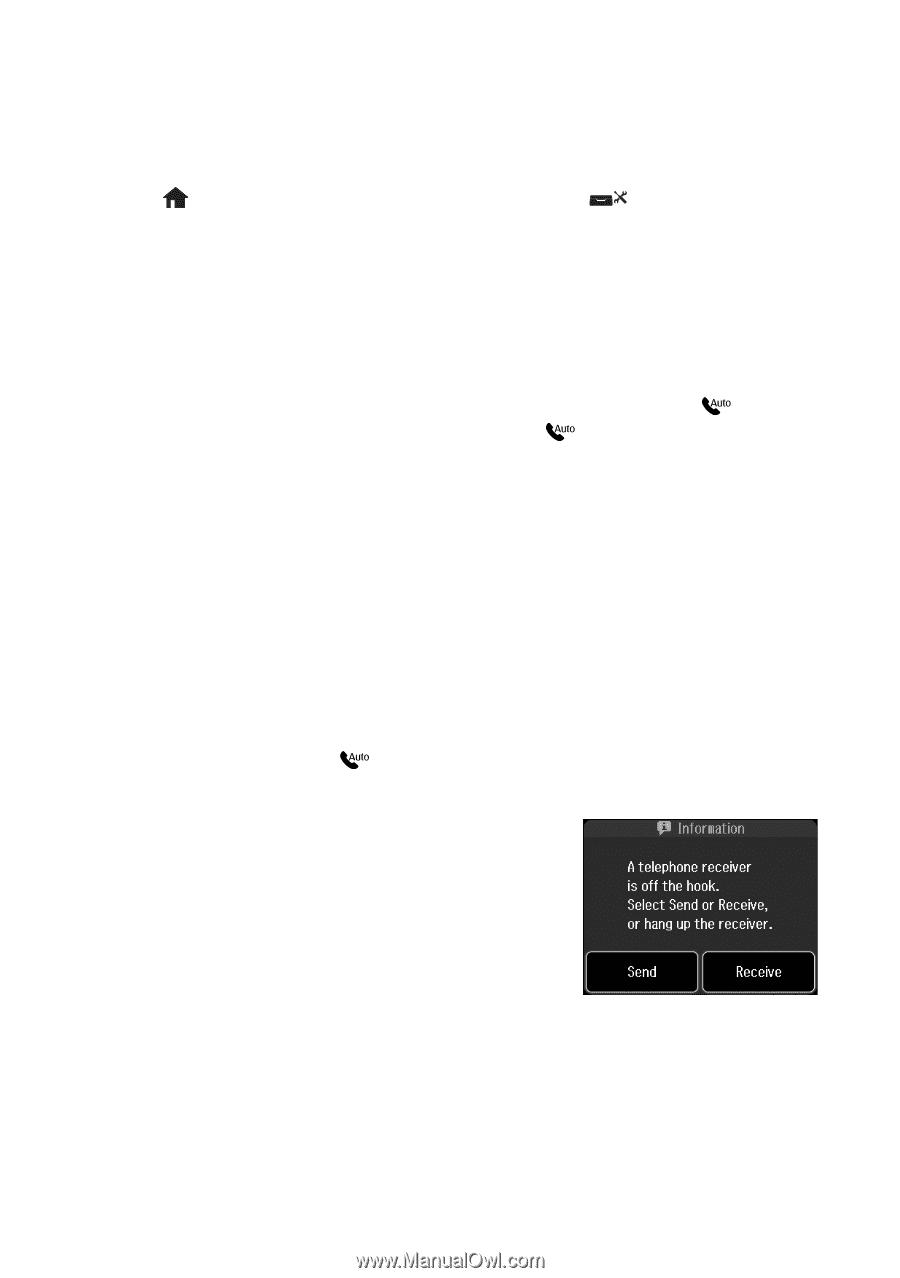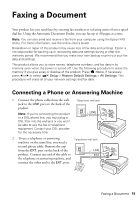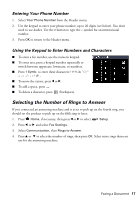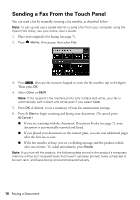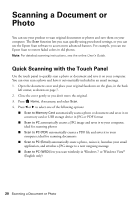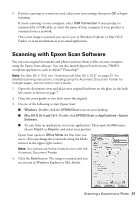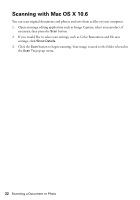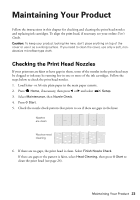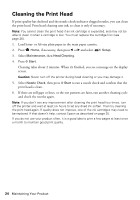Epson Artisan 837 Quick Guide - Page 19
Receiving Faxes, Manually Receive a Fax - service manual
 |
View all Epson Artisan 837 manuals
Add to My Manuals
Save this manual to your list of manuals |
Page 19 highlights
Receiving Faxes Before receiving faxes, make sure you load plain paper and select the correct settings for the paper you've loaded. 1. Press Home, if necessary, then press l or r to select Setup. 2. Press l or r and select Fax Settings. 3. Select Receive Settings. 4. Select the Paper Size you want to use for printing faxes, then press OK. Note: If the incoming fax is larger than the paper you loaded, it is reduced to fit or printed on multiple pages, depending on the Auto Reduction setting you select. 5. To receive faxes automatically, make sure you see a yellow light next to (Auto Answer) on the touch panel. If the light is off, press . Note: To change the number of rings before the product answers, see page 17. If you run out of paper during printing, you see an error message. Load more paper and press x Start to continue. Manually Receive a Fax If you use a voicemail service provided by the phone company instead of an answering machine, you cannot use Auto Answer to receive faxes. You should set the product to receive faxes manually, then you can check for a fax tone from the sending fax machine and press a button on the touch panel to receive the fax. To receive a fax manually, press (Auto Answer) to turn off this feature (and the light). Then follow these steps: 1. When your telephone rings, lift the phone off the hook. You see this screen. 2. Press Receive and then x Start. 3. After all the pages are received, you see this screen again. Replace the phone on the hook. Faxing a Document 19