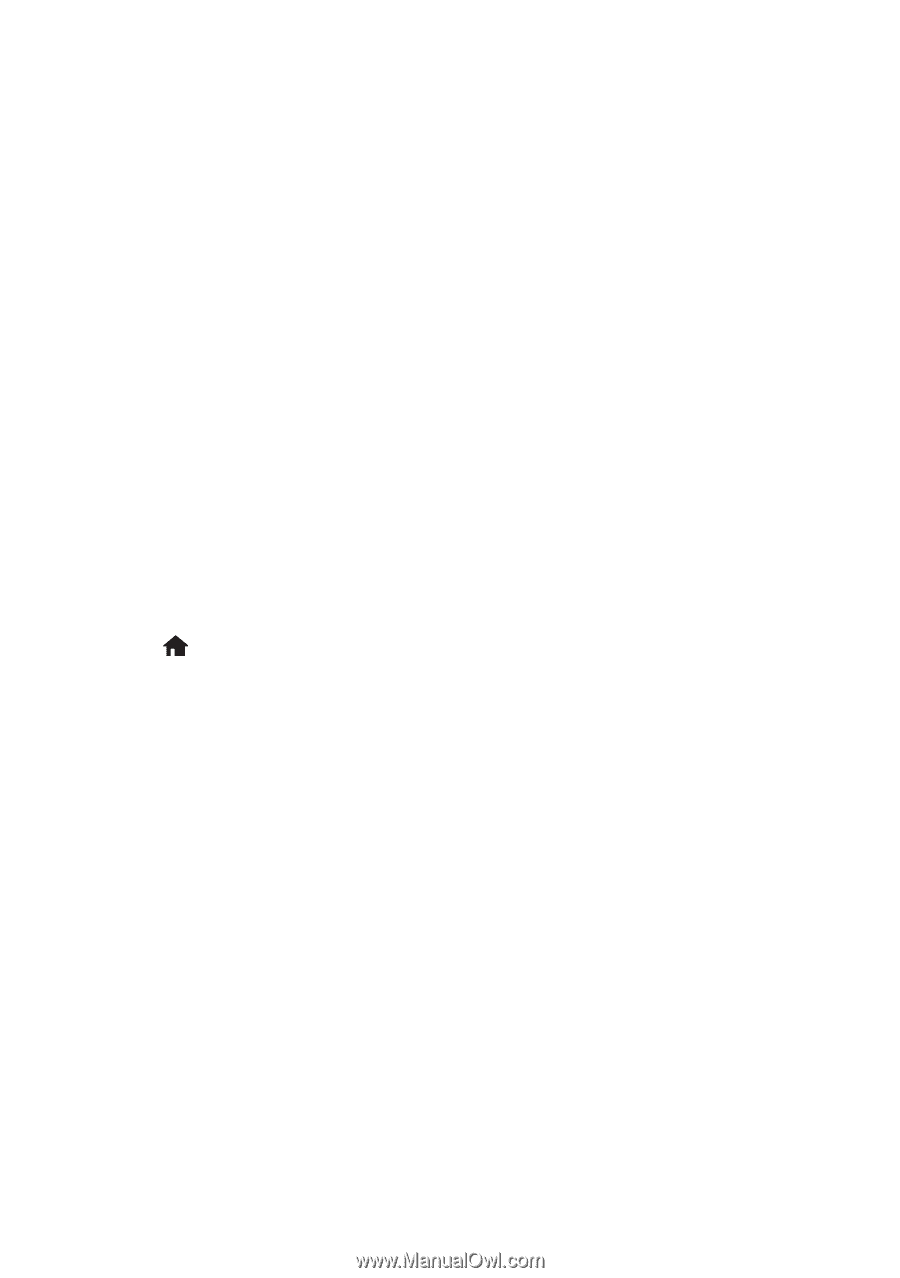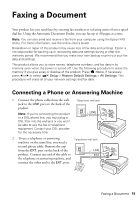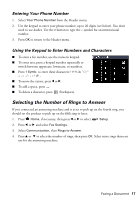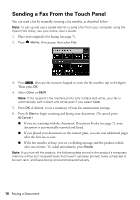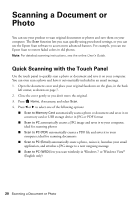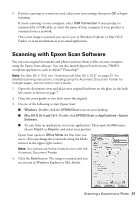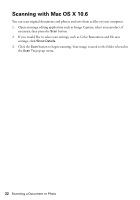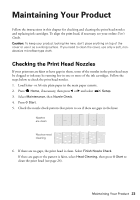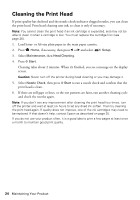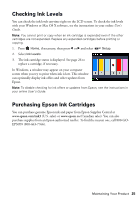Epson Artisan 837 Quick Guide - Page 20
Scanning a Document or Photo, Quick Scanning with the Touch Panel - scan to pc
 |
View all Epson Artisan 837 manuals
Add to My Manuals
Save this manual to your list of manuals |
Page 20 highlights
Scanning a Document or Photo You can use your product to scan original documents or photos and save them on your computer. The Scan function lets you scan quickly using preselected settings, or you can use the Epson Scan software to access more advanced features. For example, you can use Epson Scan to restore faded colors in old photos. Note: For detailed scanning instructions, see the online User's Guide. Quick Scanning with the Touch Panel Use the touch panel to quickly scan a photo or document and save it on your computer. You can even scan a photo and have it automatically included in an email message. 1. Open the document cover and place your original facedown on the glass, in the back left corner, as shown on page 7. 2. Close the cover gently so you don't move the original. 3. Press Home, if necessary, and select Scan. 4. Press l or r to select one of the following options: ■ Scan to Memory Card automatically scans a photo or document and saves it on a memory card or USB storage device in JPG or PDF format ■ Scan to PC automatically creates a JPG image and saves it to your computer; ideal for scanning photos ■ Scan to PC (PDF) automatically creates a PDF file and saves it to your computer; ideal for scanning documents ■ Scan to PC (Email) automatically scans a photo, resizes it, launches your email application, and attaches a JPG image to a new outgoing message ■ Scan to PC (WSD) lets you scan wirelessly in Windows 7 or Windows Vista® (English only) 20 Scanning a Document or Photo