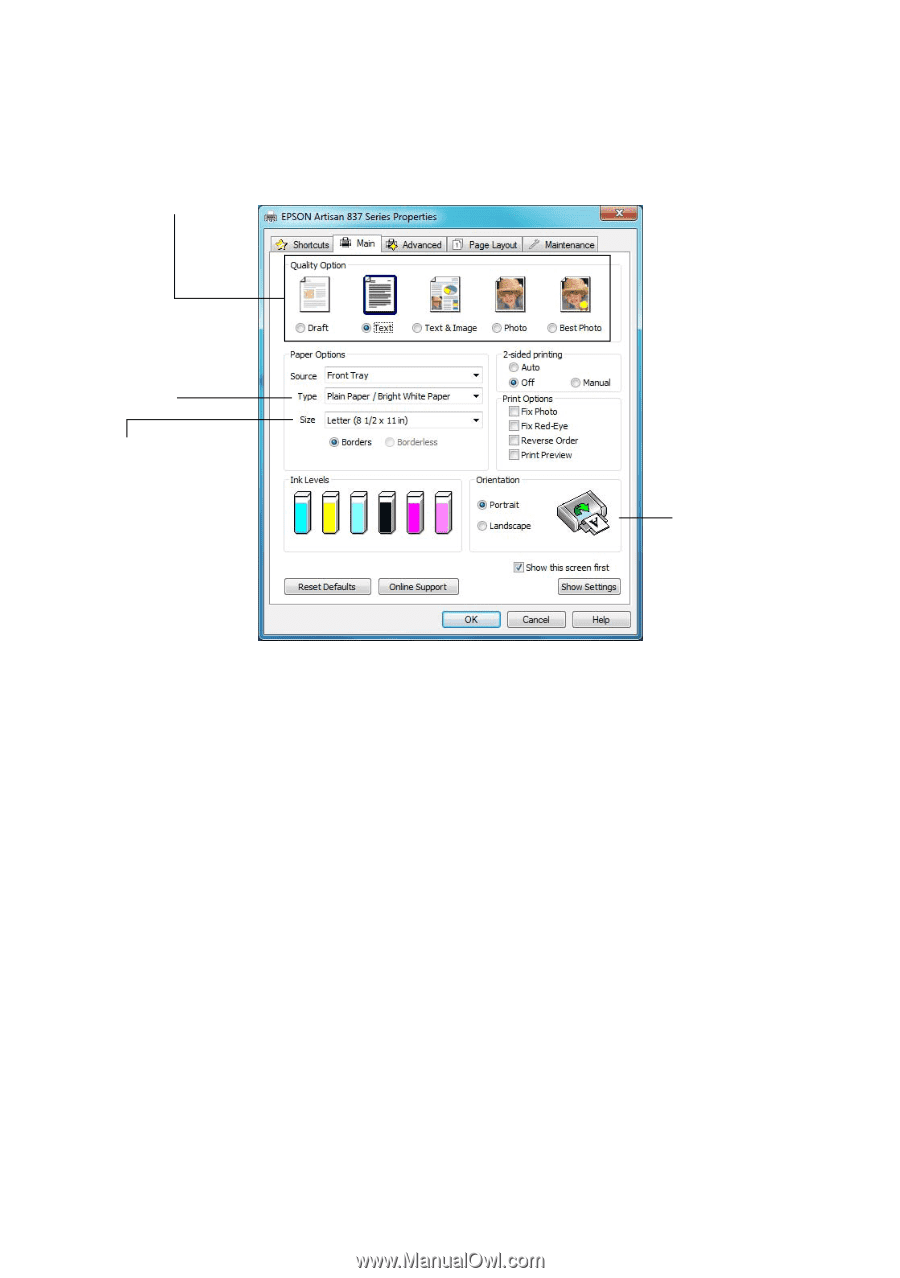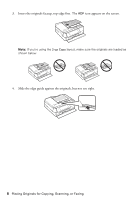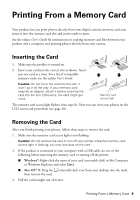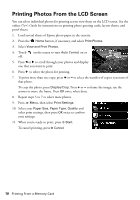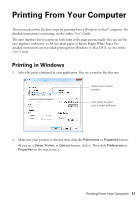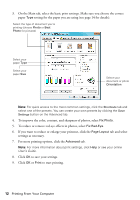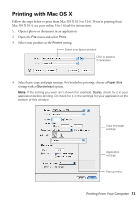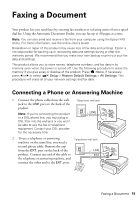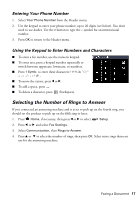Epson Artisan 837 Quick Guide - Page 12
If you want to reduce or enlarge your printout, click the, tab and select - user s guide
 |
View all Epson Artisan 837 manuals
Add to My Manuals
Save this manual to your list of manuals |
Page 12 highlights
3. On the Main tab, select the basic print settings. Make sure you choose the correct paper Type setting for the paper you are using (see page 14 for details). Select the type of document you're printing (choose Photo or Best Photo for pictures) Select your paper Type Select your paper Size Select your document or photo Orientation Note: For quick access to the most common settings, click the Shortcuts tab and select one of the presets. You can create your own presets by clicking the Save Settings button on the Advanced tab. 4. To improve the color, contrast, and sharpness of photos, select Fix Photo. 5. To reduce or remove red-eye effects in photos, select Fix Red-Eye. 6. If you want to reduce or enlarge your printout, click the Page Layout tab and select settings as necessary. 7. For more printing options, click the Advanced tab. Note: For more information about print settings, click Help or see your online User's Guide. 8. Click OK to save your settings. 9. Click OK or Print to start printing. 12 Printing From Your Computer