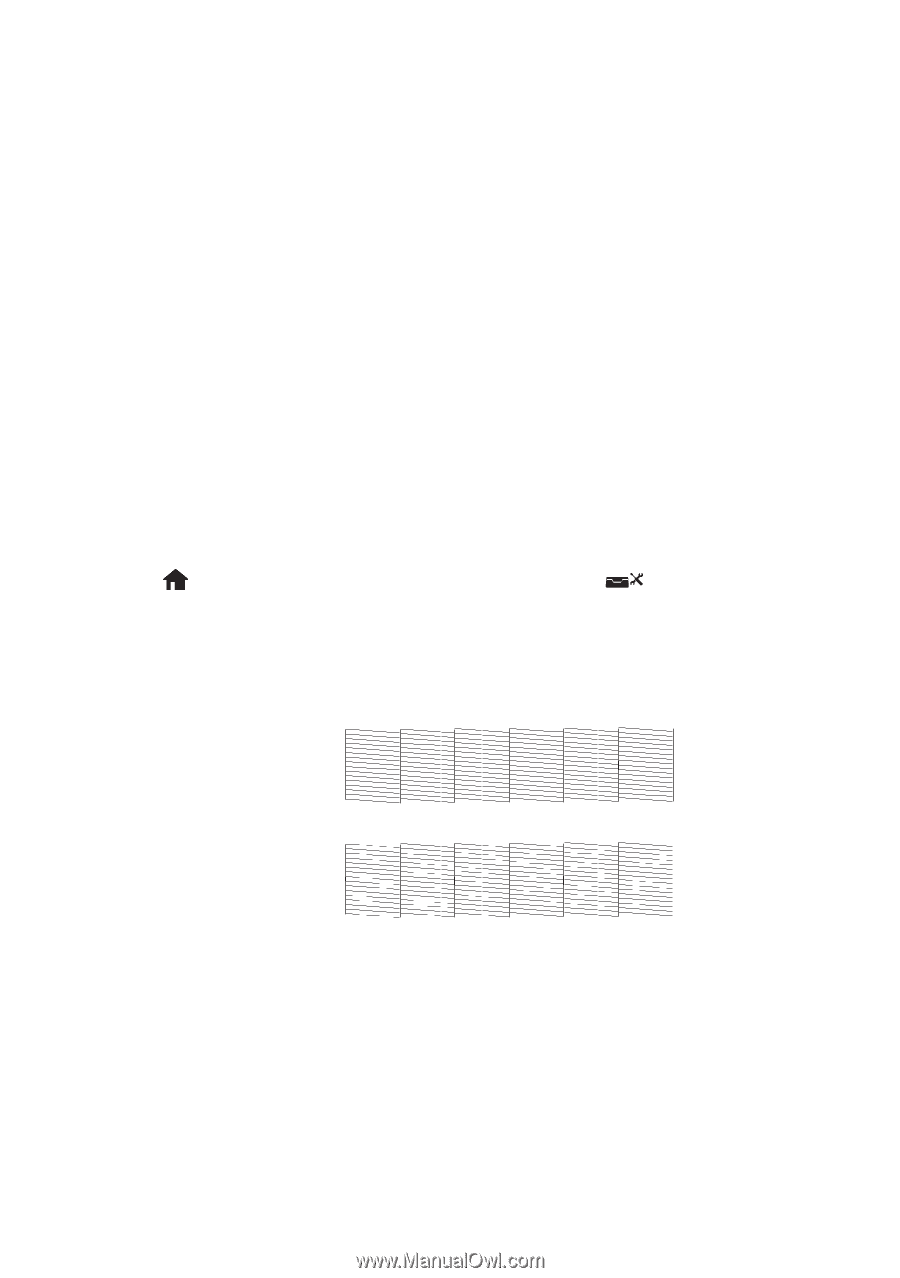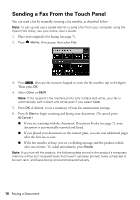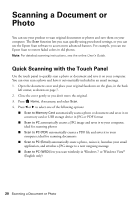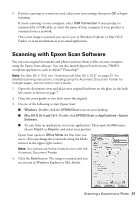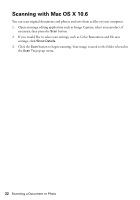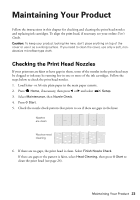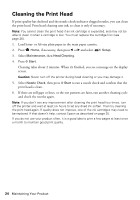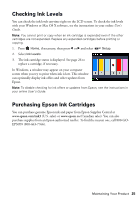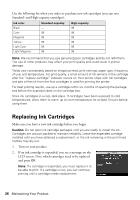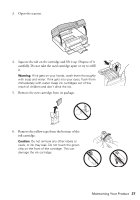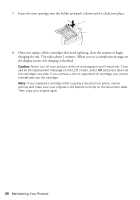Epson Artisan 837 Quick Guide - Page 23
Maintaining Your Product, Checking the Print Head Nozzles - ink cartridges
 |
View all Epson Artisan 837 manuals
Add to My Manuals
Save this manual to your list of manuals |
Page 23 highlights
Maintaining Your Product Follow the instructions in this chapter for checking and cleaning the print head nozzles and replacing ink cartridges. To align the print head, if necessary, see your online User's Guide. Caution: To keep your product looking like new, don't place anything on top of the cover or use it as a writing surface. If you need to clean the cover, use only a soft, nonabrasive microfiber-type cloth. Checking the Print Head Nozzles If your printouts are faint or have gaps in them, some of the nozzles in the print head may be clogged or ink may be running low in one or more of the ink cartridges. Follow the steps below to check the print head nozzles. 1. Load letter- or A4-size plain paper in the main paper cassette. 2. Press Home, if necessary, then press l or r and select Setup. 3. Select Maintenance, then Nozzle Check. 4. Press x Start. 5. Check the nozzle check pattern that prints to see if there are gaps in the lines: Nozzles are clean Nozzles need cleaning 6. If there are no gaps, the print head is clean. Select Finish Nozzle Check. If there are gaps or the pattern is faint, select Head Cleaning, then press x Start to clean the print head (see page 24). Maintaining Your Product 23