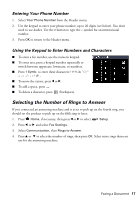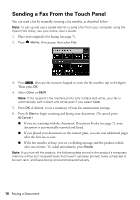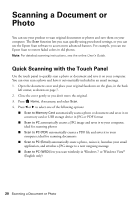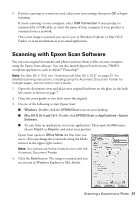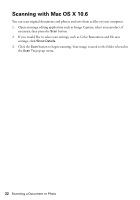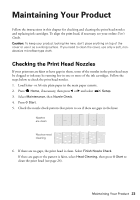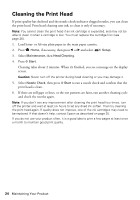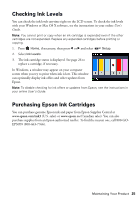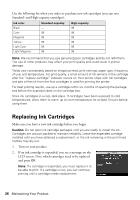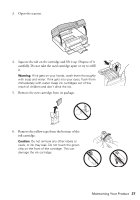Epson Artisan 837 Quick Guide - Page 22
Scanning with Mac OS X 10.6
 |
View all Epson Artisan 837 manuals
Add to My Manuals
Save this manual to your list of manuals |
Page 22 highlights
Scanning with Mac OS X 10.6 You can scan original documents and photos and save them as files on your computer. 1. Open an image editing application such as Image Capture, select your product, if necessary, then press the Scan button. 2. If you would like to select scan settings, such as Color Restoration and file save settings, click Show Details. 3. Click the Scan button to begin scanning. Your image is saved to the folder selected in the Scan To pop-up menu. 22 Scanning a Document or Photo
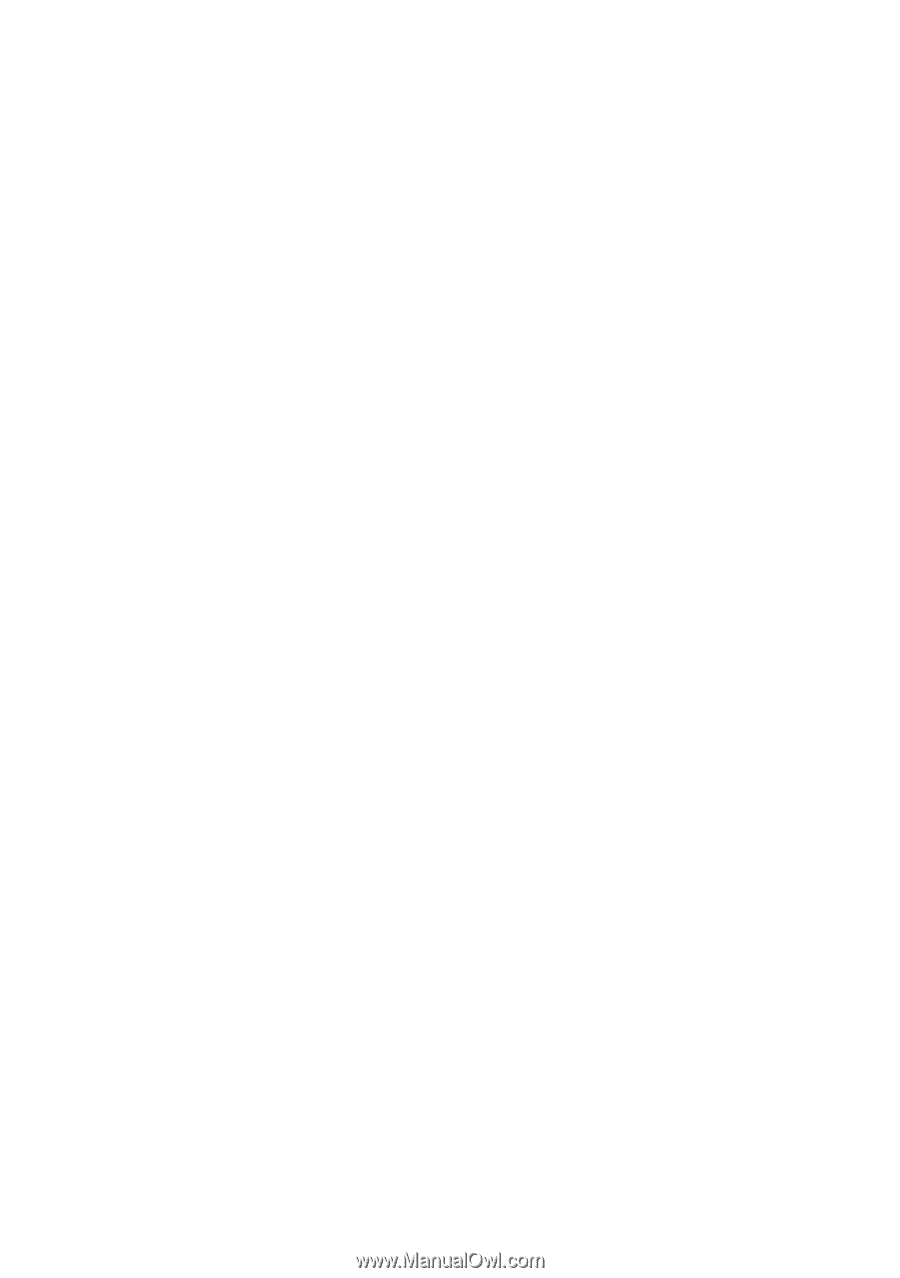
22
Scanning a Document or Photo
Scanning with Mac OS X 10.6
You can scan original documents and photos and save them as files on your computer.
1.
Open an image editing application such as Image Capture, select your product, if
necessary, then press the
Scan
button.
2.
If you would like to select scan settings, such as Color Restoration and file save
settings, click
Show Details.
3.
Click the
Scan
button to begin scanning. Your image is saved to the folder selected in
the
Scan To
pop-up menu.