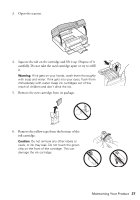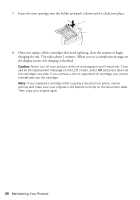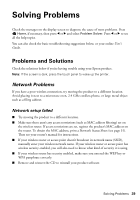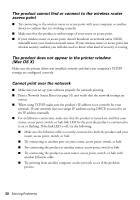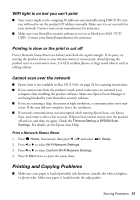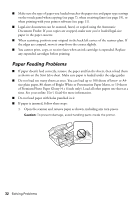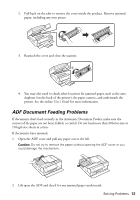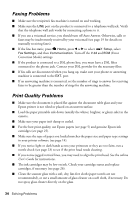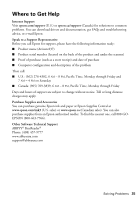Epson Artisan 837 Quick Guide - Page 32
Paper Feeding Problems
 |
View all Epson Artisan 837 manuals
Add to My Manuals
Save this manual to your list of manuals |
Page 32 highlights
■ Make sure the type of paper you loaded matches the paper size and paper type settings on the touch panel when copying (see page 7), when receiving faxes (see page 19), or when printing with your printer software (see page 11). ■ Legal-size documents can be scanned, faxed, or copied using the Automatic Document Feeder. If your copies are cropped, make sure you've loaded legal-size paper in the paper cassette. ■ When scanning, position your original in the back left corner of the scanner glass. If the edges are cropped, move it away from the corner slightly. ■ You cannot print, copy, or receive faxes when an ink cartridge is expended. Replace any expended cartridges before printing. Paper Feeding Problems ■ If paper doesn't feed correctly, remove the paper and fan the sheets, then reload them as shown on the Start Here sheet. Make sure paper is loaded under the edge guides. ■ Do not load too many sheets at once. You can load up to 100 sheets of letter- or A4size plain paper, 80 sheets of Bright White or Presentation Paper Matte, or 10 sheets of Premium Photo Paper Glossy (4 × 6 inch only). Load all other papers one sheet at a time. See your online User's Guide for more information. ■ Do not load paper with holes punched in it. ■ If paper is jammed, follow these steps: 1. Open the scanner and remove paper as shown, including any torn pieces. Caution: To prevent damage, avoid handling parts inside the printer. 32 Solving Problems