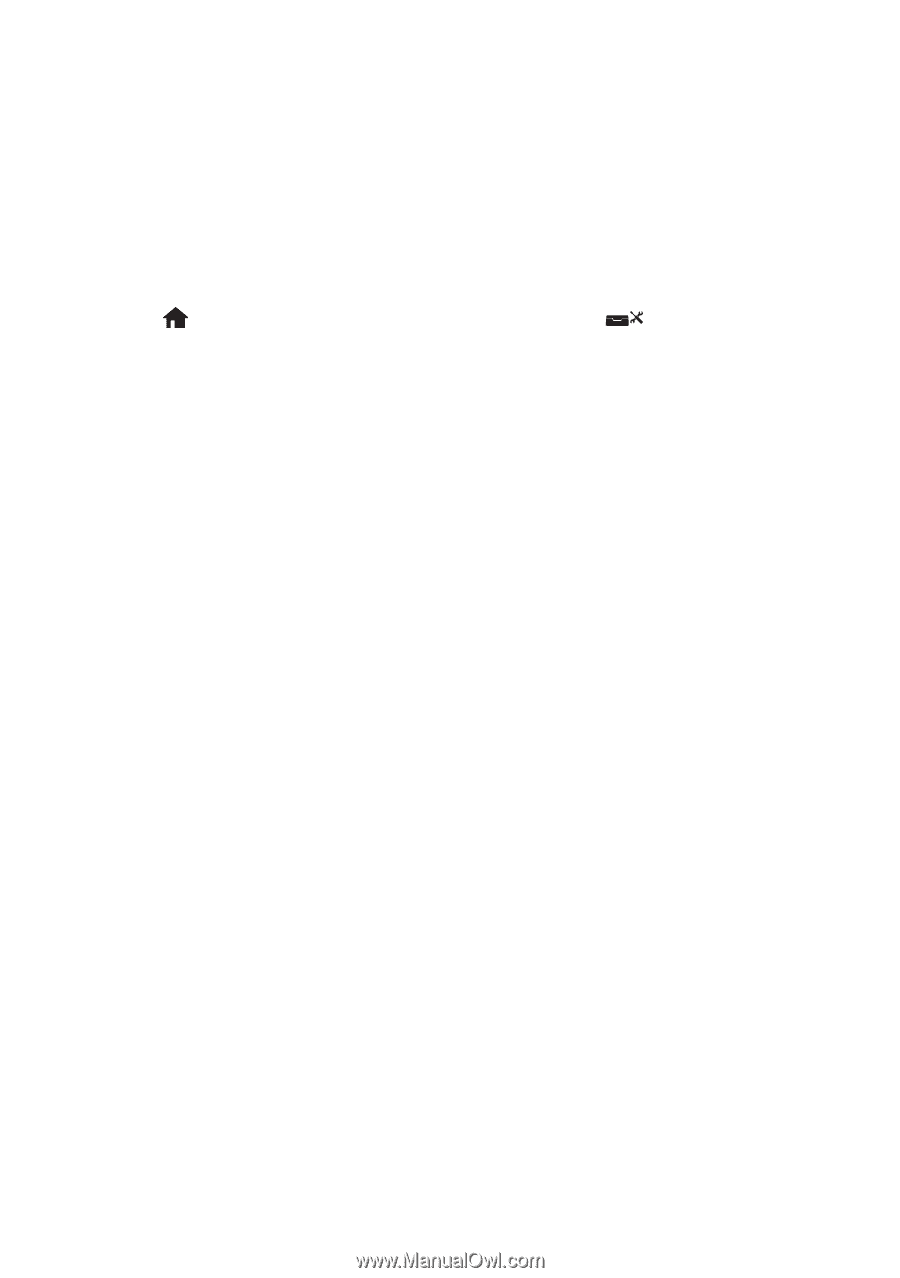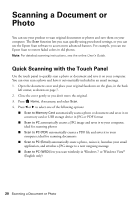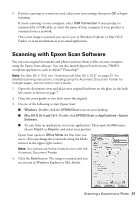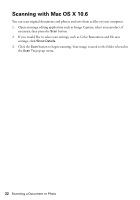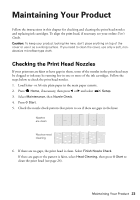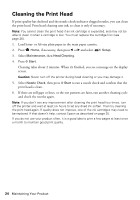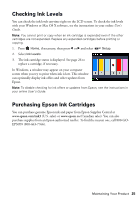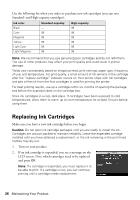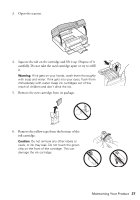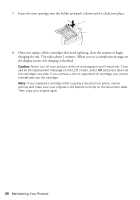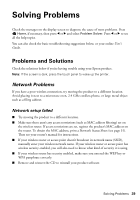Epson Artisan 837 Quick Guide - Page 24
Cleaning the Print Head - printer cartridge
 |
View all Epson Artisan 837 manuals
Add to My Manuals
Save this manual to your list of manuals |
Page 24 highlights
Cleaning the Print Head If print quality has declined and the nozzle check indicates clogged nozzles, you can clean the print head. Print head cleaning uses ink, so clean it only if necessary. Note: You cannot clean the print head if an ink cartridge is expended, and may not be able to clean it when a cartridge is low. You must replace the cartridge first (see page 26). 1. Load letter- or A4-size plain paper in the main paper cassette. 2. Press Home, if necessary, then press l or r and select Setup. 3. Select Maintenance, then Head Cleaning. 4. Press x Start. Cleaning takes about 2 minutes. When it's finished, you see a message on the display screen. Caution: Never turn off the printer during head cleaning or you may damage it. 5. Select Nozzle Check, then press x Start to run a nozzle check and confirm that the print head is clean. 6. If there are still gaps or lines, or the test patterns are faint, run another cleaning cycle and check the nozzles again. Note: If you don't see any improvement after cleaning the print head four times, turn off the printer and wait at least six hours to let any dried ink soften. Then try cleaning the print head again. If quality does not improve, one of the ink cartridges may need to be replaced. If that doesn't help, contact Epson as described on page 35. If you do not use your product often, it is a good idea to print a few pages at least once a month to maintain good print quality. 24 Maintaining Your Product