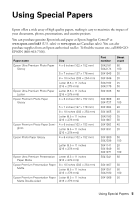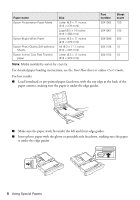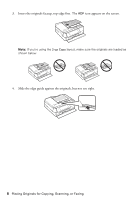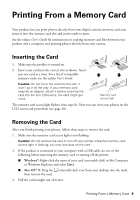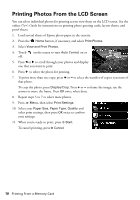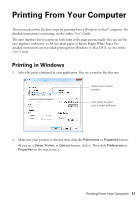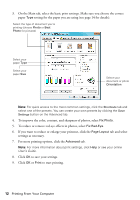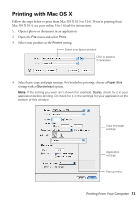Epson Artisan 837 Quick Guide - Page 9
Printing From a Memory Card, Inserting the Card, Removing the Card - all in one printer
 |
View all Epson Artisan 837 manuals
Add to My Manuals
Save this manual to your list of manuals |
Page 9 highlights
Printing From a Memory Card Your product lets you print photos directly from your digital camera's memory card; just insert it into the memory card slot and you're ready to print. See the online User's Guide for instructions on copying memory card files between your product and a computer, and printing photos directly from your camera. Inserting the Card 1. Make sure the product is turned on. 2. Insert your card into the correct slot as shown. Insert just one card at a time. For a list of compatible memory cards, see the online User's Guide. Caution: Do not force the card into the slot; it won't go in all the way. If your memory card requires an adapter, attach it before inserting the card into the slot. Otherwise, the card might get stuck. Memory card access light The memory card access light flashes, then stays lit. Now you can view your photos on the LCD screen and print them (see page 10). Removing the Card After you finish printing your photos, follow these steps to remove the card: 1. Make sure the memory card access light is not flashing. Caution: Do not remove the card or turn off your printer while the memory card access light is flashing; you may lose data on the card. 2. If the product is connected to your computer with a USB cable, do one of the following before removing the memory card or turning off the printer: ■ Windows®: Right-click the name of your card (removable disk) in My Computer or Windows Explorer, and select Eject. ■ Mac OS® X: Drag the removable disk icon from your desktop into the trash, then remove the card. 3. Pull the card straight out of its slot. Printing From a Memory Card 9