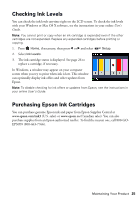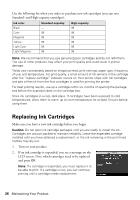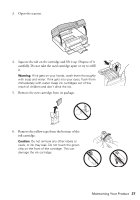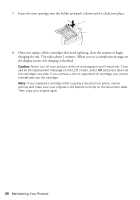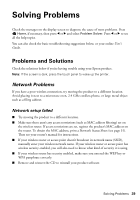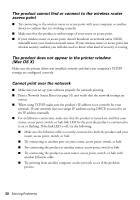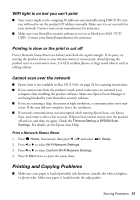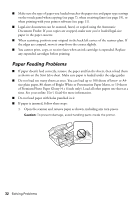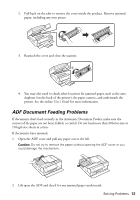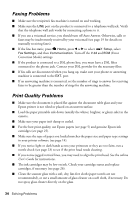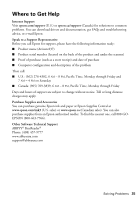Epson Artisan 837 Quick Guide - Page 30
The product does not appear in the printer window, access point
 |
View all Epson Artisan 837 manuals
Add to My Manuals
Save this manual to your list of manuals |
Page 30 highlights
The product cannot find or connect to the wireless router access point ■ Try connecting to the wireless router or access point with your computer or another device to confirm that it is working correctly. ■ Make sure that the product is within range of your router or access point. ■ If your wireless router or access point doesn't broadcast its network name (SSID), manually enter your wireless network name. If your wireless router or access point has wireless security enabled, you will also need to know what kind of security it is using. The product does not appear in the printer window (Mac OS X) Make sure the printer driver was installed correctly and that your computer's TCP/IP settings are configured correctly. Cannot print over the network ■ Make sure you set up your software properly for network printing. ■ Print a Network Status Sheet (see page 31) and verify that the network settings are correct. ■ When using TCP/IP, make sure the product's IP address is set correctly for your network. If your network does not assign IP addresses using DHCP, you need to set the IP address manually. ■ For an Ethernet connection, make sure that the product is turned on, and that your router, access point, switch, or hub link LED for the port the product is connected to is on or flashing. If the link LED is off, try the following: ■ Make sure the Ethernet cable is securely connected to both the product and your router, access point, switch, or hub. ■ Try connecting to another port on your router, access point, switch, or hub. ■ Try connecting the product to another router, access point, switch or hub. ■ Try connecting the product to your router, access point, switch, or hub with another Ethernet cable. ■ Try printing from another computer on the network to see if the problem persists. 30 Solving Problems