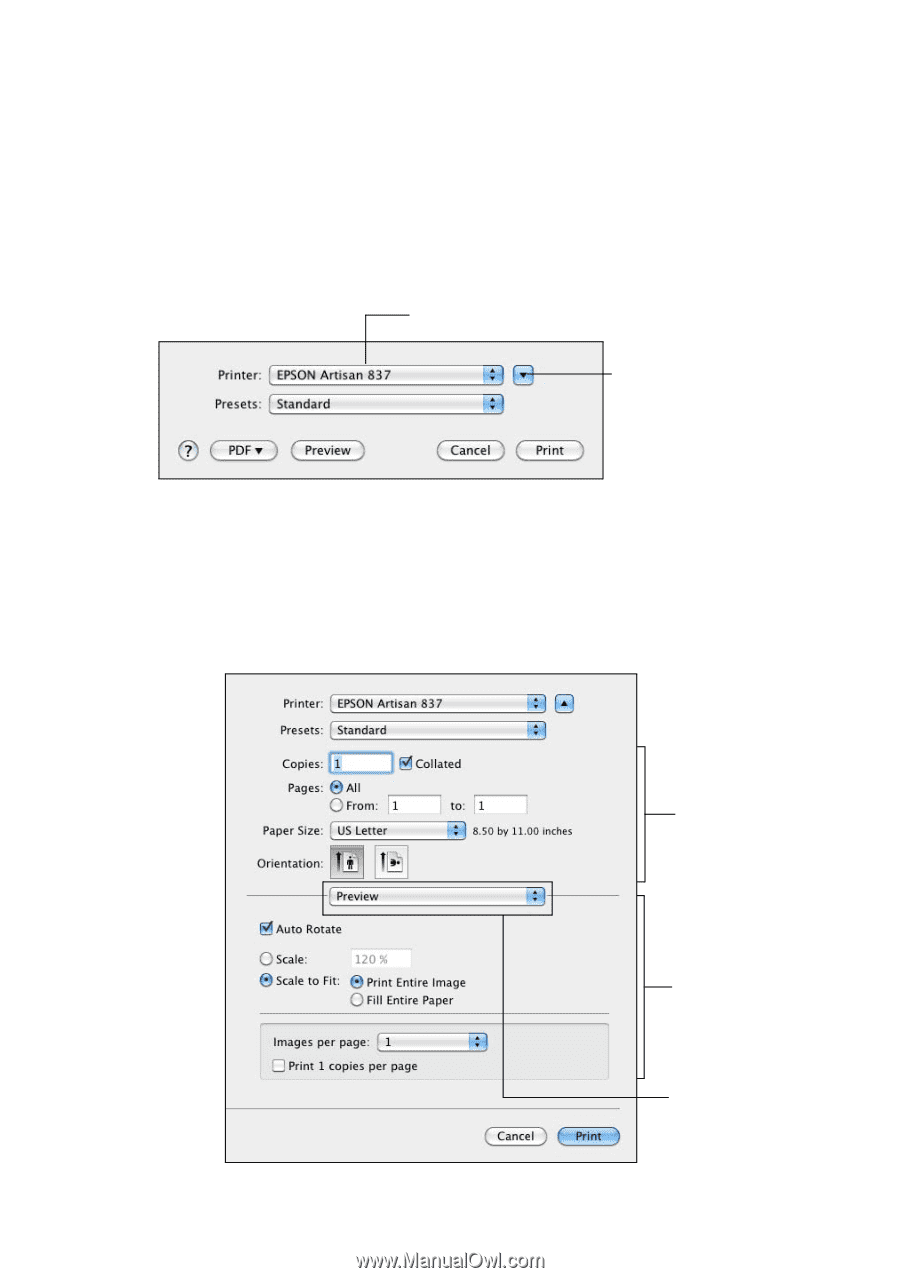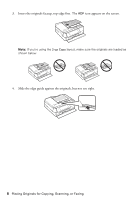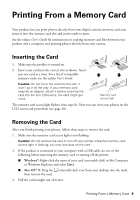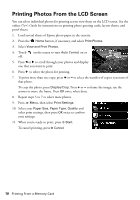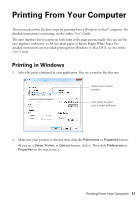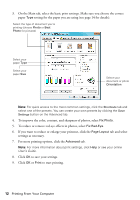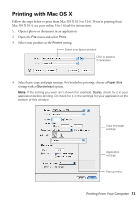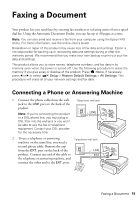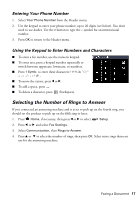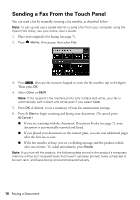Epson Artisan 837 Quick Guide - Page 13
Printing with Mac OS X - printers
 |
View all Epson Artisan 837 manuals
Add to My Manuals
Save this manual to your list of manuals |
Page 13 highlights
Printing with Mac OS X Follow the steps below to print from Mac OS X 10.5 to 10.6. If you're printing from Mac OS X 10.4, see your online User's Guide for instructions. 1. Open a photo or document in an application. 2. Open the File menu and select Print. 3. Select your product as the Printer setting. Select your Epson product Click to expand, if necessary 4. Select basic copy and page settings. For borderless printing, choose a Paper Size setting with a (Borderless) option. Note: If the setting you want isn't shown (for example, Scale), check for it in your application before printing. Or check for it in the settings for your application at the bottom of this window. Copy and page settings Application settings Pop-up menu Printing From Your Computer 13