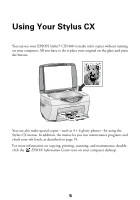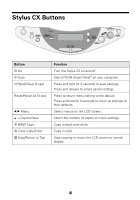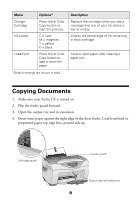Epson CX5400 Quick Reference Guide - Page 10
document is scanned. Then close the scanner lid. - use only scanner
 |
UPC - 010343848412
View all Epson CX5400 manuals
Add to My Manuals
Save this manual to your list of manuals |
Page 10 highlights
5. Slide the left edge guide against the paper (but not too tightly). 6. Flip the feeder guard back over the paper. (Make sure you didn't insert the paper in front of the feeder guard.) 7. Open the scanner lid. 8. Place your document face-down on the glass, in the upper left corner. Move your document about 0.1 inch from the top and side edge so your entire document is scanned. Then close the scanner lid. Move the document in about 0.1 inch from the edges The current copy settings are displayed on the LCD screen. ■ Use the buttons to select different settings, if necessary. See page 13 for more information. Current settings More than one copy Color copy Black and white copy 10

10
5.
Slide the left edge guide against the paper (but not too tightly).
6.
Flip the feeder guard back over the paper. (Make sure you didn’t insert the
paper in front of the feeder guard.)
7.
Open the scanner lid.
8.
Place your document face-down on the glass, in the upper left corner. Move
your document about 0.1 inch from the top and side edge so your entire
document is scanned. Then close the scanner lid.
The current copy settings are displayed on the LCD screen.
■
Use the buttons to select different settings, if necessary. See page 13 for
more information.
Move the document
in about 0.1 inch from
the edges
Current settings
More than one copy
Color copy
Black and white copy