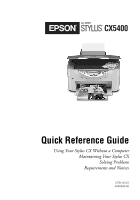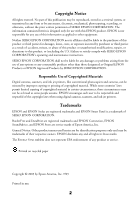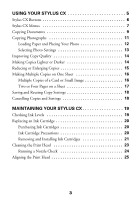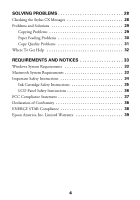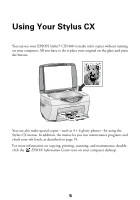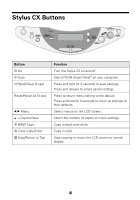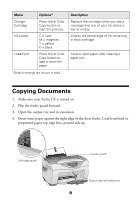Epson CX5400 Quick Reference Guide - Page 6
Stylus CX Buttons - reset
 |
UPC - 010343848412
View all Epson CX5400 manuals
Add to My Manuals
Save this manual to your list of manuals |
Page 6 highlights
Stylus CX Buttons Button P On ] Scan N Recall/Save (3 sec) Reset/Reset All (3 sec) l r Menu + - Copies/Value x B&W Copy x Color Copy/Enter y Stop/Return to Top Function Turn the Stylus CX on and off. Start EPSON Smart Panel™ on your computer. Press and hold for 3 seconds to save settings. Press and release to select saved settings. Press to return menu setting to the default. Press and hold for 3 seconds to return all settings to their defaults. Select menus on the LCD screen. Select the number of copies or menu settings. Copy in black and white. Copy in color. Stop copying or return the LCD screen to normal display. 6

6
Stylus CX Buttons
Button
Function
P
On
Turn the Stylus CX on and off.
]
Scan
Start EPSON Smart Panel
™
on your computer.
N
Recall/Save (3 sec)
Press and hold for 3 seconds to save settings.
Press and release to select saved settings.
Reset/Reset All (3 sec)
Press to return menu setting to the default.
Press and hold for 3 seconds to return all settings to
their defaults.
l r
Menu
Select menus on the LCD screen.
+–
Copies/Value
Select the number of copies or menu settings.
x
B&W Copy
Copy in black and white.
x
Color Copy/Enter
Copy in color.
y
Stop/Return to Top
Stop copying or return the LCD screen to normal
display.