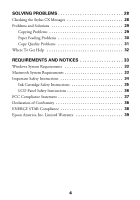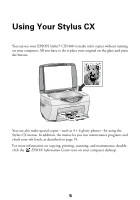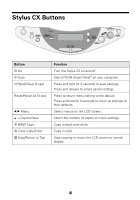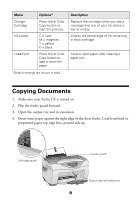Epson CX5400 Quick Reference Guide - Page 9
Copying Documents - cartridges
 |
UPC - 010343848412
View all Epson CX5400 manuals
Add to My Manuals
Save this manual to your list of manuals |
Page 9 highlights
Menu Change Cartridge Ink Levels Load/Eject Options* Press the x Color Copy button to start the process. C = cyan M = magenta Y = yellow K = black Press the x Color Copy button to load or eject the paper. *Default settings are shown in bold. Description Replace the cartridge when you see a message that one of your ink colors is low or empty. Display the percentage of ink remaining in each cartridge. Feed or eject paper after clearing a paper jam. Copying Documents 1. Make sure your Stylus CX is turned on. 2. Flip the feeder guard forward. 3. Open the output tray and its extension. 4. Insert some paper against the right edge of the sheet feeder. Load letterhead or preprinted paper top edge first, printed side up. Left edge guide Feeder guard Output tray and extension 9