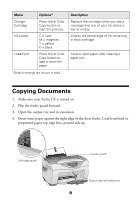Epson CX5400 Quick Reference Guide - Page 14
Improving Copy Quality, Making Copies Lighter or Darker - stylus not printing
 |
UPC - 010343848412
View all Epson CX5400 manuals
Add to My Manuals
Save this manual to your list of manuals |
Page 14 highlights
5. For multiple copies, press the + Copies button to select the number you want. 6. Press the x Color Copy button. Your photo is scanned and printed. Improving Copy Quality You can use the Quality&Paper menu on the Stylus CX to improve the quality of your copies on plain paper, EPSON Premium Bright White Paper, Photo Quality Ink Jet Paper, or Matte Paper Heavyweight. 1. Load paper and place your document on the glass as described on pages 9 and 10. 2. Press the right Menu button until you see Quality&Paper on the LCD screen. Quality&Paper Plain Paper-Norm 3. Press the - Value button to select Plain Paper-Fine Quality&Paper or Plain Paper-Best. Plain Paper-Best If you're using EPSON Matte Paper Heavyweight, press the - Value button again to select Matte Paper HW. Quality&Paper Matte Paper HW 4. Press the y Stop button to save your settings. 5. For multiple copies, press the + Copies button to select the number you want. 6. Press the x Color Copy or B&W Copy button. Your document is copied. Making Copies Lighter or Darker Whether you're copying documents or photographs, you can use the Stylus CX menu to lighten or darken your copies as necessary. 1. Load paper and place your document or photo on the glass as described on pages 9 to 13. 2. Select your copy mode and other settings as described above. 14