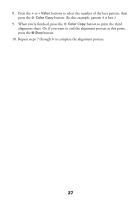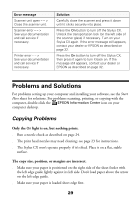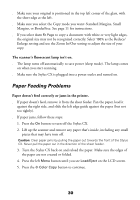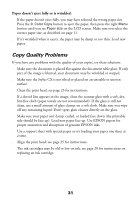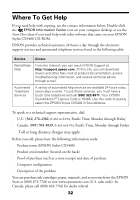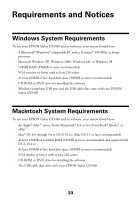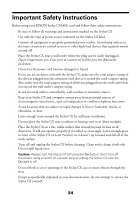Epson CX5400 Quick Reference Guide - Page 29
Problems and Solutions, Copying Problems - won t print
 |
UPC - 010343848412
View all Epson CX5400 manuals
Add to My Manuals
Save this manual to your list of manuals |
Page 29 highlights
Error message Scanner unit open - - > Close the scanner unit. Scanner error - - > See your documentation and call service if necessary. Printer error - - > See your documentation and call service if necessary. Solution Carefully close the scanner and press it down until it clicks securely into place. Press the On button to turn off the Stylus CX. Unlock the transportation lock (on the left side of the scanner glass) if necessary. Turn on your Stylus CX again. If the error message still appears, contact your dealer or EPSON as described on page 32. Press the On button to turn off the Stylus CX, then press it again to turn it back on. If the message still appears, contact your dealer or EPSON as described on page 32. Problems and Solutions For problems setting up your computer and installing your software, see the Start Here sheet for solutions. For problems scanning, printing, or copying with the computer, double-click the EPSON Information Center icon on your computer desktop. Copying Problems Only the On light is on, but nothing prints. ■ Run a nozzle check as described on page 24. ■ The print head nozzles may need cleaning; see page 23 for instructions. ■ The Stylus CX won't operate properly if it's tilted. Place it on a flat, stable surface. The copy size, position, or margins are incorrect. ■ Make sure your paper is positioned on the right side of the sheet feeder with the left edge guide lightly against its left side. Don't load paper above the arrow on the left edge guide. ■ Make sure your paper is loaded short edge first. 29