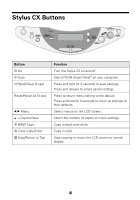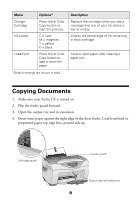Epson CX5400 Quick Reference Guide - Page 11
Copying Photographs - ink for stylus
 |
UPC - 010343848412
View all Epson CX5400 manuals
Add to My Manuals
Save this manual to your list of manuals |
Page 11 highlights
■ For multiple copies, press the + Copies button to select the number you want. 9. Press the x Color Copy button (for color copies) or x B&W Copy button (for black and white copies). Your document is copied. Note: Your copied image size may not be the exact same size as your original. Copying Photographs You can use the EPSON Stylus CX5400 to copy your favorite photos so they look just like professional photo reproductions. You can choose from three Copy mode settings for photos with standard margins, small margins, or no margins (BorderFree®): original photo Standard BorderFree Small margins margins Use either EPSON® Photo Paper, Glossy Photo Paper, or DURABrite Ink Glossy Photo Paper. EPSON paper name Photo Paper or Glossy Photo Paper DURABrite Ink Glossy Photo Paper Size 4 × 6 4 × 6 Setting Photo Paper DB Photo Paper 11