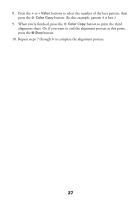Epson CX5400 Quick Reference Guide - Page 23
Cleaning the Print Head - ink cartridges
 |
UPC - 010343848412
View all Epson CX5400 manuals
Add to My Manuals
Save this manual to your list of manuals |
Page 23 highlights
5. Unwrap the new ink cartridge and lower it into its holder, then press down on the top of the cartridge until it clicks in place. Caution: Don't touch the green circuit board on the back of the cartridge; you may inhibit normal operation and printing. If you need to replace other ink cartridges, repeat steps 3 through 5 before continuing with step 6. 6. Carefully lower the scanner and press it down until it clicks into place. The Stylus CX begins charging the ink delivery system. The On light flashes and the Stylus CX makes noise. Charging takes about 30 seconds. When it's finished, the On light stops flashing and stays on. Caution: Never turn off the Stylus CX while the On light is flashing, unless the Stylus CX hasn't moved or made noise for more than 5 minutes. Cleaning the Print Head If your printouts are unexpectedly light or have white or black lines, you may need to clean the print head. This unclogs the nozzles so they can deliver ink properly. Print head cleaning uses ink, so clean it only if quality declines. 1. Press the left Menu button until you see Head Cleaning on the screen. 2. Press the x Color Copy button. Cleaning takes about 30 seconds, during which the Stylus CX makes some noise and the On light flashes briefly. Caution: Never turn off the Stylus CX while the On light is flashing, unless the Stylus CX hasn't moved or made noise for more than 5 minutes. 23