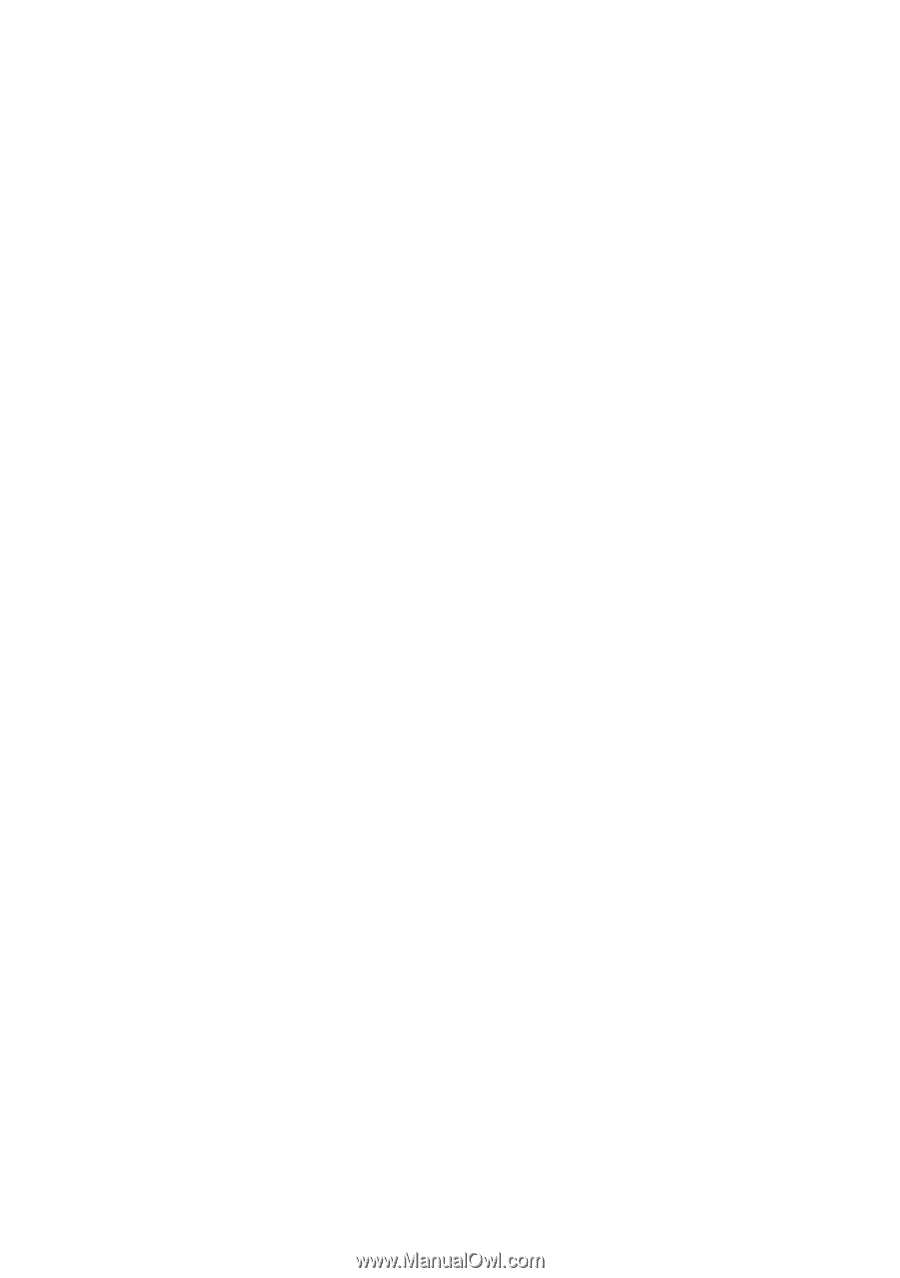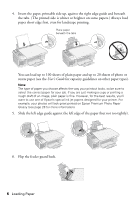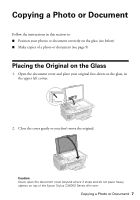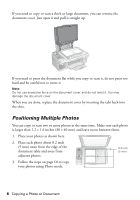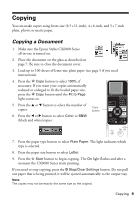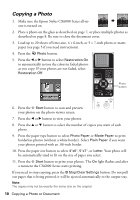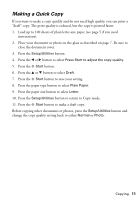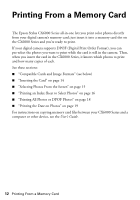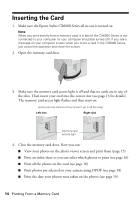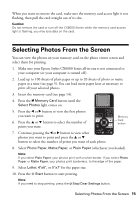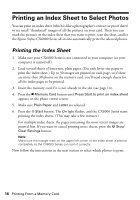Epson CX6000 Quick Reference Guide - Page 11
Making a Quick Copy, button to return to Copy mode.
 |
UPC - 010343858992
View all Epson CX6000 manuals
Add to My Manuals
Save this manual to your list of manuals |
Page 11 highlights
Making a Quick Copy If you want to make a copy quickly and do not need high quality, you can print a "draft" copy. The print quality is reduced, but the copy is printed faster. 1. Load up to 100 sheets of plain letter-size paper (see page 5 if you need instructions). 2. Place your document or photo on the glass as described on page 7. Be sure to close the document cover. 3. Press the Setup/Utilities button. 4. Press the l or r button to select Press Start to adjust the copy quality. 5. Press the x Start button. 6. Press the u or d button to select Draft. 7. Press the x Start button to save your setting. 8. Press the paper type button to select Plain Paper. 9. Press the paper size button to select Letter. 10. Press the Setup/Utilities button to return to Copy mode. 11. Press the x Start button to make a draft copy. Before copying other documents or photos, press the Setup/Utilities button and change the copy quality setting back to either Normal or Photo. Copying 11