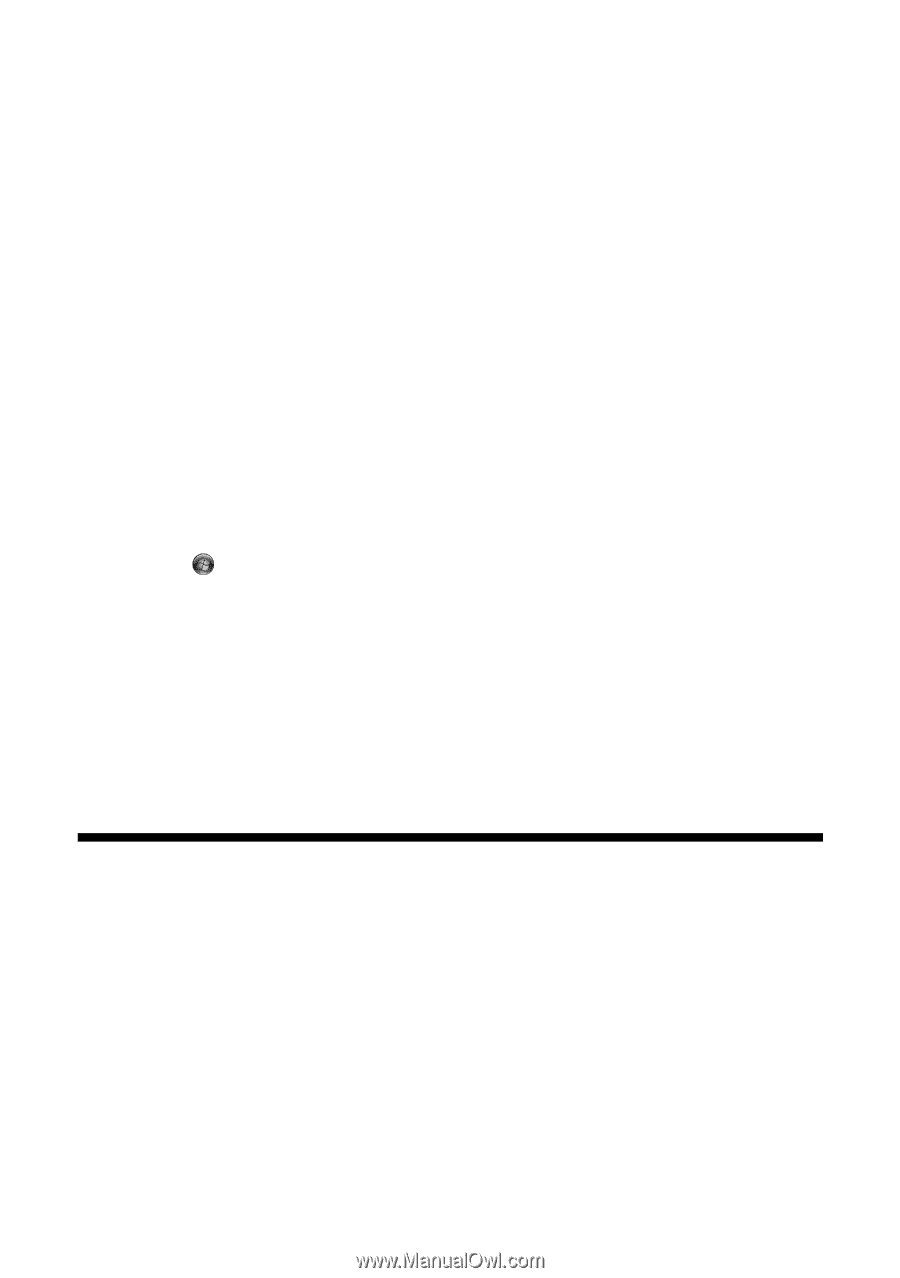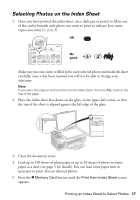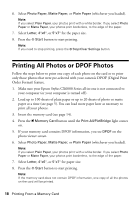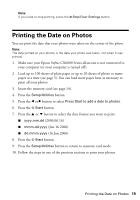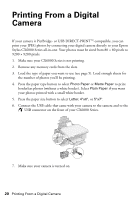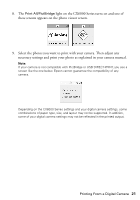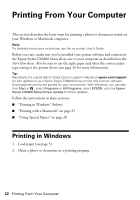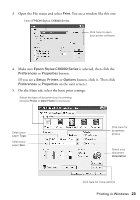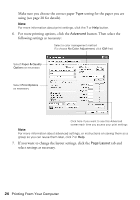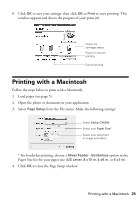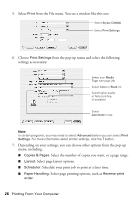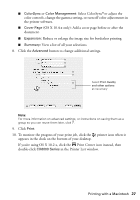Epson CX6000 Quick Reference Guide - Page 22
Printing From Your Computer, Printing in Windows - stylus driver
 |
UPC - 010343858992
View all Epson CX6000 manuals
Add to My Manuals
Save this manual to your list of manuals |
Page 22 highlights
Printing From Your Computer This section describes the basic steps for printing a photo or document stored on your Windows or Macintosh computer. Note: For detailed instructions on printing, see the on-screen User's Guide. Before you start, make sure you've installed your printer software and connected the Epson Stylus CX6000 Series all-in-one to your computer as described on the Start Here sheet. Also be sure to use the right paper and select the correct paper type setting in the printer driver (see page 28 for more information). Tip: Periodically, it's a good idea to check Epson's support website at epson.com/support for free updates to your Epson Stylus CX6000 Series printer and scanner software. Download instructions are posted for your convenience. With Windows, you can also click Start or , select Programs or All Programs, select EPSON, and click Epson Stylus CX6000 Series Driver Update for driver updates. Follow the instructions in these sections: ■ "Printing in Windows" (below) ■ "Printing with a Macintosh" on page 25 ■ "Using Special Papers" on page 28 Printing in Windows 1. Load paper (see page 5). 2. Open a photo or document in a printing program. 22 Printing From Your Computer