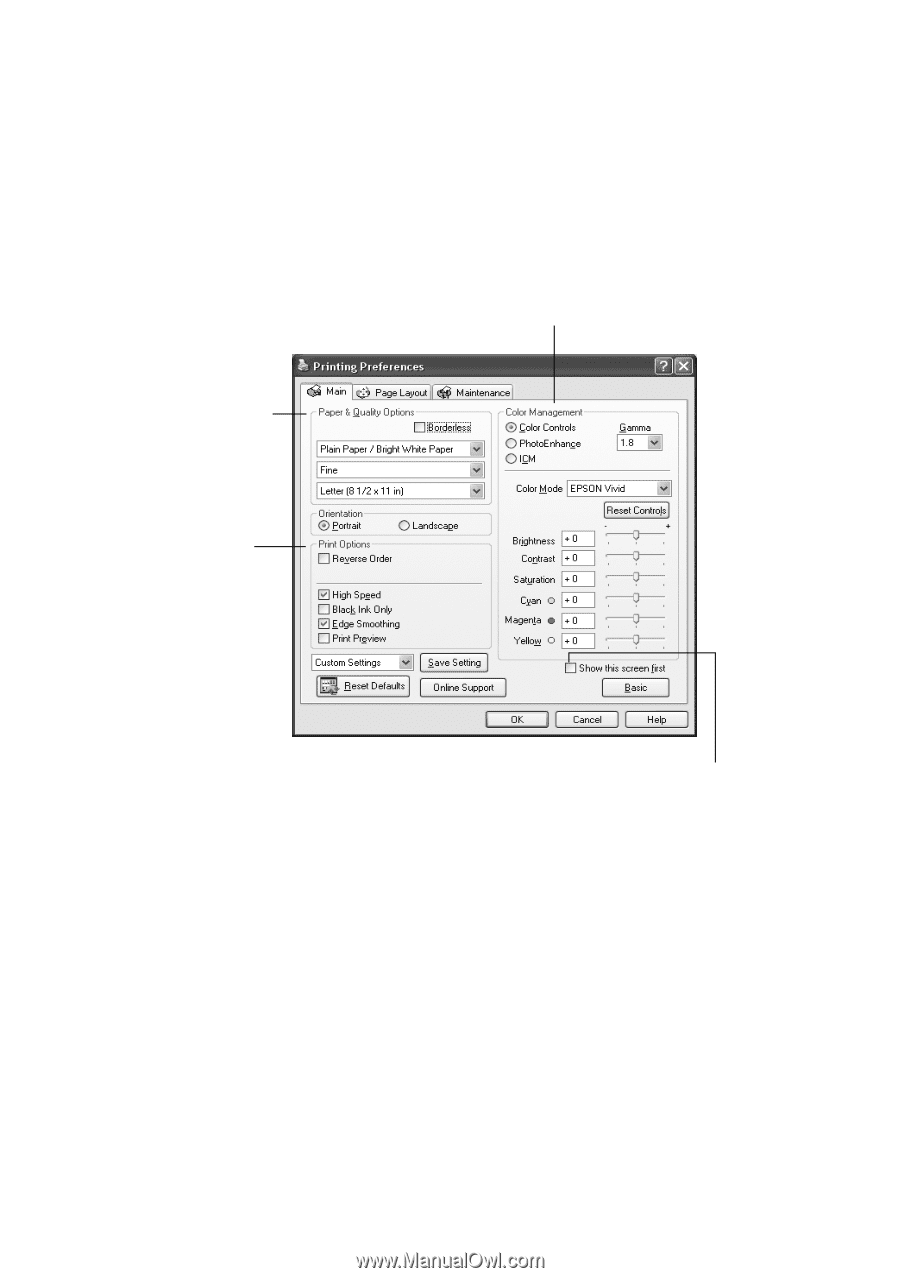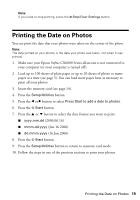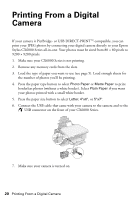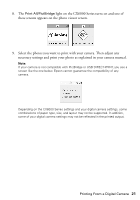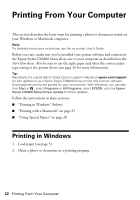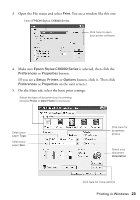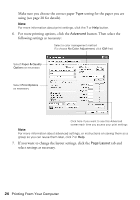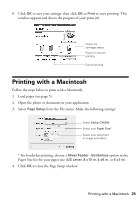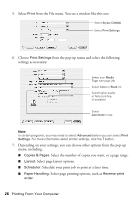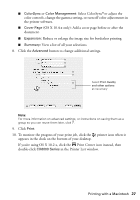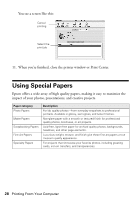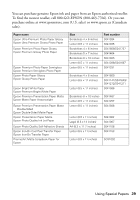Epson CX6000 Quick Reference Guide - Page 24
button. Then select the, following settings as necessary - printing no color
 |
UPC - 010343858992
View all Epson CX6000 manuals
Add to My Manuals
Save this manual to your list of manuals |
Page 24 highlights
Make sure you choose the correct paper Type setting for the paper you are using (see page 28 for details). Note: For more information about print settings, click the ? or Help button. 6. For more printing options, click the Advanced button. Then select the following settings as necessary: Select a color management method (To choose No Color Adjustment, click ICM first) Select Paper & Quality Options as necessary Select Print Options as necessary Click here if you want to see this Advanced screen each time you access your print settings Note: For more information about advanced settings, or instructions on saving them as a group so you can reuse them later, click ? or Help. 7. If you want to change the layout settings, click the Page Layout tab and select settings as necessary. 24 Printing From Your Computer