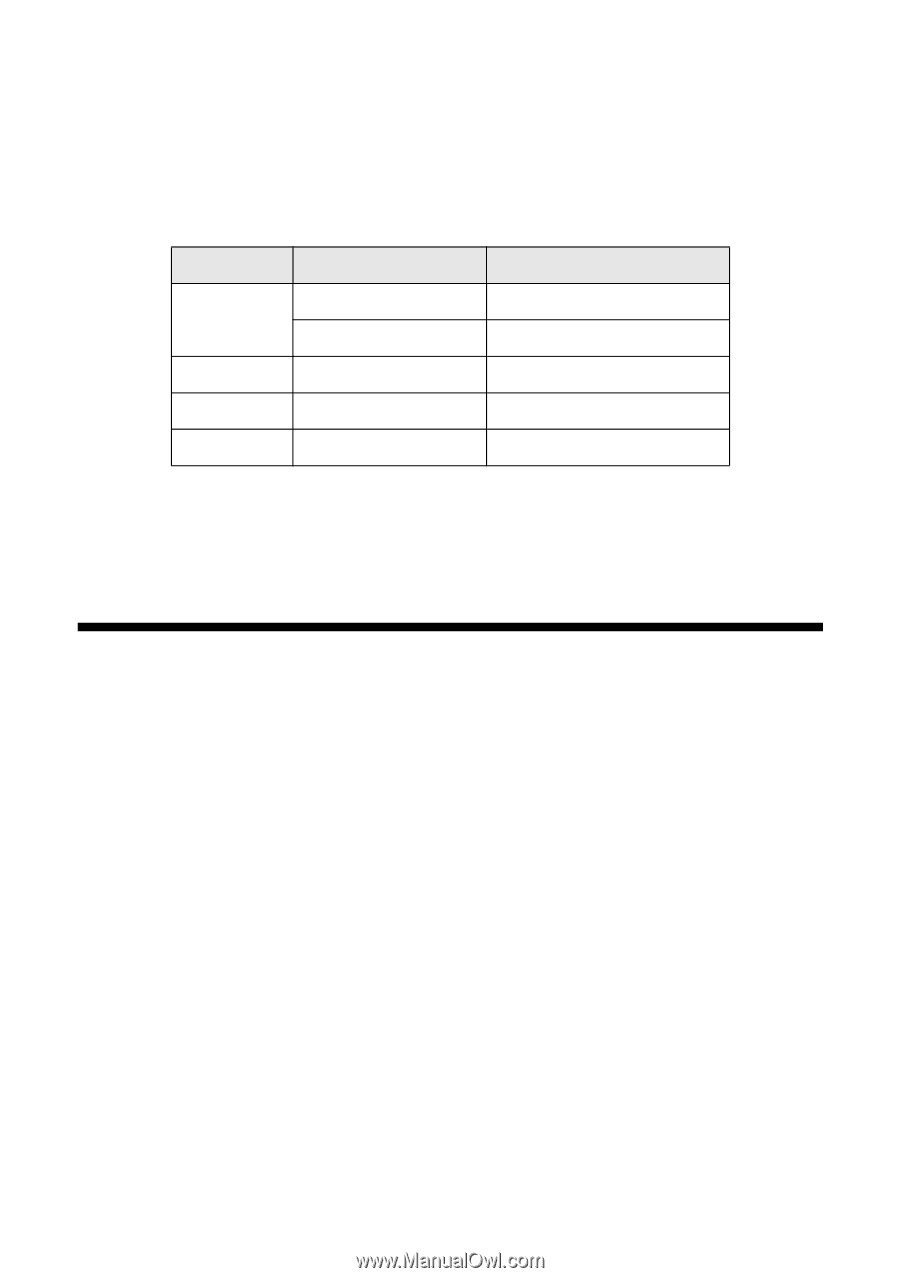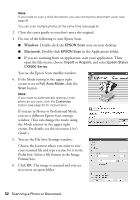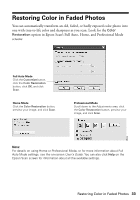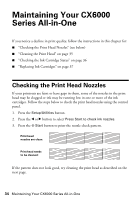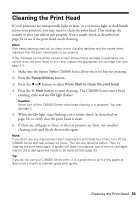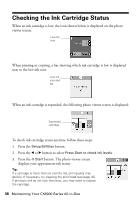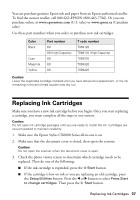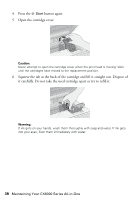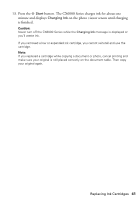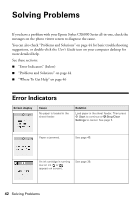Epson CX6000 Quick Reference Guide - Page 37
Replacing Ink Cartridges - scanner
 |
UPC - 010343858992
View all Epson CX6000 manuals
Add to My Manuals
Save this manual to your list of manuals |
Page 37 highlights
You can purchase genuine Epson ink and paper from an Epson authorized reseller. To find the nearest reseller, call 800-GO-EPSON (800-463-7766). Or you can purchase online at www.epsonstore.com (U.S. sales) or www.epson.ca (Canadian sales). Use these part numbers when you order or purchase new ink cartridges: Color Black Cyan Magenta Yellow Part number 69 68 (High-Capacity) 69 69 69 T code number T069120 T068120 (High-Capacity) T069220 T069320 T069420 Caution: Leave the expended cartridge installed until you have obtained a replacement, or the ink remaining in the print head nozzles may dry out. Replacing Ink Cartridges Make sure you have a new ink cartridge before you begin. Once you start replacing a cartridge, you must complete all the steps in one session. Caution: Do not open ink cartridge packages until you are ready to install the ink. Cartridges are vacuum packed to maintain reliability. 1. Make sure the Epson Stylus CX6000 Series all-in-one is on. 2. Make sure that the document cover is closed, then open the scanner. Caution: Do not open the scanner when the document cover is open. 3. Check the photo viewer screen to determine which cartridge needs to be replaced. Then do one of the following: ■ If the ink cartridge is expended, press the x Start button. ■ If the cartridge is low on ink or you are replacing an old cartridge, press the Setup/Utilities button. Press the l or r button to select Press Start to change cartridges. Then press the x Start button. Replacing Ink Cartridges 37