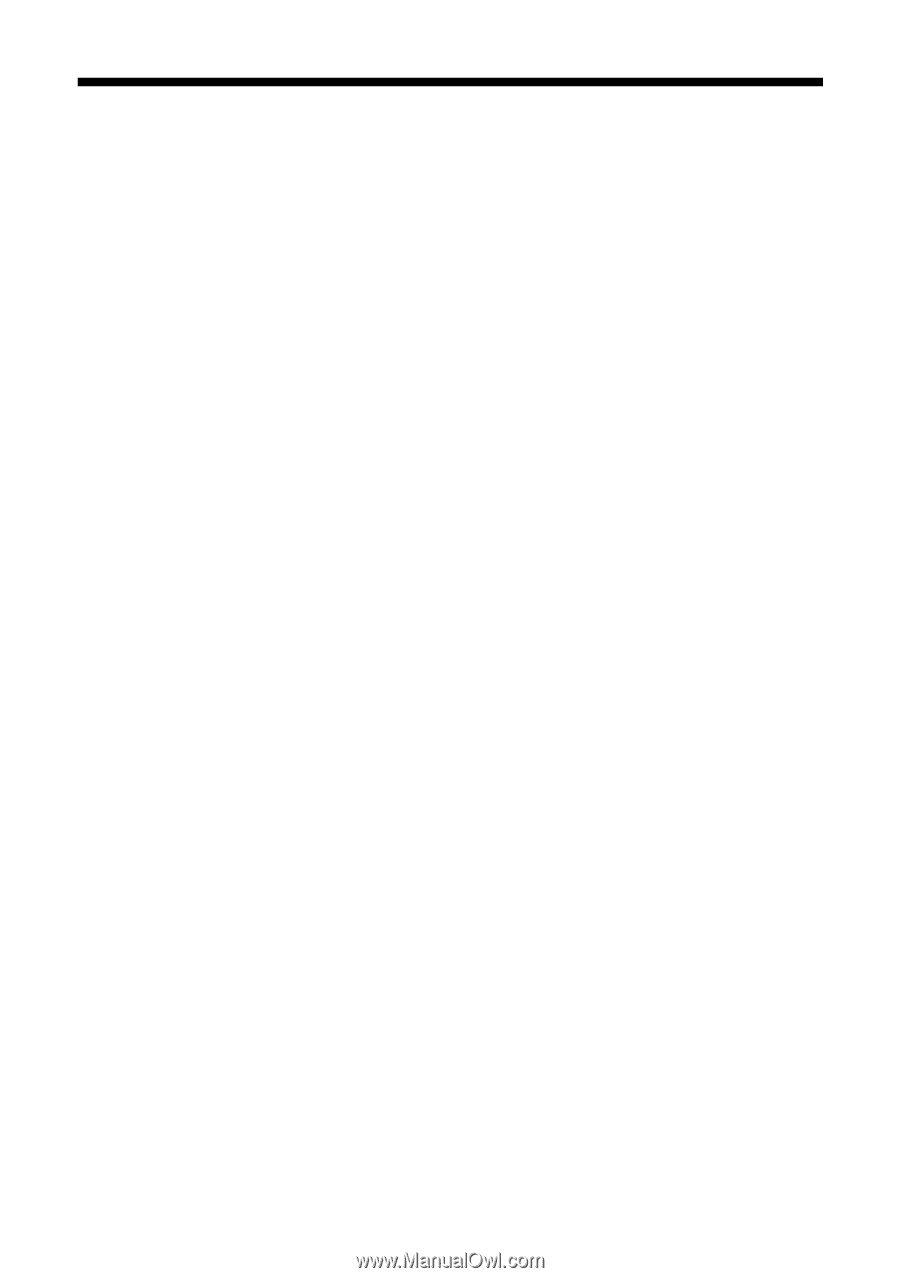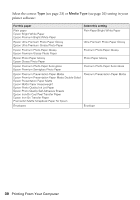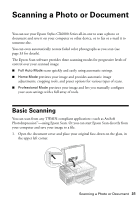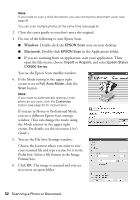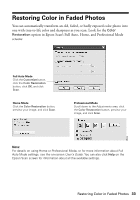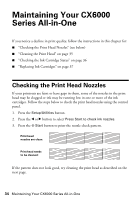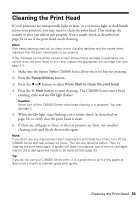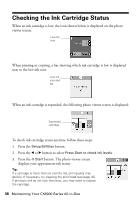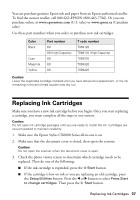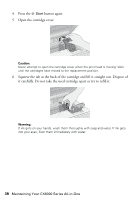Epson CX6000 Quick Reference Guide - Page 35
Cleaning the Print Head - stylus ink cartridges
 |
UPC - 010343858992
View all Epson CX6000 manuals
Add to My Manuals
Save this manual to your list of manuals |
Page 35 highlights
Cleaning the Print Head If your printouts are unexpectedly light or faint, or you notice light or dark bands across your printout, you may need to clean the print head. This unclogs the nozzles so they can deliver ink properly. Run a nozzle check as described on page 34 to see if the print head needs cleaning. Note: Print head cleaning uses ink, so clean it only if quality declines and the nozzle check indicates that the print head needs to be cleaned. If the message on the photo viewer screen shows that a cartridge is expended, you cannot clean the print head. In this case, replace the appropriate ink cartridge first (see page 37). 1. Make sure the Epson Stylus CX6000 Series all-in-one is on but not printing. 2. Press the Setup/Utilities button. 3. Press the l or r button to select Press Start to clean the print head. 4. Press the x Start button to start cleaning. The CX6000 Series runs a head cleaning cycle and the On light flashes. Caution: Never turn off the CX6000 Series while head cleaning is in progress. You may damage it. 5. When the On light stops flashing, run a nozzle check (as described on page 34) to verify that the print head is clean. 6. If there are still gaps or lines, or the test patterns are faint, run another cleaning cycle and check the nozzles again. Note: If you don't see any improvement after cleaning the print head four times, turn off the CX6000 Series and wait at least six hours. This lets any dried ink soften. Then try cleaning the print head again. If quality still does not improve, one of the ink cartridges may be old or damaged and needs to be replaced (see page 37). Tip: If you do not use your CX6000 Series often, it is a good idea to print a few pages at least once a month to maintain good print quality. Cleaning the Print Head 35