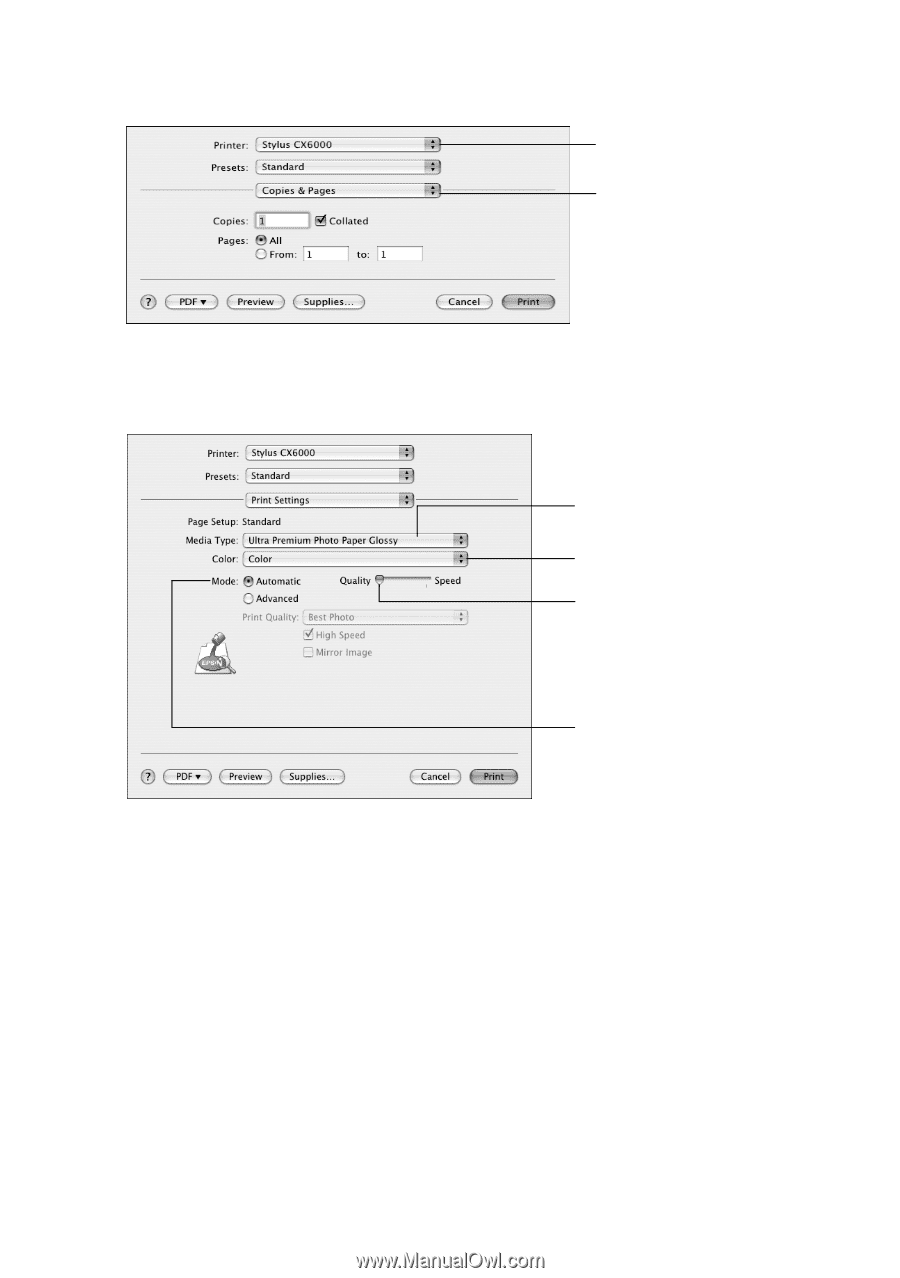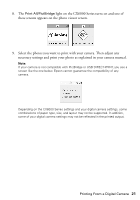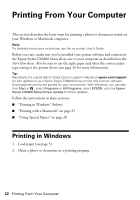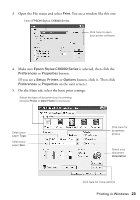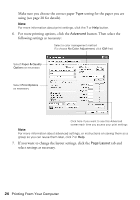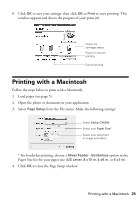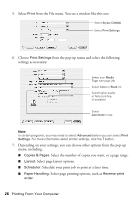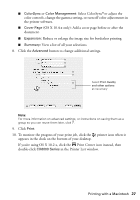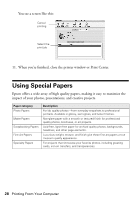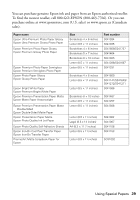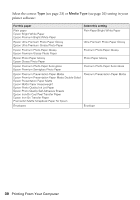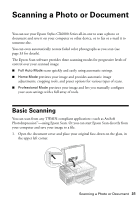Epson CX6000 Quick Reference Guide - Page 26
menu, including, Depending on your settings, you can choose other options from the pop-up - stylus printer
 |
UPC - 010343858992
View all Epson CX6000 manuals
Add to My Manuals
Save this manual to your list of manuals |
Page 26 highlights
5. Select Print from the File menu. You see a window like this one: Select Stylus CX6000 Select Print Settings 6. Choose Print Settings from the pop-up menu and select the following settings as necessary: Select your Media Type (see page 28) Select Color or Black ink Select higher quality or faster printing (if available) Select Automatic mode Note: In certain programs, you may need to select Advanced before you can select Print Settings. For more information about printer settings, click the ? button. 7. Depending on your settings, you can choose other options from the pop-up menu, including: ■ Copies & Pages: Select the number of copies you want, or a page range. ■ Layout: Select page layout options. ■ Scheduler: Schedule your print job to print at a later time. ■ Paper Handling: Select page printing options, such as Reverse print order. 26 Printing From Your Computer